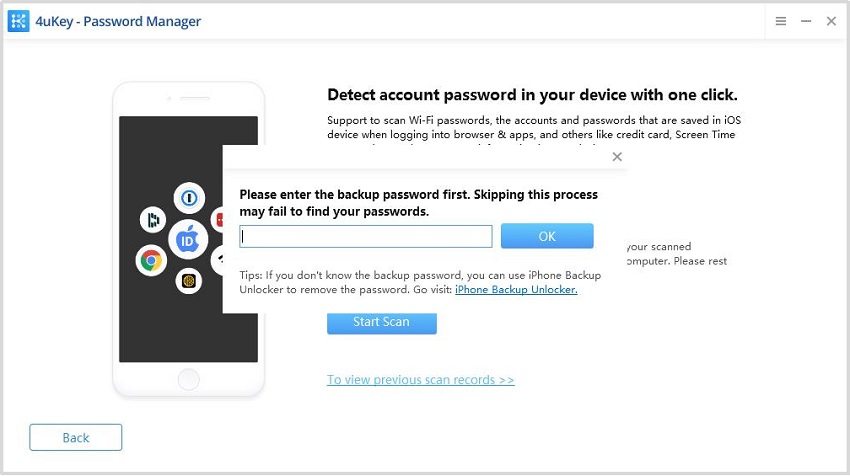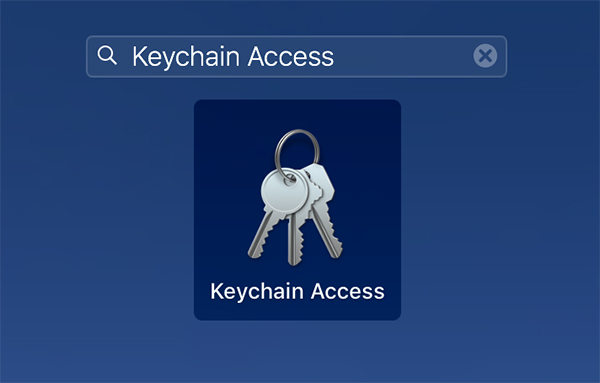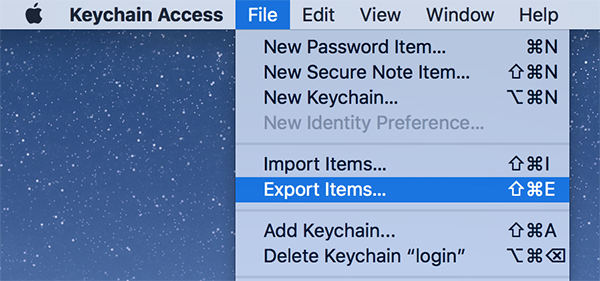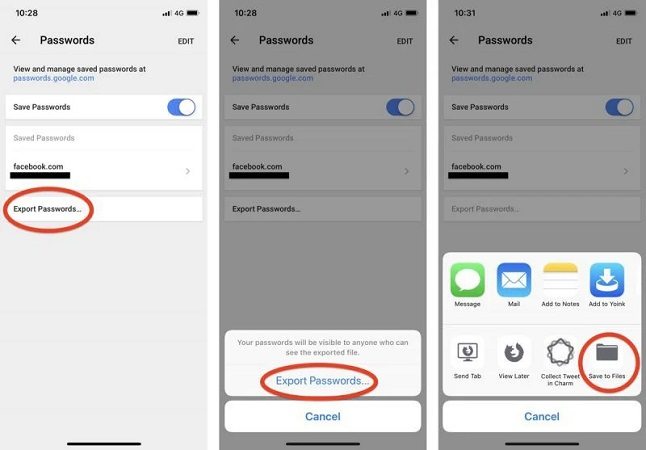Export Passwords from iPhone To PC & Mac
Nowadays, we have various passwords and usernames to sign in. Keeping one password for all the accounts is not such a good idea and thus we make unique passwords and save them to Keychain feature in iPhones. Occasionally, you might need to export passwords from iPhone to PC or other passwords managers. Whatever maybe the reason, we need to export iPhone passwords and this is how it can be done.
- Part 1: Can I Export My Passwords from Keychain
- Part 2: How to Export iPhone Passwords with 4uKey - Password Manager
- Part 3: How to Export iCloud Passwords with Mac
- Part 4: How to Export iPhone Passwords on Browsers
Part 1: Can I Export My Passwords from Keychain
iCloud Keychain helps save accounts and passwords on your iPhone, so whenever you need to sign in, it automatically enter your login credentials and you don’t have to remember long and complex passwords. But you are also able to export Keychain passwords iPhone. And we will introduce how to move the saved passwords with password managers and browsers like Chrome and Safari. in the following parts.
Part 2: How to Export iPhone Passwords with 4uKey - Password Manager
Tenorshare 4uKey - Password Manager provides with power; power to find saved accounts & passwords, login credentials and even credit card information stored on your iPhone and then export these passwords. In detail, you can:
- View and find Wifi passwords, website/mail accounts and passwords, credit card information and Apple ID account from iPhone and iPad.
- Export all these passwords from iPhone to PC in the file format of 1Password, Dashlane, LastPass, Keeper or 4uKey - Paasword Manager.
- Import passwords from 1Password, Dashlane, LastPass, Keeper.
- Customize the Passwords and import them to iPhone.
- Save all the historical scanning record of passwords in 4uKey - Paasword Manager.
All you have to do is follow the detailed guide given below:
- Download and run 4uKey – Password Manager on your Mac or PC. Connect your iPhone to your computer using a lightning-fast cable.
The default feature on the screen is View iOS device password. Click on Start to begin the process.

Read the words and click on Start Scan, and it will start scanning your iPhone for saved information and passwords.

If you have a backup password, enter it. If not, then a temporary password has been set ‘a’. Enter this temporary password.

- The process takes some time, and wait for it to finish.
Once the process has completed, then all of the saved passwords will be shown on your computer. You can export all now with a single click.

Select the passwords you want and click on Export, and you can also choose the file format you want.

- In a few seconds, you will see the .csv file saved on your computer.
Part 3: How to Export iCloud Passwords with Mac
Keychain has all the passwords saved in one iCloud account, and if your Mac and iPhone have the same Apple ID logged in, then the passwords of Keychain are synced. Thus, to export passwords from iPhone, you can do it on Mac. Follow the steps given below and you are done.
On your Mac, find and open Keychain Access app.

- Click on Passwords, and select all the passwords you want to export. You can also search for passwords to any specific site or app.
In the menu bar, click on File > Export Items. Select the location and file format, then save it to Mac.

- Enter a password which is used to open the file. That’s it. This is how you export passwords from iPhone.
Part 4: How to Export iPhone Passwords on Browsers
Internet browsers also save passwords to different websites we visit. When you visit the same website, the browser can automatically fill in the login information. The default browser for iPhone is Safari, and many people also use Chrome, so we give guides to export passwords from iPhone with Safari and Google Chrome.
1. Export Passwords from Safari
Safari passwords are saved to Keychain and to export these passwords, you have to sync passwords to iCloud keychain and export on Mac. Windows PC is not supported. And we have introduced this way in the above part, you can go back to see it or read this article:
Related Read: Export Safari Passwords
2. Export Chrome Passwords from iPhone
Unlike Safari, the passwords you saved on Google Chrome can be directly exported from iPhone. Of course, it is also availble on Mac and Windows. In order to export the saved passwords in Chrome, follow the directions below.
- Open Chrome, tap on your Profile, and go to Settings > Passwords.
You will see all the saved passwords here. Scroll down to the bottom, and then tap on Export Passwords.

- Choose where you wan to export the passwords, and done.
Summary
To sum up, you can export passwords from iPhone by using Keychain access, and Tenorshare 4uKey - Password Manager or export from some browsers. All of them are feasible and depend really on your requirement, but Tenorshare’s password manager tool leads the race as it is simple and reliable and can be applied in any situation.
Speak Your Mind
Leave a Comment
Create your review for Tenorshare articles