How to Find Password on iPhone and iPad
With passwords being used for almost everything, several iPhone and iPad users tend to forget the password for the different account and apps which they entered earlier or created earlier. It can become quite an annoying situation when you need to access a particular application or file and you have forgotten the password for it. You try all the different passwords which you can vaguely remember but still find no success in access the file or app which you wish. Are you in such a situation? Getting worried about not being able to access the file or app ever again? Do not worry! Simple ways to find passwords on iPhone mentioned in this article can help you find the password and access whichever file you want to.
- Part 1: The Easiest Way to Find Password on iPhone (Apply to Safari, Wi-Fi, Email, App Password, etc.)
- Part 2: Other Ways to Find Saved Password on iPhone
Part 1: The Easiest Way to Find Password on iPhone (Apply to Safari, Wi-Fi, Email, App Password, etc.)
The best tool which can easily help you find any password including passwords for app, Wi-Fi password etc, is Tenorshare 4uKey - Password Manager. This tool keeps track of all the passwords which you ever entered in your iPhone or iPad and displays it on the screen. You can use this effective tool when you forget the password for a particular file, app or even the Wi-Fi. You can use the steps below to know how to find passwords on iPhone using this tool.
Step 1 After downloading and launching the program on your system, connect your iPhone or iPad to the system with the help of a USB lightning cable.

Step 2 Unlock your iPhone or iPad and tap on "Trust This Computer" to continue. Click on "Start Scan" once your device gets detected.

Step 3 From all the displayed entries, navigate and tap on the entry for which you wish to see the password. You can even tap and hold to copy the username and password from here.
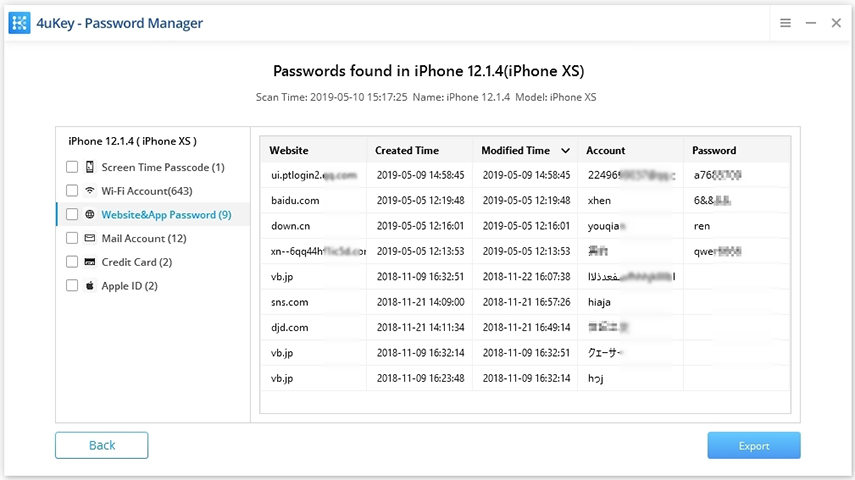
Part 2: Other Ways to Find Saved Password on iPhone
If you are wondering about how to find password on iPhone, there are other ways of finding the password on iPhone as well, some of them are mentioned below.
1. See Password on iPhone from Settings (Apply to Website & App Password)
Follow the steps below to see the password on iPhone through the "Settings" option
- From the main menu go to "Settings" option and tap on "Passwords & Accounts". Next, select "Website & App Passwords" and authenticate the access using Face ID or Touch ID.
- From all the displayed entries, navigate and tap on the entry for which you wish to see the password. You can even tap and hold to copy the username and password from here.
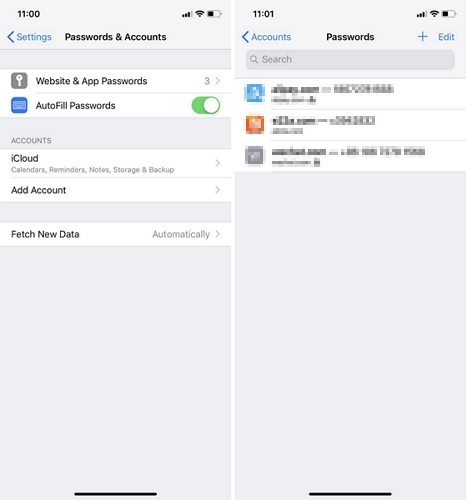
This is another simple way using which you can find saved passwords on iPhone.
2. Show Password on iPhone Using iCloud Keychain (Requires a Mac and iCloud Keychain Sync enabled)
If you are thinking about where to find passwords on iPhone, Apple has a unique feature called iCloud Keychain which records all the passwords which have been entered on a device. The only prerequisite is that the iCloud Keychain sync should be enabled and you would need a Mac system in order to access this. You can make use of this feature in the following way to know how to find stored passwords on iPhone.
- Click on "Safari" and from the menu bar select "Preferences". From the options available at the top, click on "Passwords".
- Click on any of the locations or usernames for which you need the password and the password will be displayed.
- If you want to share the password, you can click on "Details" and once done, click on "done".
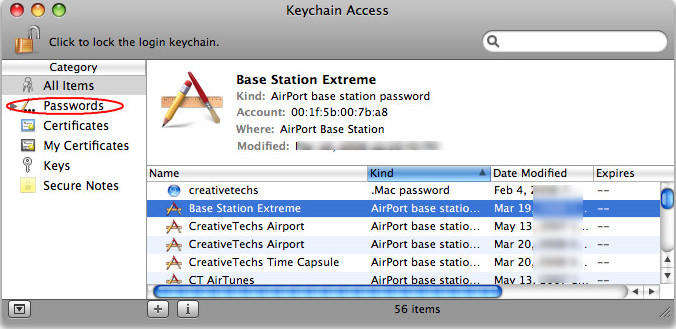
This is another way in which using a Mac system you can know where to find saved passwords on iPhone of a profile which you have accessed from both your Mac system as well as the iPhone.
3. Find WiFi Password on iPhone Using "WiFi Password" in Cydia
If you want to know the password of a Wi-Fi which you previously logged into using your iPhone, you can make use of Cydia to view the Wi-Fi password. However, this method would require you to jailbreak the iPhone. Use the steps below to know how you can do this.
- Launch the Cydia app and key in "Wi-Fi Passwords" in the search bar and tap on "Install".
- Once the installation is complete, tap on "Return to Cydia".
- Press the "Home" button to return to the Home screen, from here tap on Wi-Fi Passwords and you will find all the Wi-Fi passwords to which your device was previously logged onto along with the Wi-Fi network names.
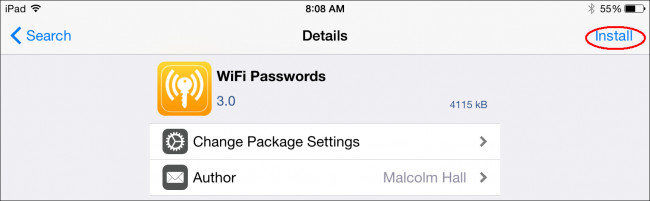
Summary
Tenorshare 4uKey - Password Manager is the best way to find the Wi-Fi password on your iPhone hands down! First of all, there is no need to jailbreak your device and secondly, it boasts an impressive 100% recovery rate. Other than that, it is easy to install, extremely user-friendly thanks to a very intuitive interface and basically you just have to do nothing other than connecting your phone to the software to find the passwords. Highly recommended tool!
Speak Your Mind
Leave a Comment
Create your review for Tenorshare articles






