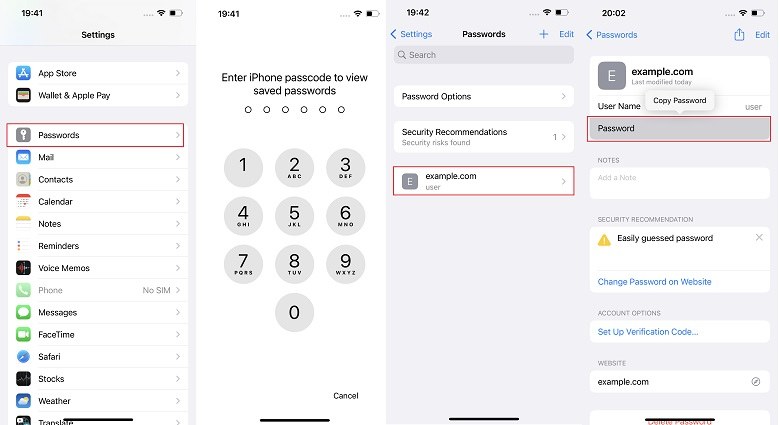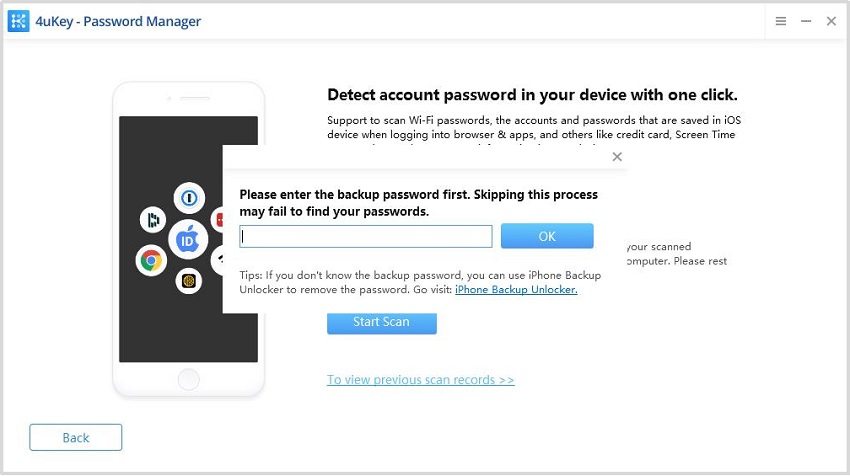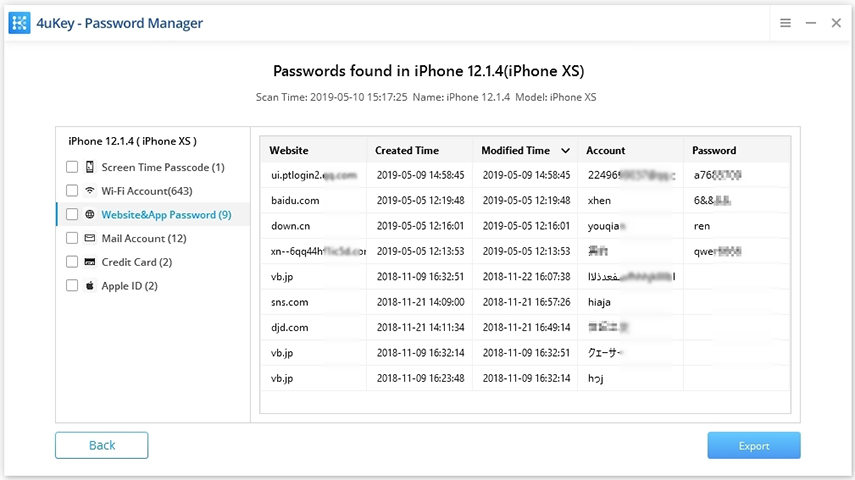How to Find App Passwords on iPhone iPad 2025
Almost every app or website now asks you to create an account and set a password. It gets really hard to remember all of them. So we make our iPhone do it. But what if you need to view those saved passwords or change them? For this you have to know how to find app passwords on iPhone.
- Part 1: Does iPhone Save Passwords for Apps
- Part 2: How to See App Passwords on iPhone in Settings
- Part 3: How to Find App Passwords on iPhone with Password Manager
- Part 4: How to Save and Change App Passwords on iPhone
Part 1: Does iPhone Save Passwords for Apps
Yes, when you sign into an app on iPhone for the first time, a popup will come out asking that would you like to save this password in your (iCloud) Keychain. Tap on Save Password, iPhone will keep passwords stored in Keychain and automatically fill them in for you next time.
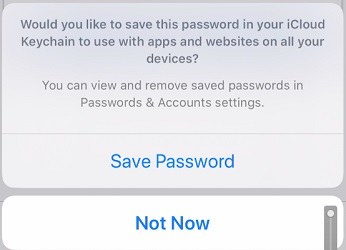
And as long as you turn on iCloud Passwords & Keychain, all of the saved passwords will be synced and autofilled on any Apple devices with the same iCloud account.
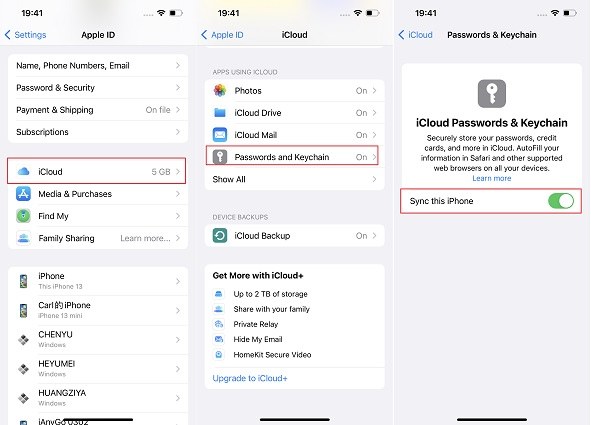
Part 2: How to See App Passwords on iPhone in Settings
After saving these passwords, how to see app passwords on iPhone? For example, you need to know your Facebook password to sign in on your PC. You can directly do this from the Settings app. It is to see one app password at a time.
- Open Settings on your iPhone and scroll down to find Passwords.
- Enter your iPhone passcode or use Face ID. Choose or search the app whose password you want to view.
Tap on the Password. And that's it. You will see it.

Part 3: How to Find App Passwords on iPhone with Password Manager
Besides the traditional way in Settings to view saved app password iPhone, turn your attention towards Tenorshare 4uKey - Password Manager too. Using this, you can find all app and website passwords saved on iPhone. You can also view saved WiFi passwords, credit card info, mail account and etc. Follow the steps below to find out more.
Install and run 4uKey Password Manager on your computer. After connect your iPhone to it, click Start to proceed.

Click on "Start Scan". The program will scan all the saved passwords on your device. Wait for a few minutes.

Enter your iTunes backup password if needed. No such passwords? Enter the temporary-set password "a".

After that, you will see the password list. Click on Website&App Password in the left sidebar. App passwords will also be displayed.

- The passwords will be saved in records on this program. You can also export them to your computer.
Part 4: How to Save and Change App Passwords on iPhone
If you recently changed the password to an account or an app and want to sync the autofill on your iPhone, here are the option with great ease.
- Open Settings and go to Passwords on your iPhone. Enter your iPhone passcode to get in.
- To add an account and its password manually here, tap on the + button.
- Locate the app or website name. Then tap on Edit in the top right corner.
Change the username or password as you want. Done.

Conclusion
iPhone Keychain saves all your passwords. You can find app passwords on iPhone easily. If they are synced to your iCloud account, you will view them not only on your iPhone but also on any Apple device linked to the same Apple ID. And here is another great option to view all the saved passwords, Tenorshare 4uKey - Password Manager, a simple but useful iOS password manager.
Speak Your Mind
Leave a Comment
Create your review for Tenorshare articles