Easy Steps to How to See Saved/Stored Password on iPhone
"How do I check my saved passwords on iPhone, I googled it already and found an answer How to look up passwords: Open the Settings app > Scroll down and tap Safar >Under the General section, tap Passwords… But when I tried it, I could not go past step 2 because there is no passwords under general when you click on Safari. So I need help, how do I view my stored passwords on iPhones?"
If you are anything like the above guy, you are probably having a hard time finding saved passwords iPhone. Sometimes it becomes difficult to find the things you have saved on your iPhone as your iPhone tends to save each data type at various locations on the memory. If you have not yet figured out where the saved passwords are located on your iPhone, this post will be of great use to you.
In the following post, you are going to learn several methods to view iPhone stored passwords. Each of the methods will allow you to get access to the passwords that you have been saving knowingly or unknowingly on your iOS based device. Let's find out how to see saved passwords on iPhone using various ways:
- Part 1. One Click to View Saved Password on iPhone Using 4uKey - Password Manager
- Part 2. How to See Accounts and Passwords on iPhone from Settings
- Part 3. How to View Saved Credit Cards in iPhone?
- Part 4. How to Find iPhone Stored Passwords on Mac Using iCloud Keychain?
Part 1. One Click to View Saved Password on iPhone Using 4uKey - Password Manager
If you often find yourself short of time and not prefer any method that requires following a number of complex steps, you have a great software available to help you with accessing the saved passwords on your iPhone.
The software is called Tenorshare 4uKey - Password Manager and it allows you to view saved passwords iPhone by retrieving them all on your computer. All you need to do is click on a button and the software will scan your device for all the saved passwords. The following are the types of passwords the software can retrieve for you from your device:
- See saved Wi-Fi password on iPhone/iPad without jailbreaking
- View stored websites & app login passwords
- Find lost Screen Time Passcode
- View mail accounts, credit card information
- Look for Apple ID stored on your device
If you would like to see the software in action as to how it helps access saved passwords on your iPhone, the following should help you.
Step 1 Download and install the software on your computer. Plug-in your iPhone to your computer using a USB cable and launch the software.

Step 2 When you see a prompt on your iPhone, tap on Trust and it will allow the software to work with your device. Click on Start Scan in the software and it will start the task.

Step 3 The software will initiate the scan process. Be patient while it searches your device for saved passwords. Once the passwords are found, you will be able to view them on your screen. Use the options in the left sidebar to filter your passwords.
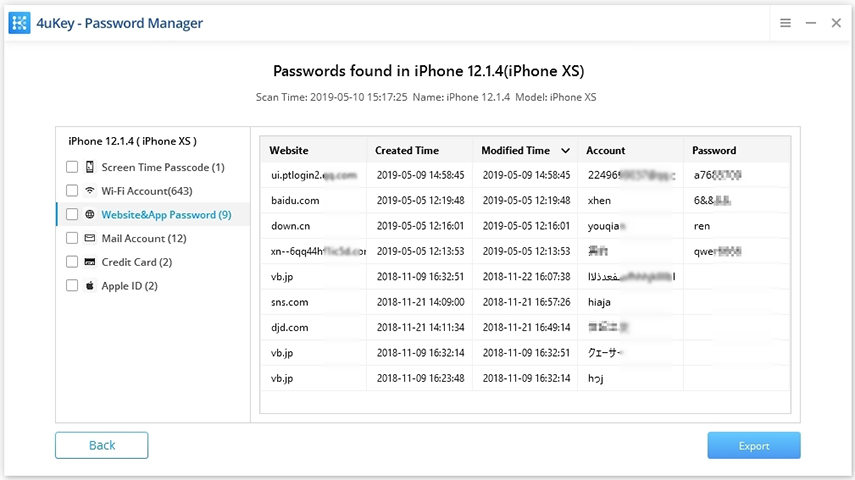
That's all there is to it. All the finds you have been looking for should now be available on your screen.
Part 2. How to See Accounts and Passwords on iPhone from Settings
Another way to access the saved passwords on your iPhone is using the Settings app. The app has a section where you can view your saved passwords, but you can only see website login password and application passwords.
The feature lets you view the details of the following:
- Website login passwords
- Application passwords
Go to Settings -> Passwords & Accounts -> Website & App Passwords and authenticate the access using Face ID or Touch ID. From all the displayed entries, tap on the entry for which you wish to see the password.
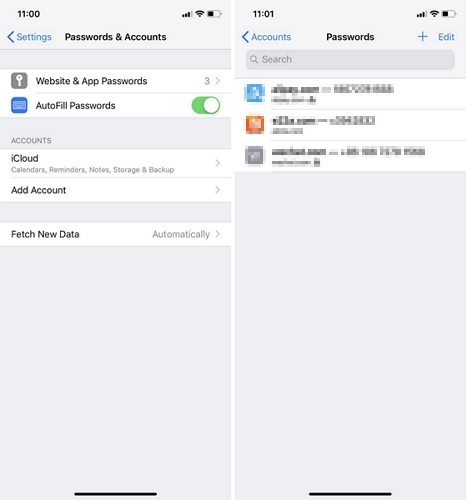
As you can see, the Settings app only offers viewing of a limited number of passwords but it does help view passwords on iPhone.
Part 3. How to View Saved Credit Cards in iPhone?
Your iPhone also offers you the option to save your credit card details so you can auto-populate the details when you purchase something the next time on your device.
The feature lets you view the details of the following:
- Your credit cards
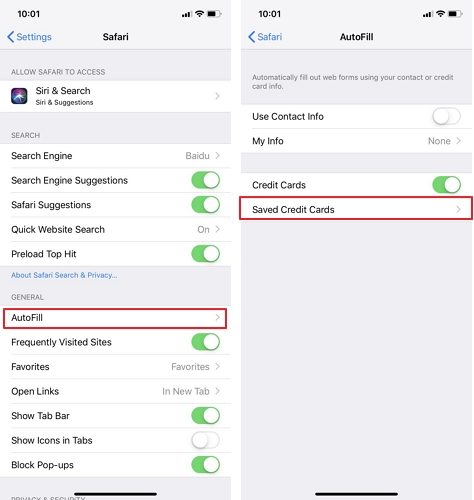
It is found in Settings > Safari > AutoFill > Saved Credit Cards on your iPhone.
Part 4. How to Find iPhone Stored Passwords on Mac Using iCloud Keychain?
iCloud Keychain saves a number of different password types on your iPhone and lets you sync this data with any of your Apple devices including your Mac.
It saves the following information and syncs it across your Apple devices:
- Credit card details
- Usernames and passwords for websites
- WiFi passwords
- Internet accounts
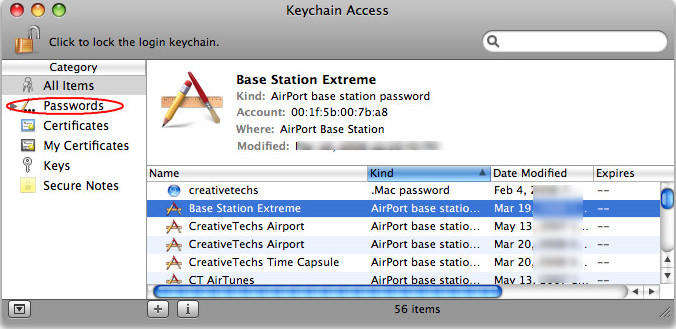
It is pretty easy to use the Keychain Access app to reveal all the passwords you have stored on your iPhone. The reason you are able to view your iPhone passwords on your Mac is because Keychain, as mentioned above, syncs your passwords across all of your devices. That is how to view saved passwords on iPhone using the Keychain Access app on a Mac.
Summary
If you have saved certain passwords on your iPhone but you do not know where to access them, the above post explains in detail how to view passwords on iPhone so you can find out the location of your stored passwords on your iOS based device
Speak Your Mind
Leave a Comment
Create your review for Tenorshare articles






