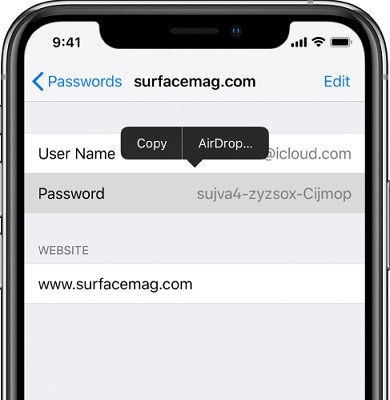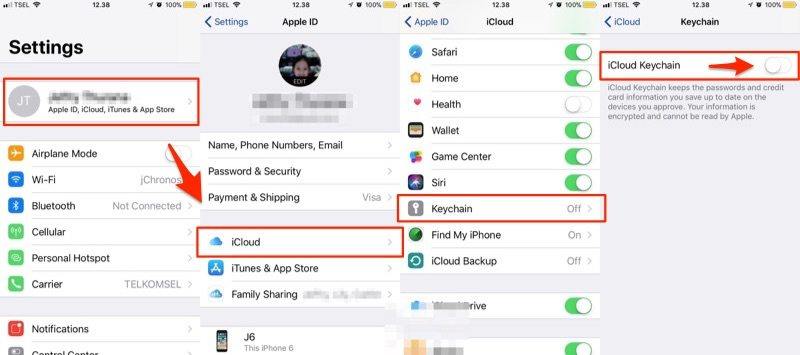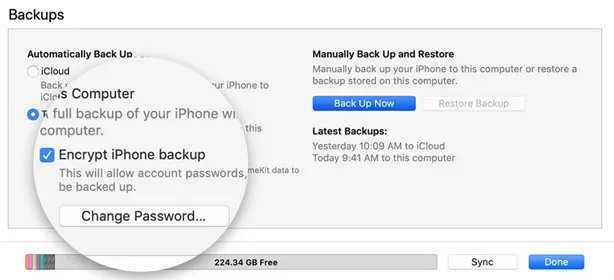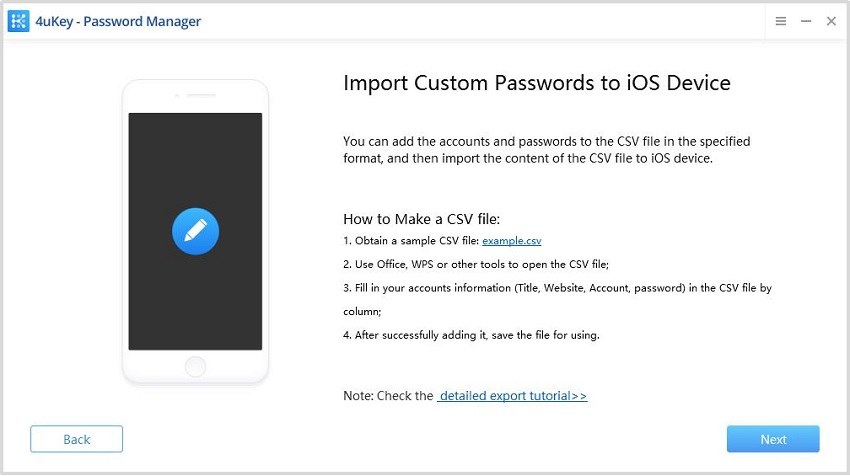How to Transfer Passwords to New iPhone 14/15/16
As numerous people save their passwords on their phones, the question of “how to transfer passwords to your new iPhone” is a very common one, especially many people have changed their phones to iPhone 14/15/16. If you face a similar problem, then worry not. We have got you covered with a proper step-by-step guide, following which will lead you to get it done easily.
- 1. How To Transfer Passwords To New iPhone with Airdrop
- 2. How To Transfer Passwords To New iPhone Using iCloud Keychain
- 3. How To Transfer Passwords To New iPhone Using Encrypted iTunes Backup
- 4. How To Transfer Passwords To New iPhone Using 4uKey - Password Manager
There are a few methods of transferring your passwords, involving either a feature from the iPhone itself or a third-party application. Whatever way you choose, it is safe and reasonable to transfer your passwords using it. So, let's have a look at all the methods here:
1. How To Transfer Passwords To New iPhone with AirDrop
For all iPhone users, you may have used AirDrop to send photos, music or messages to others, actually it can also help transfer saved passwords to new iPhone 16/15/14. So the first method of transferring or sharing your password is to use airdrop. This is very simple method, so let’s take a look all the steps involved in it:
- Don't forget to make sure that AirDrop is enabled on both of your iPhones.
- On your first device, head into the Settings and then go to Passwords. For iOS 13 and below, go to Passwords & Accounts > Website & App Passwords.
- Entering your phone password/touch ID, you will see all the saved passwords in a list.
Find and choose the account’s password you are looking for, then tap on the password and choose airdrop from the pop-up bubble.

- Choose the device you are looking to share the password with.
- On the device that you shared with, it will ask your permission to save the password that you shared. Accept it, and now you have successfully shared the password with your new device.
2. How To Transfer Passwords To New iPhone Using iCloud Keychain
iCloud Keychain can keep your Wifi passwords, accounts and passwords, credit card information and etc. It is another feature that can be used to copy and save information and passwords across various devices, you can always transfer the passwords using keychain. Still, let’s take a look at this option for your iPhone 16/15/14, etc.
- On your iPhone, go to Settings and tap on your name.
- Tap on iCloud. Scroll down, find and tap on Keychain.
- Entering your phone password/touch ID, you will see all the saved passwords in a list.
Turn on iCloud Keychain option and sync the saved passwords to it.

- Now on your new iPhone, turn on iCloud Keychain with the same Apple ID. In this way, all the passwords, synced with your keychain, can be seen and accessed.
3. How To Transfer Passwords To New iPhone Using Encrypted iTunes Backup
Much like the iCloud keychain backup, iTunes can also be used to create an encrypted backup to for your saved passwords. In this case, the encrypted backup is stored on a PC or Mac, and you restore the backup to your new iPhone. Follow these steps to create a backup on iPhone 16/15/14 and more:
- Open iTunes on your PC or Mac.
- Connect your iPhone using a USB cable. Click on the mobile device icon in iTunes.
- Click on "Summary", find and select “Encrypt local backup” option checkbox.
It will ask you to make a new password for your backup. Once you add a secure password that you can remember, the backup will start.

- If you have already created a backup for this phone, you can click on “Back Up Now” to start a new backup using the old password.
- In this way, you can successfully create a backup for your phone on a PC.
- Then to transfer passwords from one iphone to another, connect your new iPhone and go to the same interface and click on "Restore bakcup".
- All your backed-up data and passwords will be transferred to your new iPhone.
4. How To Transfer Passwords To New iPhone Using 4uKey - Password Manager
How do I transfer my passwords to a new iPhone 16/15/14? Well, you can use 4uKey - Password Manager to export all the saved passwords from your old iPhone first, and then transfer them to new iPhone. It is one of the best methods to import and export your passwords, accounts and passwords, and credit card information from iPhone/iPad. It is simple and anyone with a pc or mac can use it. The steps to manage passwords using 4uKey are mentioned here:
Download 4uKey and launch it on your PC or Mac. Connect your phone using USB cable and click Start.

The application can auto detect your device. Click on start scan to start scanning. The software will ask for a backup password. If you don't have one, enter "a" to process.

All the passwords detected or scanned are displayed now. They are displayed under the specific categories. Preview, select and click “Export” button to export them.

- In this way, all your saved passwords can be exported. Save them to a cvs file, then you can import them to another device.
- Click on "Import Passwords" to start transfer passwords to new iPhone.
Choose "Import custom passwords" and click Next.

You may need to adjust the password info as the format of the sample csv file shows and them import the file.

After you preview and choose the passwords you want, click on "Import to device". Wait until it finishes.

Conclusion
Every mobile or PC user has to make a ton of accounts for basically anything that he uses. With all these accounts, it becomes quite a hectic task that how to transfer passwords to new iphone. For apple device users, they can save, backup and recover passwords using various methods. They may do that using airdrop, the iCloud keychain, creating an encrypted iTunes backup or by using a third-party software such as 4uKey - Password Manager. Following the steps as described above for each of these, passwords on iPhone 16/15/14 and more can be transferred easily.
Speak Your Mind
Leave a Comment
Create your review for Tenorshare articles