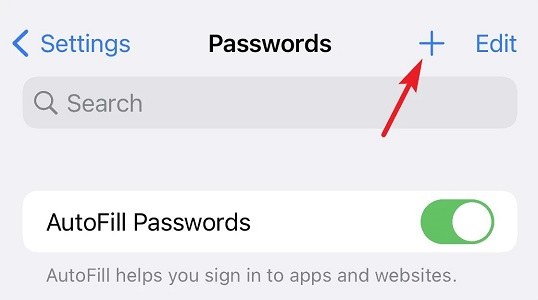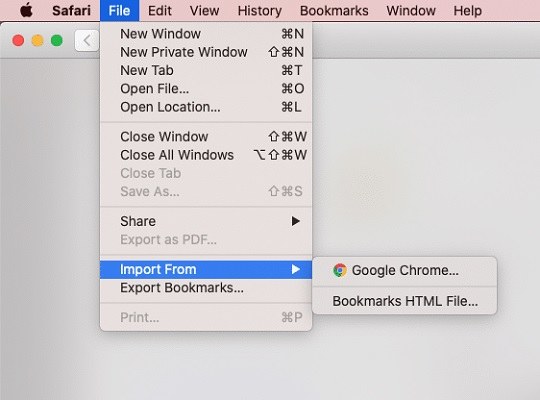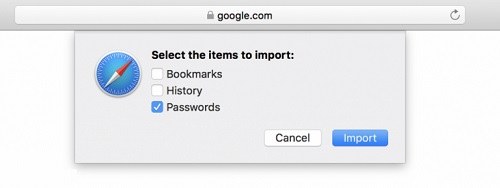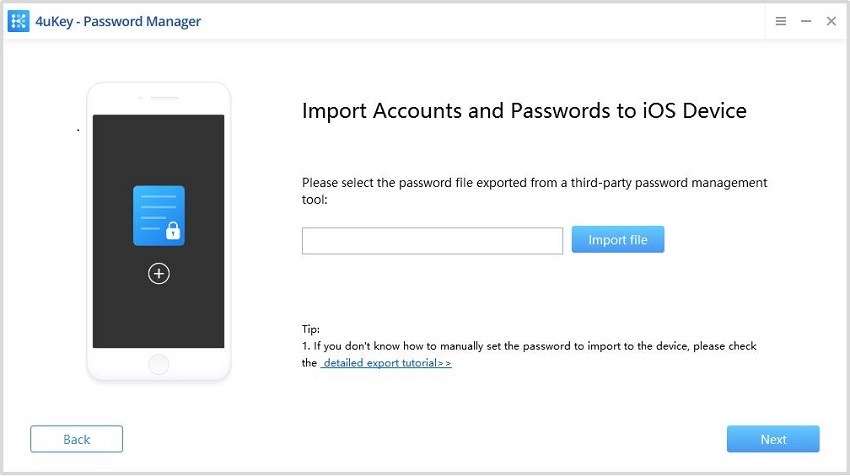3 Ways to Sync Chrome Passwords with Keychain iPhone
Nowadays many websites need accounts and passwords. How can we remember so many numbers? Things got a bit easier when we started getting options for securely saving passwords with browsers. Google Chrome is the most widely used browser, so you are most likely to have your passwords saved in Chrome. But to sync those passwords across devices still confuses a lot of people. If you have to sync Chrome passwords with Keychain iPhone, what ways can you try? Let us get to it right away!
- Part 1: Directly Sync or Export Chrome Passwords
- Part 2: Import Chrome Passwords to Safari Mac
- Part 3: Sync Chrome Passwords with Keychain by 4uKey - Password Manager
Part 1: Directly Sync or Export Chrome Passwords
Google Chrome has the ability to save your login information along with your passwords on your Google account. Now whenever opening Chrome on your iPhone, you can access your accounts as long as you use the same google account. But this does not exactly sync google passwords with Keychain.
Sure, you can sync Chrome passwords with Keychain manually. Well, it is a bit time-consuming but highly reliable way.
- To manually export keychain passwords to chrome, you start by exporting passwords out of Chrome in the form of a .csv file.
Go to Settings > Passwords, click on More options icon > Export passwords.
- Once you have saved the exported file, open it and you can see all the saved passwords with the website name, address, username and password.
Now open Settings on your iPhone and go to Passwords. Here you can see all accounts and passwords you have saved. Click on the ‘+’ on the top-right corner.

- Enter the website, username and password and tap ‘Done’ to save the password one by one to your Keychain.
- In this way you can manually import chrome passwords to iCloud Keychain.
Related Read: Full introduction about iCloud Keychain
Part 2: Import Chrome Passwords to Safari Mac
Manual entry is undoubtedly one method for transferring Chrome passwords to iCloud keychain. But if you have many passwords, it will cost a long time. So a quicker way here is to sync Chrome passwords to Safari if you have a Mac. Then you can toggle the iCloud Keychain and AutoFill Passwords options ON, so that the passwords saved on Safari are also accessible on your iPhone as well.
- To import Chrome passwords to iCloud Keychain, we start with importing Chrome passwords into Safari.
For this, open Safari and go to File on your Mac and choose ‘Import from’ > ‘Google Chrome’ in the drop-down menu.

Next choose to import ‘Passwords’, you can also choose to import other items with the passwords like Bookmark and history.

- Once you click ‘Import’, it will ask for keychain password. After a short while, all your passwords will be imported into Safari.
- Now there is still one more step to sync google chrome passwords with keychain. Go into your iPhone Settings > Passwords and toggle AutoFill Passwords options ON.
Part 3: Sync Chrome Passwords with Keychain iPhone by 4uKey - Password Manager
4uKey - Password Manager is a tool that has been developed to solve problems for people who frequently forget or find passwords on their iPhone/iPad. It is available for website accounts and passwords that you can export from Chrome. So here we will introduce how to export passwords from Google Chrome to iPhone Keychain in just a couple of minutes.
To begin with, download and install 4uKey – Password Manager on your computer/Mac and connect your iPhone to your computer via USB cable.
Next choose Import passwords on the left panel and click Start.

It will show 6 password source options and check Chrome and click on Next.

You can then follow the steps to export the website accounts and passwords from chrome and save it to your computer.

Import the saved file. You can then preview and start importing it to iPhone.

Wait for it to finish and now you have successfully synced chrome passwords to keychain iPhone.

Final Words
This was our brief guide to ‘how to sync Chrome passwords with Keychain’. We introduce how to import/export passwords from Chrome, import passwords from Chrome to Safari, and how to add passwords to keychain. If you are looking for a tool to do all of it and be compatible with other Passwords Managers, 4uKey - Password Manager is the way to go.
Speak Your Mind
Leave a Comment
Create your review for Tenorshare articles