Foxit PDF Editor Black Screen Problem: Causes and Solutions
Foxit PDF Editor is a widely used tool for viewing, editing, and managing PDF documents. However, users occasionally encounter frustrating issues, such as a black screen in Foxit PDF Editor. This problem may manifest when opening PDFs, leaving users unable to view or interact with their files. It can be particularly bothersome on Windows 10 systems.
Additionally, some users may face issues like Foxit suddenly not filling forms or displaying blank pages. These technical glitches can disrupt workflows, but with the right solutions, they can often be resolved quickly. In this article, we will explore the possible causes of the black screen in Foxit PDF Editor, how to fix it, and suggest an alternative PDF tool to consider if the problem persists.
- Part 1. Causes of Black Screen in Foxit PDF Editor
- Part 2. How to Fix Black Screen in Foxit PDF Editor
- Part 3. How to Fix Foxit PDF Not Opening
- Part 4. Best Alternative to Foxit PDF Editor
Part 1. Causes of Black Screen in Foxit PDF Editor
The black screen issue in Foxit PDF Editor can arise from several factors:
- File Corruption: Corrupted PDF files may fail to display properly, resulting in a black screen.
- Outdated Software: Using an outdated version of Foxit can lead to compatibility issues with newer PDF formats.
- Missing Plug-ins: Essential plug-ins may be absent, preventing proper rendering of PDF files.
- Graphics Driver Issues: Outdated or incompatible graphics drivers can cause display problems within the application.
Related read: How to Edit PDF file in Foxit
Part 2. How to Fix Black Screen in Foxit PDF Editor
Experiencing a black screen when using Foxit PDF Editor can be frustrating and disruptive. This issue may prevent you from viewing or editing your PDF documents effectively. Below are detailed methods to troubleshoot and fix the black screen problem in Foxit PDF Editor.
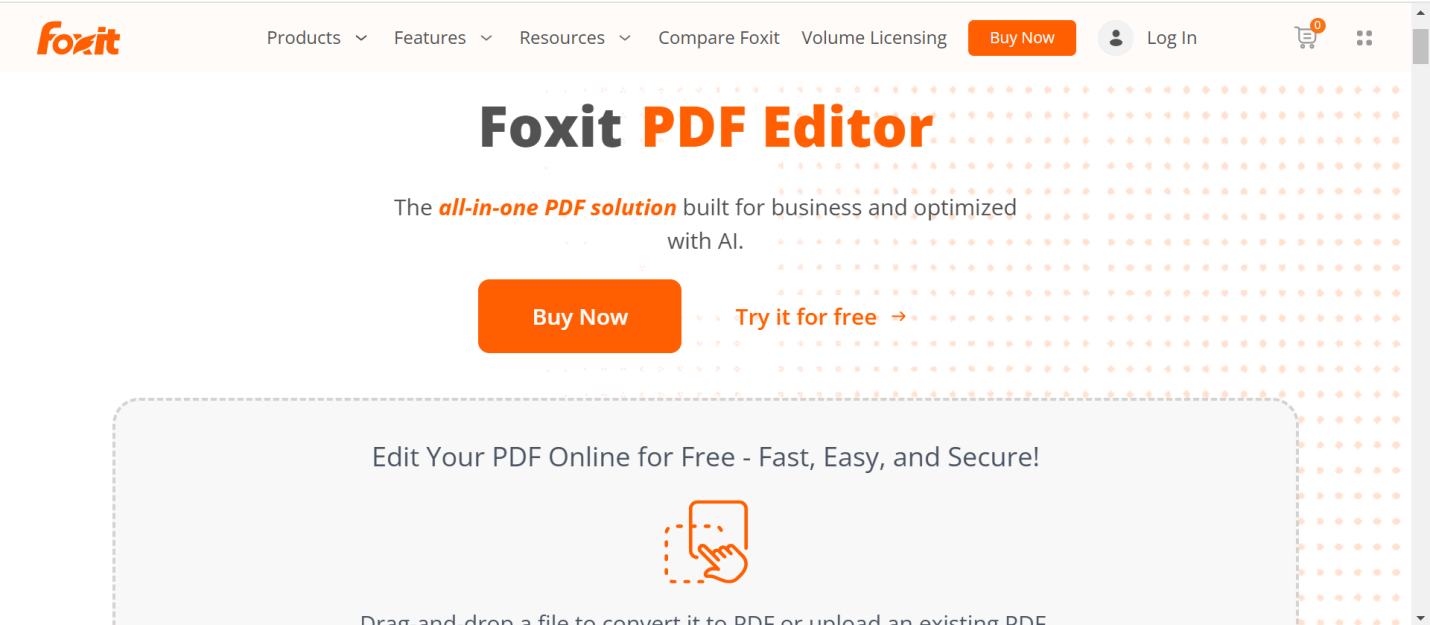
Update Foxit PDF Editor:
Ensure you have the latest version installed. Open Foxit, go to the Help menu, and select Check for Updates. Installing updates can fix bugs and improve compatibility with various file formats.
Repair Installation:
If updating does not resolve the issue, try repairing the installation. Go to Control Panel > Programs > Programs and Features, select Foxit PDF Editor, and choose the repair option.
Adjust Graphics Settings:
Sometimes, disabling hardware acceleration can help. Open Foxit, navigate to File > Preferences > General, and uncheck the option for hardware acceleration.
Reinstall Foxit PDF Editor:
If all else fails, uninstalling and reinstalling the software can resolve persistent issues. Make sure to back up any custom settings or files before doing this.
Part 3. How to Fix Foxit PDF Not Opening
If you’re experiencing issues with Foxit PDF Editor not opening PDFs, it’s essential to first understand that this problem can stem from multiple sources, such as software conflicts, corrupted files, or improper settings. While it can feel frustrating, the good news is that there are several solutions you can try, depending on the root cause of the issue.
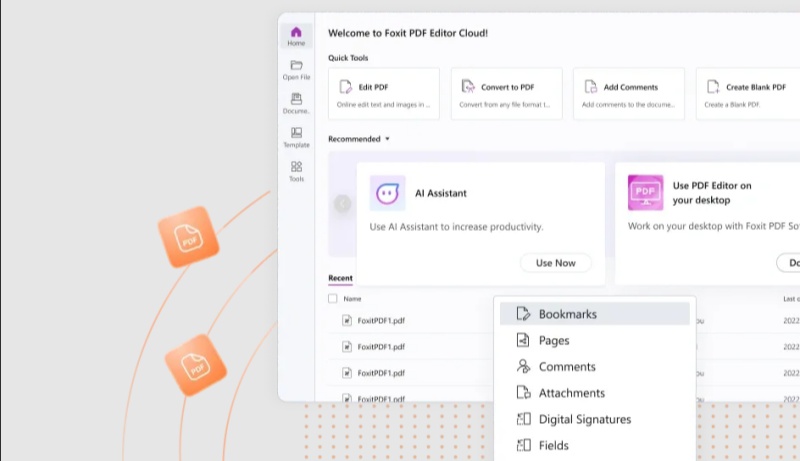
Check the PDF File
The issue may lie with the specific PDF file itself. Try opening the PDF with another PDF viewer, like Adobe Acrobat Reader, to ensure the file isn't corrupted. If it opens in another viewer but not in Foxit, the problem is likely with the Foxit PDF Editor settings or installation.
Check Default PDF Program
Ensure that Foxit PDF Editor is set as the default PDF viewer on your system. Sometimes, files may not open in Foxit if another program is set as the default viewer. To check:
- Right-click any PDF file and select Open With > Choose another app.
- Select Foxit PDF Editor, and check the box for Always use this app to open .pdf files.
Disable Antivirus/Firewall Temporarily
In some cases, security software can block Foxit PDF Editor from opening PDFs. Temporarily disable your antivirus or firewall and try opening the PDF again. If it opens, add Foxit PDF Editor to the exception list of your antivirus software.
Check File Permissions
Make sure the PDF file isn't set to "read-only" or restricted by user permissions. Right-click the PDF file, select Properties, and under the General tab, uncheck the Read-only box if it's checked.
Part 4. Best Alternative to Foxit PDF Editor
If you continue to experience issues with Foxit PDF Editor, you may want to consider an alternative PDF tool. PDNob PDF Editor Software is a highly-rated option that offers powerful features for editing, annotating, and converting PDFs. It is known for its user-friendly interface and smooth performance on both Windows and Mac.
Unlike Foxit, which can sometimes show black screens or not open files, PDNob PDF Editor handles large PDFs with ease and includes many of the same editing functions. If you're looking for a reliable alternative, PDNob PDF Editor might be the right choice to avoid ongoing technical issues.
![]()
- Edit PDF Text: Easily modify existing text or add new content to your PDFs.
- Convert PDF Files: Convert PDFs to Word, Excel, and other formats seamlessly.
- Annotate Documents: Highlight, comment, and mark up PDFs for better collaboration.
- Merge and Split PDFs: Combine multiple PDFs into one or split large files into smaller sections.
- Secure Your PDFs: Protect documents with password encryption and set permissions.
How to Use PDNob PDF Editor Software
- Open PDNob PDF Editor, then load your PDF by clicking “Open PDF” or dragging the file into the workspace.
- Click the “Edit” button on the top toolbar, then select the text you want to modify. A text box will appear, allowing you to change the text, font, style, size, and color.
- To add new text, click “Add Text” under the “Edit” section and place it where needed.
- To insert images, click the “Add Image” button and choose the image file to add.



Conclusion
The black screen issue in Foxit PDF Editor can arise from various causes, including outdated graphics drivers, conflicting settings, or corrupted files. Thankfully, there are several ways to resolve this problem.
If Foxit PDF Editor continues to show issues like non-fillable forms, blank pages, or not opening PDFs, considering an alternative like PDNob PDF Editor Software can offer a seamless experience without the hassle. Whether you’re facing technical glitches or simply looking for better performance, taking the right steps will ensure you can continue your work without interruptions.
Speak Your Mind
Leave a Comment
Create your review for Tenorshare articles









