How to Convert PDF to DOC: A Comprehensive Guide
Converting PDF files to editable Word documents can save you time and effort, especially when you need to make changes to the content. Whether you’re using Windows or Mac, there are efficient tools that can streamline the process for you. In this guide, we’ll walk you through about how to convert PDF to DOC using PDNob PDF Editor, a user-friendly and powerful tool that makes the conversion process seamless on both Windows and Mac computers.
- Part 1: How to Convert PDF to DOC Format on Window?
- Part 2: How to Convert PDF to DOCX on Mac?
- Part 3: Best PDF to DOC Converter - PDNob PDF Editor
- Part 4: FAQs&Tips on How to Turn PDF into DOC?
- Part 5: Conclusion
Part 1: How to Convert PDF to DOC Format on Window?
If you have a PDF file that you need to edit, converting it to a DOC or DOCX file format is the most efficient way to access its content. Follow these steps using PDNob PDF Editor Software :
- Launch PDNob PDF Editor
- Choose the "PDF to Word" Option
- Load Your PDF File
- Start the Conversion Process
Download and install PDNob PDF Editor on your computer. Open the software to access its main dashboard.
From the main menu, select the "PDF to Word" option. This feature allows you to convert PDF files into editable Word formats.
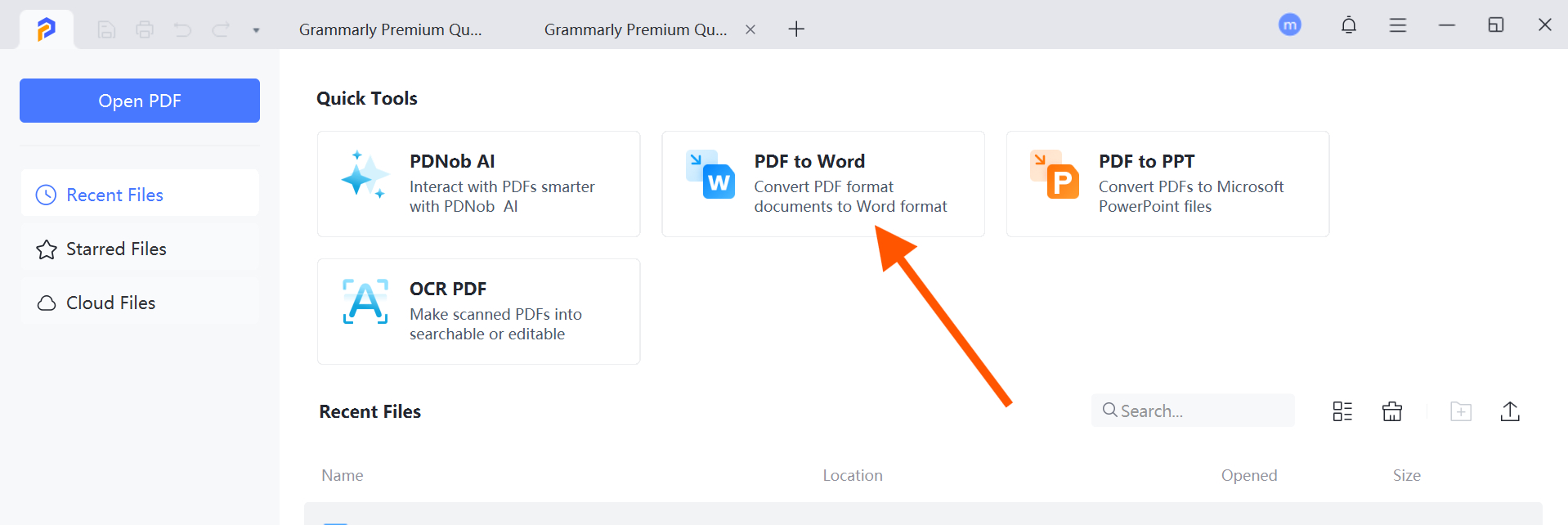
Click on "Add File" to upload the PDF you wish to convert. Once uploaded, choose either ".doc" or ".docx" as the output format, depending on your preference.
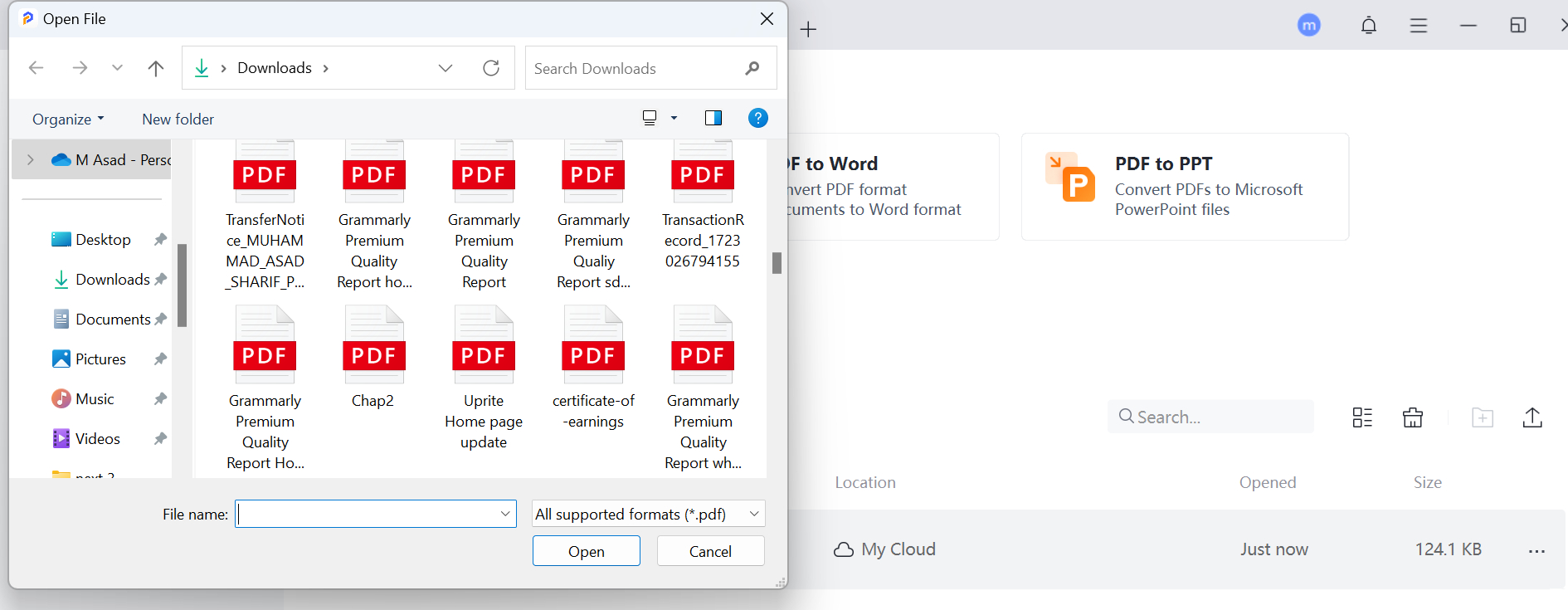
Click the "Convert" button to begin the conversion. The tool will quickly process your file, converting it to a Word document while preserving the original layout and formatting.
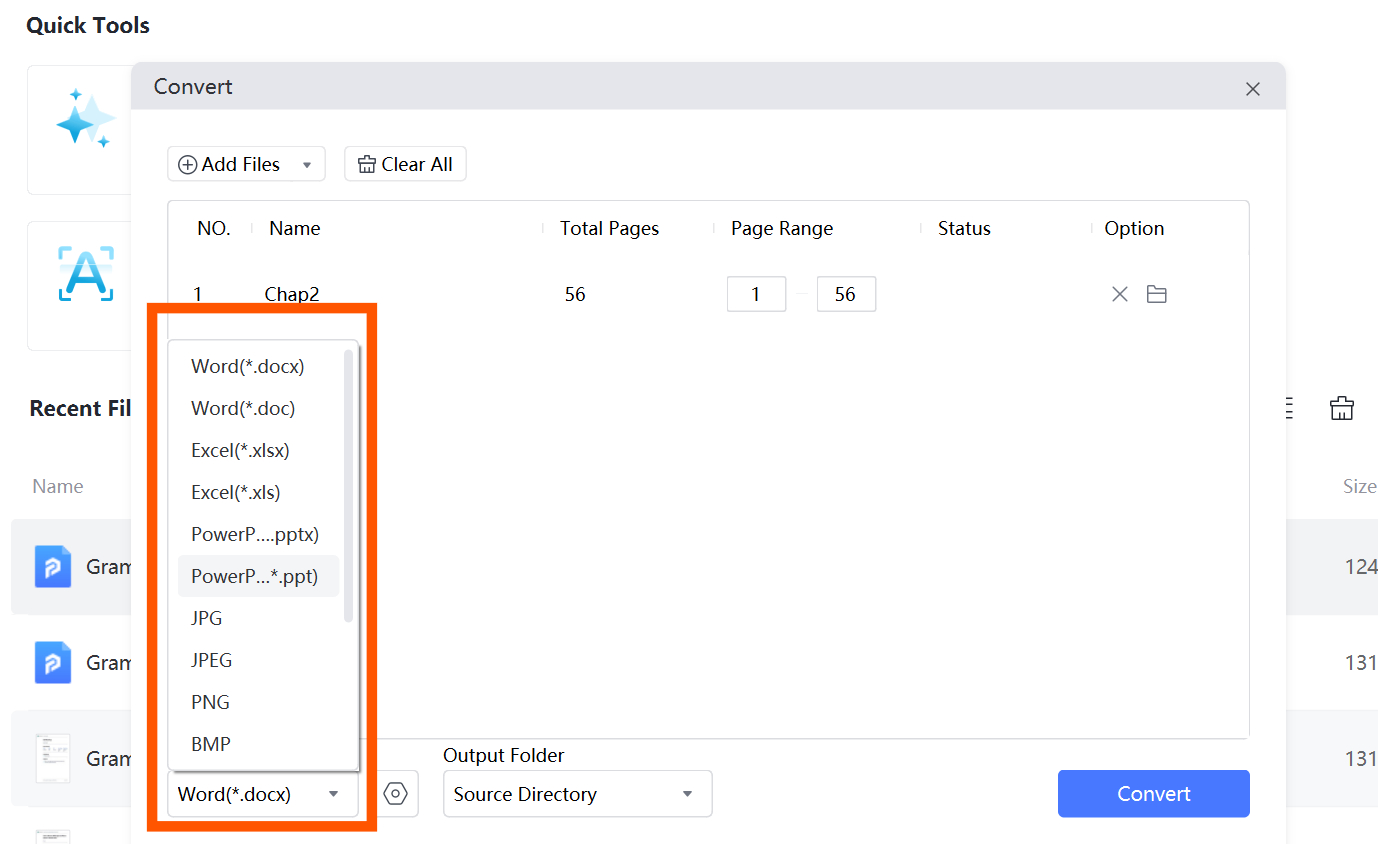
What's the Difference between DOC and DOCX
DOC: This is the older Microsoft Word format used in versions prior to Word 2007. It is less efficient in terms of file size.
DOCX: Introduced in Microsoft Word 2007, DOCX uses XML-based formatting, making it more efficient and less prone to corruption. It also supports modern features like macros and improved file compression.
Part 2: How to Convert PDF to DOCX on Mac?
Mac users can also convert their PDFs into DOCX format using PDNob PDF Editor. Here’s how:
- Launch PDNob PDF Editor on Your Mac
- Click on the PDF to Word
- Convert PDF to Word
Download and install PDNob PDF Editor on your computer. Open the software to access its main dashboard.
Click on "PDF to Word" option and select the PDF document you wish to convert.
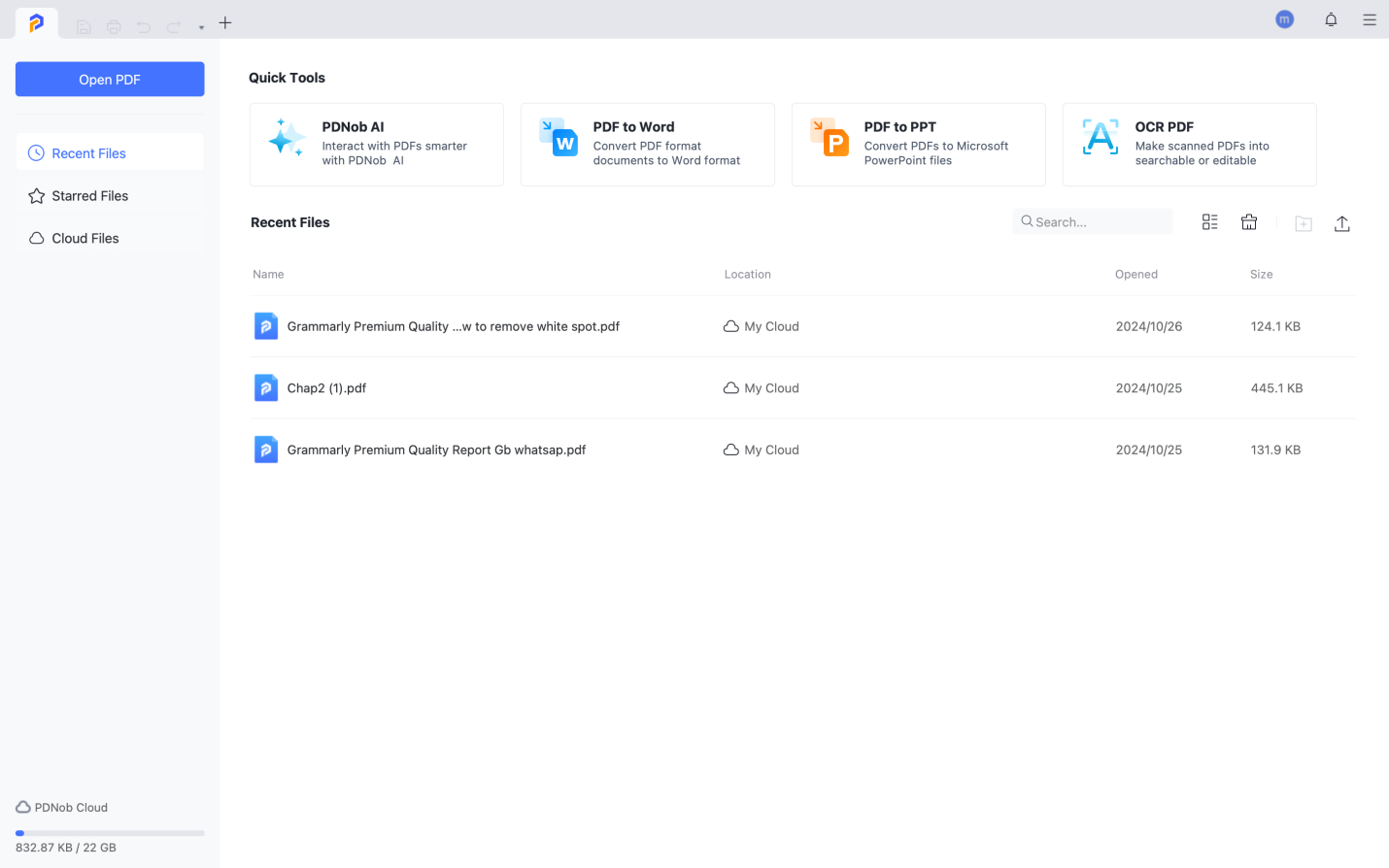
Click the "Convert" button, and the file will be quickly converted into an editable Word document.
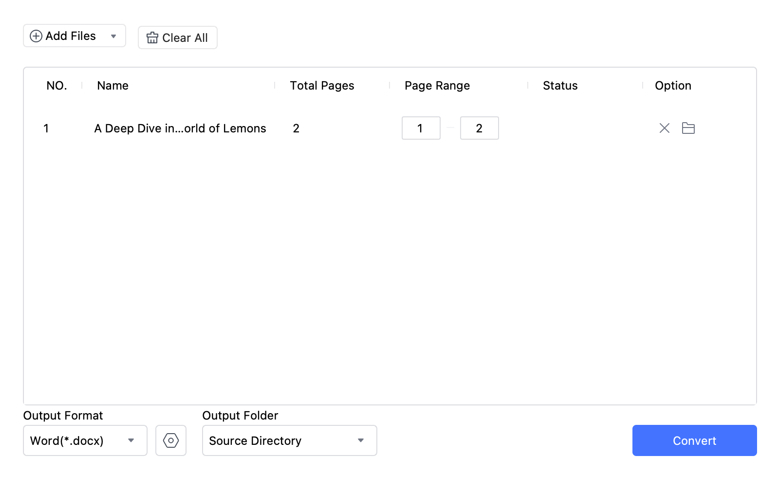
By following these steps, you can convert PDFs into Word documents effortlessly, making them easy to edit and repurpose.
Part 3: Best PDF to DOC Converter - PDNob PDF Editor
When it comes to converting PDFs into editable formats, PDNob PDF Editor stands out for its intuitive design and efficient performance. By using PDNob PDF Editor, you can seamlessly convert PDF files into Word documents, whether you're working on a Windows PC or a Mac. The tool’s advanced OCR (Optical Character Recognition) functionality ensures that even scanned documents are converted accurately, retaining their original structure and formatting.
Key Features and Benefits of PDNob PDF Editor
- User-Friendly Interface: Easy-to-navigate design, perfect for both beginners and advanced users.
- Fast and Accurate OCR: Capable of converting scanned PDFs to editable Word documents with precision.
- Cross-Platform Compatibility: Available for both Windows and Mac, ensuring accessibility for all users.
- Multiple Output Formats: Supports conversion to various formats, including DOC, DOCX, Excel, PowerPoint, and more.
- Batch Conversion: Convert multiple PDF files simultaneously, saving time for bulk tasks.
- Cost-Effective: Offers a budget-friendly solution without sacrificing quality or performance.
Part 4: FAQs and Tips on How to Turn PDF into DOC
How do I convert a PDF to DOC format on Windows?
Use PDNob PDF Editor to open your PDF, choose "PDF to Word" select the .doc output format, and click "Convert".
Can I convert a scanned PDF to DOCX?
Yes, PDNob PDF Editor has an OCR feature that allows you to convert scanned PDFs into editable DOCX files.
Is PDNob PDF Editor compatible with Mac?
Absolutely! The software supports both Windows and Mac, making it versatile for users on different platforms.
What is the difference between DOC and DOCX?
DOC is the older Word format, while DOCX uses newer XML-based technology, resulting in smaller file sizes and improved performance.
Extra Tips for Optimizing Your PDF to DOC Conversions
- Always select the correct output format: For newer versions of Word, it's recommended to use DOCX, as it preserves formatting and features, making file sharing and editing smoother. This simple step can save you from compatibility issues down the line.
- Utilize OCR (Optical Character Recognition) for scanned documents: OCR is especially useful when dealing with images or scanned PDFs, turning them into editable and searchable text. This step ensures that no vital information is lost during the conversion process.
- Batch process multiple files to save time and increase efficiency: Using the batch conversion feature in PDNob PDF Editor allows you to convert several files simultaneously, making it a great tool for those who need to handle large numbers of documents quickly and without repetitive work.
- Always check the formatting of the converted file post-conversion: Even though the conversion process is automated, formatting issues may arise, so it's important to review the final output. Ensuring the layout remains intact will save you from unnecessary edits and ensure the file meets your needs.
Part 5: Conclusion
As you learned how to convert PDF to DOC and it is essential for those who need to edit or reuse content from non-editable files. PDNob PDF Editor simplifies this process, providing a user-friendly, cross-platform solution that supports various formats, including DOC and DOCX. Whether you're a Windows or Mac user, this tool can help you convert your files quickly and accurately. Take advantage of PDNob PDF Editor to streamline your document management and enjoy hassle-free conversions.
Speak Your Mind
Leave a Comment
Create your review for Tenorshare articles









