How to Have a PDF Fully Open in OneNote on PC/Phone [Latest]
OneNote is a robust digital note-taking application designed to help users manage their notes efficiently and organize their ideas. Despite its versatility, many users face challenges when attempting to incorporate PDF files seamlessly into their workflow.
How to have a PDF fully open in OneNote? Whether you use a PC, Mac, Android, or iOS device, you’ll find effective solutions here.
- Part 1: Can I Open a PDF in OneNote
- Part 2: How to Have a PDF Fully Open in One Note on Windows/Mac
- Part 3: How to Open a PDF in OneNote on Android/iOS Phone
- Part 4: How to Edit/Convert PDF on Windows/Mac for Free
- Part 5: FAQs about Opening PDFs in OneNote
Part 1: Can I Open a PDF in OneNote?
The app supports a variety of content types, including text, handwritten notes, drawings, screenshots, web clippings, audio recordings, and embedded files, all in one place. However, you can't directly open PDF in Onenote. But you can try the fullowing methods have a PDF open:
Part 2: How to Have a PDF Fully Open in One Note on Windows/Mac
If you want to how to have a PDF fully open in one note key function to take notes on a PDF handout, here's how you can open the PDF in the software:
- Open OneNote and navigate to the page where you want to insert the PDF. Make sure you're in editing mode.
- In the toolbar, click on "Insert." Then, choose either "File Printout" or "File Attachment."
- Select the PDF file you want to insert into OneNote.
- Once the PDF is uploaded, it will appear on your page. Below is a preview of the PDF uploaded as a print out.
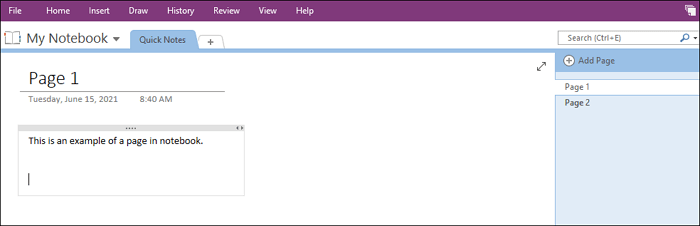
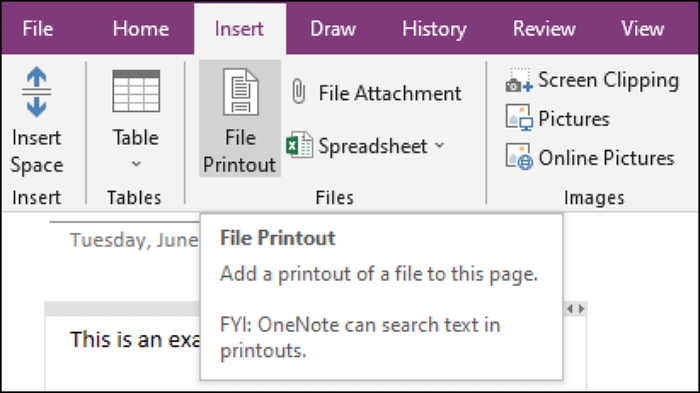

Part 3: How to Open a PDF in OneNote on Android/iOS Phone
In addition to opening PDF in OneNote, the core features of the desktop version are also available on mobile. If you want to import a PDF to OneNote on Android or iOS, follow these steps:
- Download OneNote from the Play Store or Apple Store, and open the note you want to edit. Ensure you're in editing mode.
- Tap the "Clip" icon at the bottom of the screen and upload your PDF file.
- Choose whether to upload the PDF as an "Attachment" or "Printout."
- The PDF will appear in your note as either an attachment or a printout.
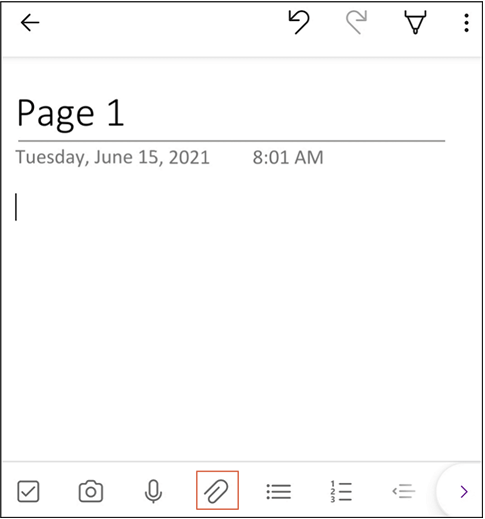
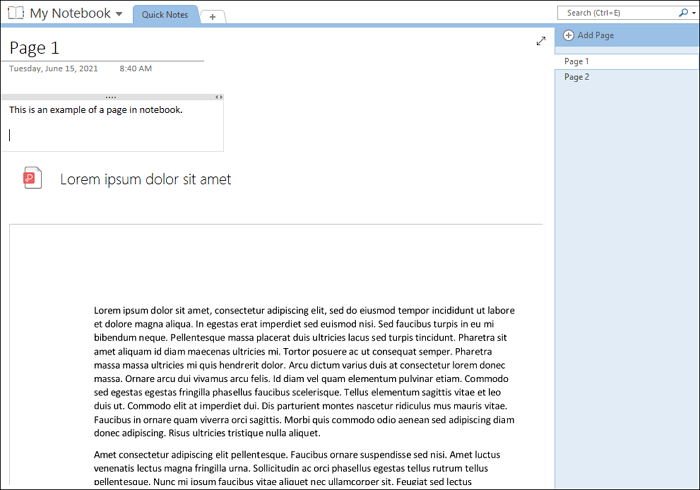
Part 4: How to Edit/Convert PDF on Windows/Mac for Free
PDNob PDF Editor provide advanced features for managing PDFs. This all-in-one tool is perfect for users seeking more comprehensive solutions, offering flexibility and advanced tools to handle PDF files efficiently.
Whether you need to edit, organize, or convert PDFs, PDNob PDF Editor ensures a smooth and intuitive experience, making it a go-to option for professionals and casual users alike.
Key Features of PDNob PDF Editor
- Editing PDFs: Modify text, images, and layouts with ease, ensuring documents are always up-to-date.
- Converting PDFs to Word: Seamlessly transform PDFs into editable Word documents, saving time and effort.
- Annotating PDFs: Add highlights, comments, and drawings directly to your files for better collaboration.
- Organizing PDFs: Merge, split, and rearrange pages to suit your needs.
- OCR Functionality: Extract text from scanned documents with high accuracy, streamlining workflows.
- Editing PDFs: Modify text, images, and layouts effortlessly.
- Converting PDFs to Word: Quickly transform PDFs into editable Word documents.
- Annotating PDFs: Add comments, highlights, or drawings directly.
How to Edit PDF with PDNob PDF Editor
- Open PDNob PDF Editor, then load your PDF by clicking “Open PDF” or dragging the file into the workspace.
- Click the “Edit” button on the top toolbar, then select the text you want to modify. A text box will appear, allowing you to change the text, font, style, size, and color.
- To add new text, click “Add Text” under the “Edit” section and place it where needed.
- To insert images, click the “Add Image” button and choose the image file to add.



Part 5: FAQs about Opening PDFs in OneNote
Q1: How Do I Make a PDF Readable in OneNote?
To make a PDF readable how to open PDF in OneNote, use the File Printout method. This embeds the PDF pages as images in OneNote, allowing you to view and annotate them.
Q2: What Is the Maximum Size of a PDF in OneNote?
The maximum size of a PDF attachment in OneNote is less than 100 MB. Ensure your PDF is optimized for compatibility.
Q3: Can You Turn a OneNote into a PDF?
Yes! OneNote allows you to export notes as PDFs. Navigate to File > Export and select the PDF format. For detailed steps, visit Microsoft’s guide.
Conclusion
Opening PDFs in OneNote is a simple yet powerful way to enhance productivity. Whether you’re on Windows, Mac, Android, or iOS, the methods outlined above ensure seamless integration and functionality.
For advanced PDF editing and conversion needs, we recommend trying PDNob PDF Editor, which combines ease of use with robust features.
Speak Your Mind
Leave a Comment
Create your review for Tenorshare articles









