Export Excel Files as PDFs With Excel to PDF Converter
Sometimes, you need to export your Excel sheets in PDF format to give it a more presentable look. There are different methods to convert Excel files into a PDF format with an Excel to PDF converter. However, finding the most efficient method is the key. It all depends on the tool you use to create your Excel sheets. Whether you’re using Microsoft Office suite, Google Sheets, or any other tool of your preference, the method to save Excel as PDF might be different.
So, if you’re wondering how to change Excel to PDF format, this blog is just for you. But before we dive into the methods on how to save Excel sheet into PDF format, let’s just have a quick look at the advantages of using Excel to PDF converter method.
- Part 1: How to Save Excel File in PDF Format through Format Conversion
- Part 2: How to Save Excel File in PDF Format through Adobe Tools
- Bouns Tips: How to Save PDF File in Excel Format Fluently via Free Tool HOT
- FAQ about How to Save Excel File in PDF Format
Part 1: How to Save Excel File in PDF Format through Format Conversion
Whether you're dealing with complex spreadsheets or simple data tables, learning how to save Excel into PDF is a skill worth mastering. Here are some common and easy methods on how to save Excel file in PDF format.
Method 1: Save as PDF Directly from MS Excel
You can directly save Excel as PDF from Microsoft Excel program. In this example, we are using the free online version (excel.cloud.microsoft) of Microsoft Excel so everyone can try out converting Excel to PDF. Once you’re done editing your Excel file online, here’s what you need to do:
- Click on File from the top left corner of the menu bar.
- Click on Export or Save as depending upon the Excel version you’re using.
- Click on Download as PDF option to continue downloading your Excel file as PDF.
- Set a destination folder, and save the document.
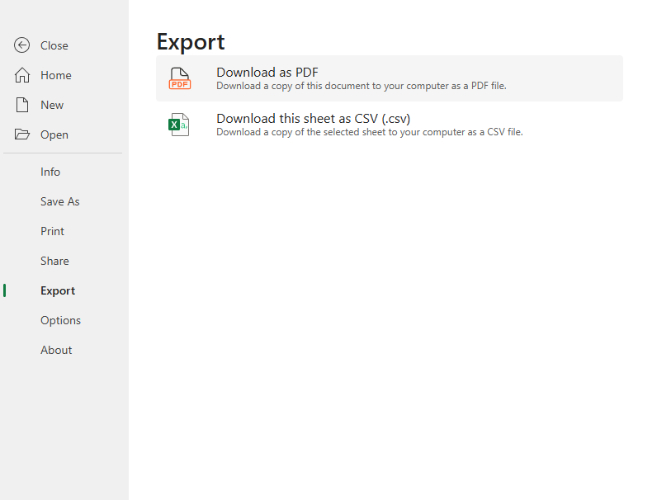
This is how easy it is to Excel save sheet as PDF from the Microsoft Excel program. Microsoft Excel itself is a go-to Excel to PDF converter.
Method 2: Using the Print Option in MS Excel
If you want a quick solution to save Excel as PDF through Microsoft Excel, you can easily do that with a shortcut key.
- While your Excel file is opened in the MS Excel program, press CTRL+P.
- From the top right side of the pop-up window, click on My local printer dropdown box.
- Select Export as PDF.
- Adjust the settings like page size and orientation if needed.
- Choose a destination and click on Print to save Excel as PDF.
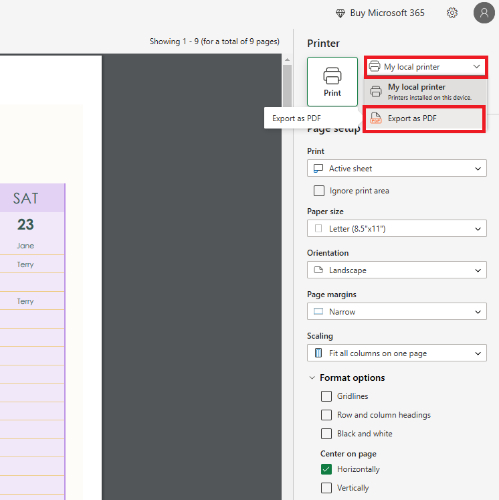
Microsoft Excel can be your problem solver if you’re looking for a quick Excel to PDF converter.
Method 3: Save Specific Sheets or Ranges as PDF
You may not always need to convert the entire workbook. MS Excel allows you to save only the selected cells as PDF. For this purpose, here are the steps you need to follow:
- Highlight the range of cells you want to save as a PDF.
- Go to File > Save As.
- Select PDF as the file type.
- Click on the Options button.
- Select Selection or Active Sheet(s) to save only the highlighted data.
- Save the file.

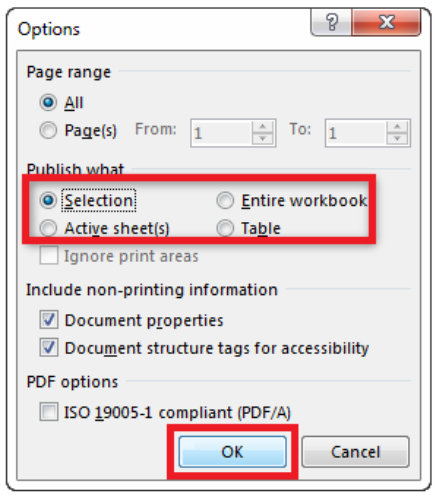
Part 2: How to Save Excel File in PDF Format through Adobe Tools
Adobe tools, such as Adobe Acrobat, offer advanced options for converting Excel files into PDFs. Saving your Excel files in PDF format ensures that the data fits perfectly on the margins without doing manual adjustments. Adobe tools help you save your Excel files with perfect margins for easy printing.
Method 1: Using the Create PDF Button
The easiest way to create a PDF file through Adobe Acrobat is by clicking a button:
- Open Adobe Acrobat, and click on Create.
- Click on the "Create PDF" button.
- Save your new PDF file.

Method 2: Using the Print Function
Another method of converting Excel file into PDF through Adobe Acrobat is through the following method:
- Open your Excel file.
- Go to the "File" tab.
- Select "Print."
- Choose "Adobe PDF" as your printer.
- Configure your print settings.
- Click "Print" to create your PDF.
![]() Our Narrative:
Our Narrative:
We've found that Adobe Acrobat Pro DC offers a wealth of customization options for headers, footers, and page layouts, allowing us to create highly professional-looking PDFs. It's also a great tool for merging multiple sheets or workbooks into a single PDF file, streamlining our document organization. However, accessing its full potential requires a paid subscription. Additionally, for simple PDF creation tasks, Excel's built-in method might be a quicker and easier solution.
Bouns Tips: How to Save PDF File in Excel Format Fluently via Free Tool
If you’re looking for a free and efficient way to convert PDF files to Excel, PDNob PDF Online is a fantastic option. This web-based tool offers a quick solution to your PDF to Excel converter needs. PDNob PDF Online converts your PDF file into Excel without requiring any downloads or subscription.
PDNob PDF Online is a completely free and user-friendly tool that works directly in your browser, eliminating the need for any software installation. However, if you wish to use PDNob PDF Online on your computer for offline use, you can certainly download its desktop version. It supports a wide range of file formats making it easy to convert your documents to PDF.
Here’s how to use the best Excel to PDF converter - PDNob PDF Online:
Open PDNob PDF Editor. Click "Open PDF" on the main interface.
Click on the "Convert" tab in the top toolbar after adding your PDF file.
In the pop-up window, set the page range and select excel format. Then, click the Convert button to start the conversion. Your PDF will be ready shortly.
Once completed, download the converted excel to your device.

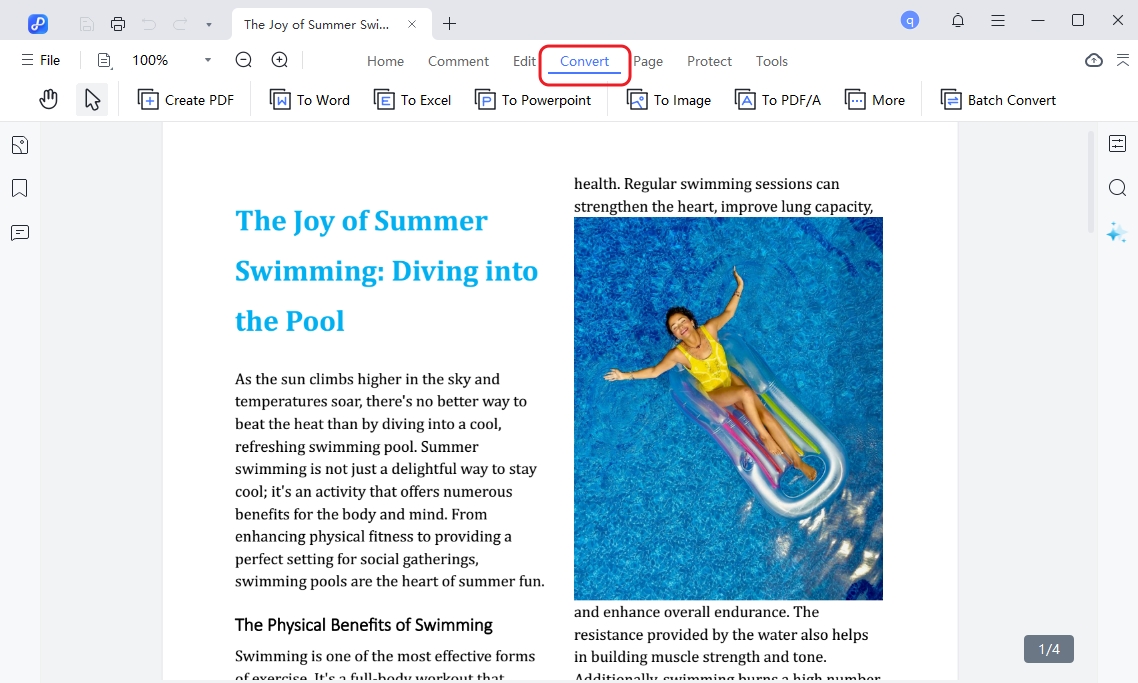
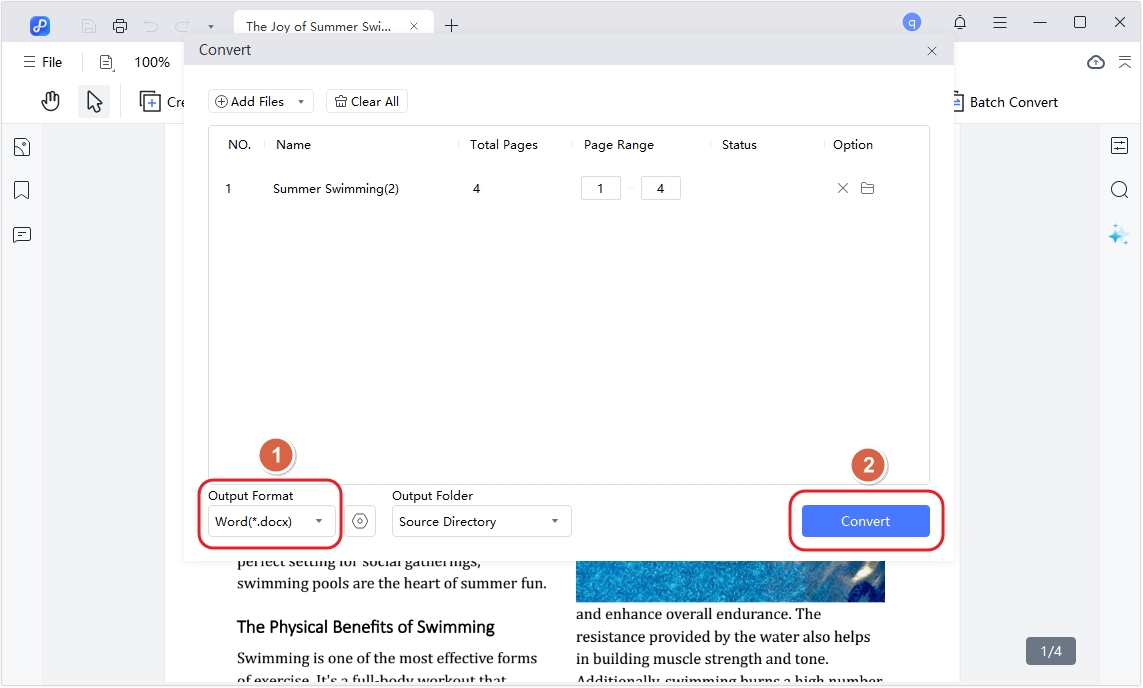
PDNob PDF Online is an excellent choice for users who need a quick and reliable PDF to EXCEL converter tool without compromising quality.
FAQ
Q1: Can I convert only one sheet of my workbook into a PDF?
Yes, both Excel’s built-in tool and Adobe Acrobat allow you to select specific sheets or ranges for PDF conversion.
Q2: Can I use PDNob PDF Online on the computer offline?
Yes, PDNob PDF Online can be used on computers by downloading the PDNob PDF Online desktop program. The desktop version of PDNob PDF Online helps you process batch Excel files.
Q3: Can I edit the PDF after conversion?
Editing capabilities depend on the tool you use. Adobe Acrobat allows advanced editing, while PDNob PDF Online focuses on conversion only.
Conclusion
Saving Excel files into PDF is necessary to make it look presentable. However, there are different ways to convert your Excel files into PDF formats, but in this article, we discussed some of the most commonly used Excel to PDF converter tools. For those who are looking for ways on how to change PDF to Excel for free, PDNob PDF Online offers a great value.
PDNob PDF Online stands out as an excellent solution when it comes to quick and efficient PDF conversion.
Speak Your Mind
Leave a Comment
Create your review for Tenorshare articles









