Top 5 Free PDF Editor Software for Easy Downloads
When it comes to managing and editing PDFs, having reliable PDF editor software is essential. Whether you need to modify text, add images, fill out forms, or sign documents, these tools make it easier to handle your PDF files. With PDF editor software free download options, users can enjoy basic editing functions without spending a dime.
While many premium PDF editors come with hefty price tags, there are great options available for free. A free PDF viewer and editor can handle all your essential PDF tasks, from text changes to form filling, giving you excellent value without any cost. So, lets dive into best PDF editor for windows 10 & 11.
Part 1: Top 5 Free PDF Editors
1.Tenorshare PDNob: The AI-Powered Game-Changer in PDF Editing
Tenorshare PDNob stands out as the best free PDF editor, offering a smarter and faster approach to PDF management. Powered by cutting-edge AI technology, this software revolutionizes how users read, edit, and convert PDFs. Designed for efficiency, it combines intuitive features with advanced functionality, making it an ideal choice for both professionals and casual users. Here’s why it deserves the top spot.
Key Features of Tenorshare PDNob
- Summarizes lengthy PDFs in seconds.
- Enables real-time interaction with PDF content through "Chat with Your PDF."
- Supports over 30 formats like Word, Excel, PPT, EPUB, and images.
- Retains original formatting with zero quality loss.
- Seamlessly edit text, images, watermarks, and backgrounds.
- Allows precise text adjustments for font, size, and color.
- 200+ annotation tools, including stickers, highlights, and stamps.
- Converts scanned PDFs into searchable and editable files with 99% accuracy.
- Processes up to 1,000+ files simultaneously, regardless of size.
- Open Your PDF
- Edit or Add Text
- Insert Images
Launch PDNob PDF Editor from your desktop or start menu. Click the "Open PDF" button or drag and drop the PDF you want to edit directly into the workspace.
Click the "Edit" button on the top toolbar. Select the text you want to change; a text box will appear around it. Type directly in the box to modify or add new text. Use the toolbar to adjust the font style, size, or color as needed. To insert new text, click the "Add Text" button under the Edit section.

Adding images is simple! Click the "Add Image" button, choose the image you want, and place it where needed in the PDF.

2.Xodo PDF Editor
Xodo PDF reader & editor is a versatile, cross-platform tool designed to meet a wide range of PDF management needs. It provides features like adding, deleting, and rearranging pages, making it easy to organize your document. In addition to managing pages, Xodo allows for modifying text and images, ensuring you can customize your PDFs as needed. With its intuitive interface and powerful tools, Xodo is free PDF editor mac suitable for both personal and professional use.
How to use Xodo PDF Editor
Step 1: Launch the Xodo app on your device and open the PDF file you wish to edit.
STEP 2: Tap the editing icon (usually a pencil or similar symbol) to access various editing options.
Step 3: Use the available tools to add text, annotate, highlight, or modify the content as needed.

Step 4: After completing your edits, save the updated PDF to your device or cloud storage.
3.Sejda PDF
Sejda PDF Editor free is a versatile tool that enables users to edit text, add annotations, fill forms, and manage PDF pages. Its web-based platform offers a simple interface, allowing for easy file uploads from cloud storage services like Dropbox and Google Drive. This accessibility makes it convenient for users to edit PDFs directly from their cloud accounts.
How to use Sejda PDF
Step 1: Upload your PDF:
Visit Sejda PDF Editor and upload your PDF file by clicking 'Upload PDF file' or dragging the file into the designated area.
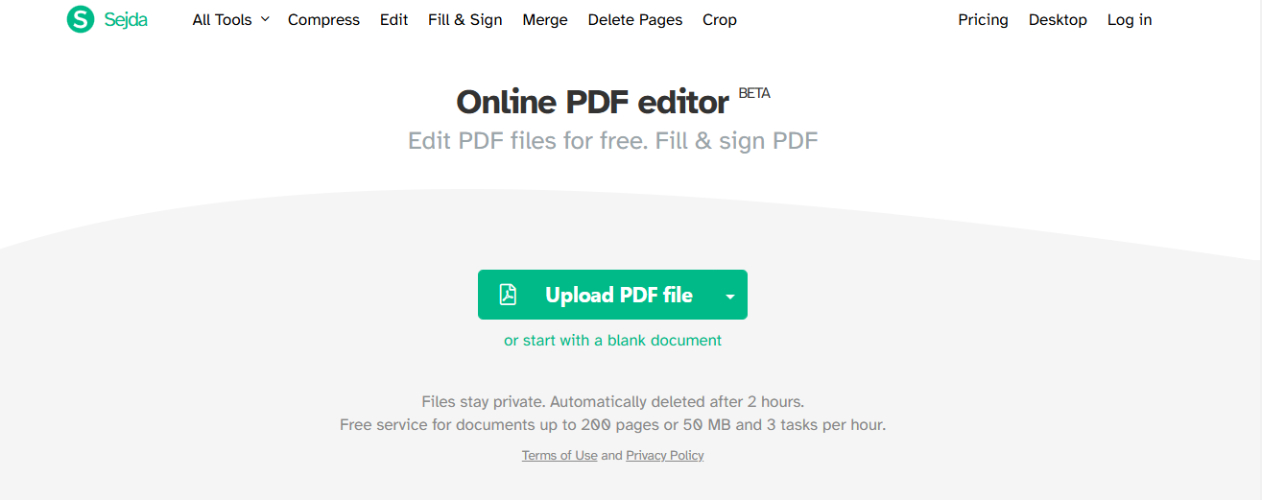
Step 2: Edit the PDF:
Use the toolbar to select the desired editing tool, such as 'Text' to modify text, 'Images' to add images, or 'Links' to insert hyperlinks. Click on the PDF where you want to apply changes and make the necessary edits.
Step 3: Apply changes and download:
After completing your edits, click the 'Apply changes' button, then download the updated PDF to your device.
4.Adobe Acrobat
Adobe Acrobat, developed by Adobe Inc., is a powerful and versatile free PDF viewer and editor that revolutionized how digital documents are managed. As the creator of the PDF format, Adobe offers unmatched expertise in providing tools for creating, viewing, editing, and organizing PDFs. The software caters to both basic and advanced users, with features ranging from text and image editing to secure file encryption and form creation. Its compatibility across Windows, macOS, Android, and iOS ensures seamless access and functionality on various devices. You can explore the features of the Adobe PDF Editor free trial to test its advanced editing tools before deciding whether to purchase the full version.
How to use Adobe Acrobat
Step 1: Launch Adobe Acrobat and open the PDF file you wish to edit by selecting "File" > "Open" from the top menu.
Step 2: Click on the "Edit" tab in the global bar to access editing features.
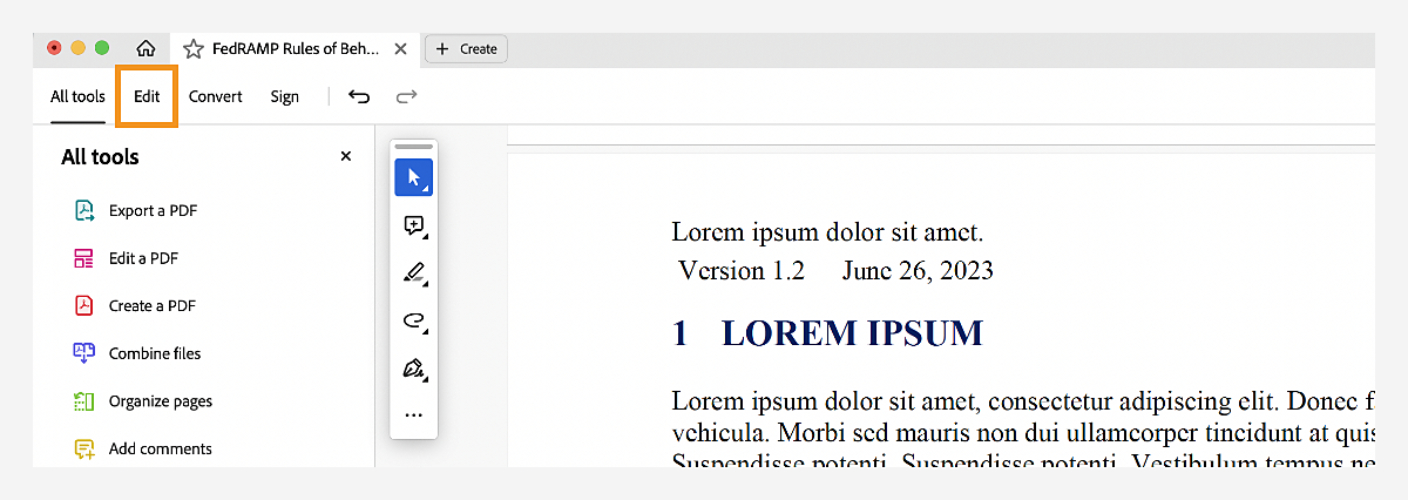
Step 3: Click on the text or image you want to edit, make the necessary changes, and use the formatting options as needed.
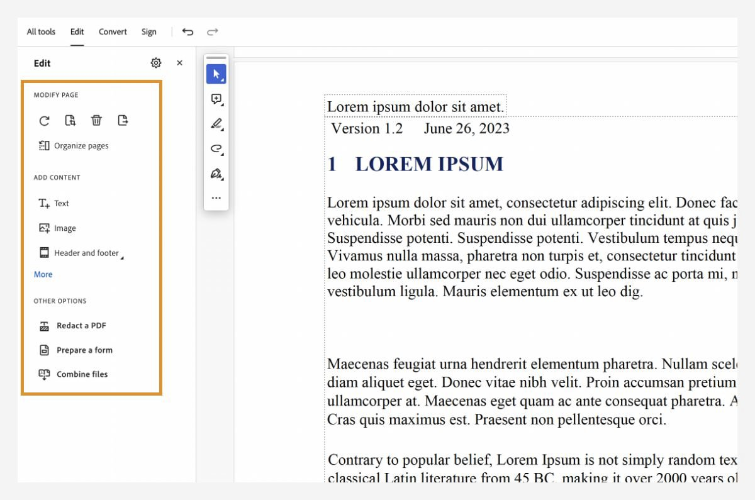
Save Changes: After editing, save the updated PDF by clicking "File" > "Save" or "Save As" to preserve the original file.
5.Foxit PDF Editor
Foxit PDF Editor free is a robust and versatile tool for creating, editing, and managing PDF documents. It provides a comprehensive suite of features designed to meet the needs of individuals, professionals, and businesses alike. From advanced editing tools to real-time collaboration and robust security options, it ensures a seamless document management experience. With its intuitive interface and cross-platform availability, Foxit is an ideal choice for anyone seeking efficiency and functionality in PDF handling. You can easily get the Foxit PDF Editor free download for Windows 10 to try out its powerful editing features before committing to a subscription.
How to use Foxit PDF Editor
Step 1: Launch Foxit PDF Editor and open your PDF file by clicking "File" > "Open," then selecting the desired document from your computer.
Step: Click on the "Edit" tab in the toolbar to access editing features.
Step 3: Click on the text or image you wish to edit, make the necessary changes, and use the formatting options as needed. You can access the Foxit PDF Editor free download to explore its range of editing tools and functionalities at no cost.
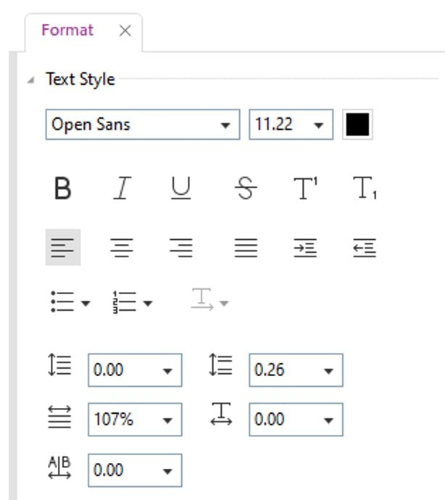
Save Changes: After editing, save the updated PDF by clicking "File" > "Save" or "Save As" to preserve the original file.
Final Thoughts
In conclusion, there are several excellent free PDF editor tools available that make managing and editing PDFs easy and accessible. From advanced features in Tenorshare PDNob to the simplicity of Sejda and the versatility of Xodo, each tool offers unique capabilities. However, for a seamless, AI-powered editing experience, Tenorshare PDNob stands out as the top choice. With its cutting-edge features and user-friendly interface, it’s a great option for anyone looking to efficiently edit PDFs without the hassle.
Speak Your Mind
Leave a Comment
Create your review for Tenorshare articles









