How To Remove Password From PDF - Free/Online/PC/Mobile
In today’s digital world, PDF files have become one of the most common formats for sharing documents. However, when these files are password-protected, it can be frustrating trying to access their content, especially if you’ve forgotten the password.
If you’ve ever wondered "How to remove password from PDF" or "How to deactivate password in PDF", this guide will walk you through the best methods for unlocking PDF documents. From online tools to desktop software, there are many ways to unlock a PDF. Read on to find out how to remove password from PDF and unlock them without hassle.
- Part 1. Why Need PDF Password Remover
- Part 2. How to Remove Password from PDF Online
- Part 3. Remove Password from PDF Free
- Part 4. How to Deactivate Password in PDF for Mac/PC/Mobile
- Part 5. FAQs of Remove Password from PDF
Part 1. Why Need PDF Password Remover
There are several reasons you might need to remove password from PDF files. Common situations include:
- Forgotten Password: If you’ve forgotten the password to your PDF, it’s crucial to find a way to unlock it.
- Sharing Documents: If you're sharing a document with colleagues or friends, you may need to remove the password for easy access.
- Editing PDFs: Some users may need to edit the content of a password-protected PDF, which requires removing the password first.
- Access to Older Files: Files you received in the past might have passwords you no longer remember.
Whatever the reason, removing a PDF password can save time and frustration.
Part 2. How to Remove Password from PDF Online
To remove a password from a PDF online, various tools are available that simplify the process. These tools typically allow you to upload your PDF, enter the password if required, and then unlock the file for easy access. Here’s a step-by-step guide using ILovePDF as an example.
How to Remove Password from PDF Online Using ILovePDF
- Open your web browser and go to the ILovePDF website. Look for the "Unlock PDF" option in the menu.
- Click on "Select PDF file" to upload your password-protected document. You can also drag and drop the file directly onto the webpage.
- Once your PDF is uploaded, click on the "Unlock PDF" button. If prompted, enter the password for the document.
- After the unlocking process is complete, you will see a download link. Click on it to save the unlocked PDF file to your device.
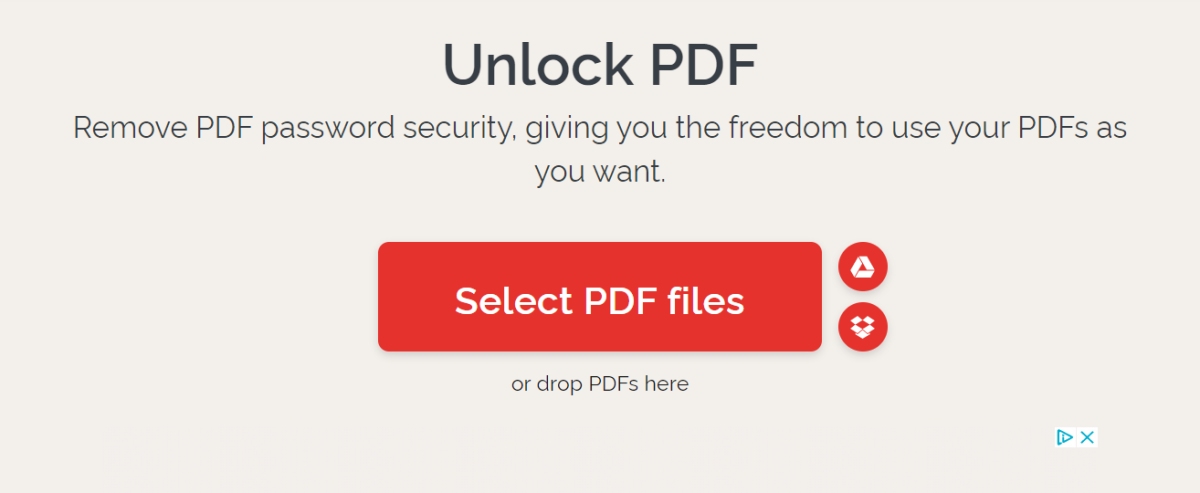
Part 3. Remove Password from PDF Free
Preview is a native application on Mac that provides basic PDF management features, including the ability to remove password protection. By opening the locked PDF in Preview and entering the password, you can then save the document without restrictions. This process is straightforward and does not require any additional software.
How to Take a Password off a PDF Free
- Open the Password-Protected PDF
- Enter the Password
- Export the PDF
- Adjust Permissions
- Save the Unlocked PDF
Double-click your PDF file to open it in Preview. If Preview is not your default PDF viewer, right-click the file, select "Open With," and choose Preview.
When prompted, enter the password for the document to unlock it.
Go to the menu bar and click on File, then select Export.
In the export dialog, ensure that the format is set to PDF. Look for a section labeled "Permissions" and uncheck any options related to password protection.
Choose a location to save your new file. You can either overwrite the original file or create a new one by giving it a different name. Click Save.
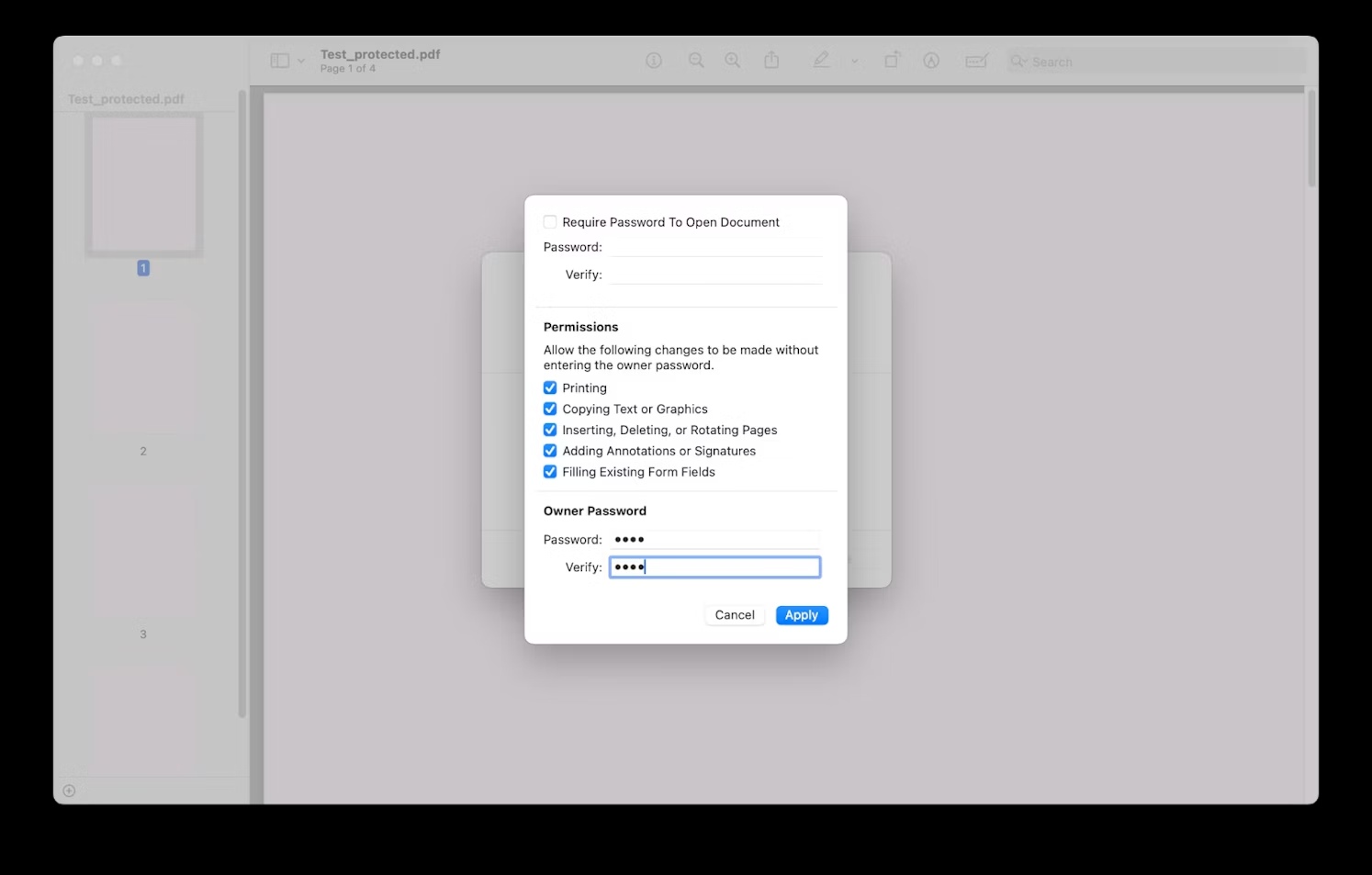
Part 4. How to Deactivate Password in PDF for Mac/PC/Mobile
When it comes to deactivating passwords in PDF documents, PDNob PDF Editor Software is an excellent tool that simplifies the process across various devices. This software provides an intuitive interface and powerful features that make it easy to manage your PDF files securely. Whether you are using a Mac, PC, or mobile device, PDNob allows you to remove password protection efficiently and confidently.
With features like AI-powered summarization and OCR capabilities, PDNob PDF Editor stands out in the crowded market of PDF tools. Users can quickly extract key information from lengthy documents, convert files between formats, and edit PDFs with ease. This makes it an ideal solution for anyone looking to manage their PDFs efficiently.
![]()
- AI Summarization: Quickly extract key information from lengthy documents.
- OCR Technology: Convert scanned documents into editable text.
- Document Editing: Modify text, images, and annotations effortlessly.
- Format Conversion: Easily convert PDFs to various formats like Word and Excel.
- Cloud Integration: Access and share documents securely from any device.
- Batch Processing: Handle multiple files at once for efficiency.
- Page Organization: Split, merge, or rearrange pages with ease
Part 5. FAQs of Remove Password from PDF
How can I remove a password from a PDF for free?
There are several online tools like Smallpdf, ILovePDF, and PDF2Go that offer free services to remove password from PDF. However, they may have file size limits or limited features.
Is it safe to remove a password from a PDF online?
While many online tools offer this service, it's important to be cautious with sensitive or private documents. Ensure the website is reputable and check for privacy policies to protect your data.
Can ChatGPT help me unlock PDF passwords?
No, ChatGPT cannot unlock PDF passwords directly. However, it can guide you on using tools and software that specialize in removing PDF passwords.
Related read: How to Use ChatGPT to Read PDF
What if I forgot my PDF password?
If you’ve forgotten the PDF password, you can use PDF password recovery software like PDNob PDF Editor or online services to attempt unlocking the document.
What’s the best PDF password remover online?
PDNob PDF Editor, ILovePDF, and Smallpdf are some of the best tools available for removing PDF passwords online, depending on your specific needs.
Conclusion
Removing a password from a PDF can be a simple and quick process, whether you’re on a Mac, PC, or mobile device. With tools above, you can securely remove password from PDF files with just a few clicks. Whether you need to deactivate password in PDF for sharing, editing, or personal use, the right tools will ensure you can access your documents hassle-free.
Speak Your Mind
Leave a Comment
Create your review for Tenorshare articles





