Top 3 Free Tools to Combine PDF Files on Mac
Sometimes you have several documents that more or less similar and you want to combine them into one document for the sake of efficiency. In any other types of document, all that you need to do is just copy the content of one document and paste it into another. But since PDF is not exactly editable, you can't do that.
You need special software to combine PDF. And if you are a Mac user, here are top 3 free tools to combine PDF files on Mac Mac macOS 10.13 High Sierra/macOS Sierra/OS X 10.11 El Capitan/OS X Yosemite/Mavericks for your reference.
1. Preview
Preview is the default file viewer for Mac and comes bundled with the operating system. It can open various kinds of files from text documents to multi medias, PDF included. What most users don't know is that Preview can also light-edit PDF documents. And it can also combine several PDFs or parts of PDF documents into one as easy as dragging and dropping them.
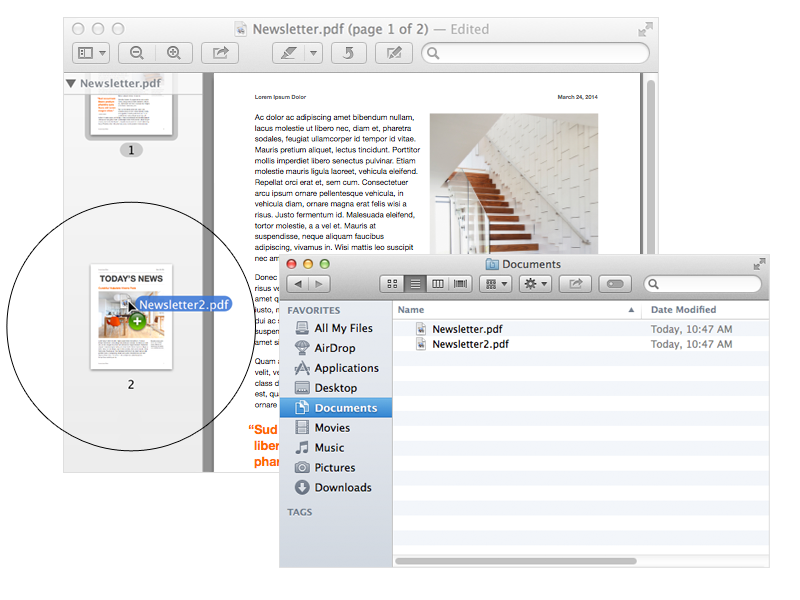
2. PDF Merger Free
As the name suggested, the app will enable you to combine multiple PDF into one quickly. It supports drag and drop actions and offers the possibility to use only certain pages from each document. And while it supports password-protected PDF files, you must know the password.
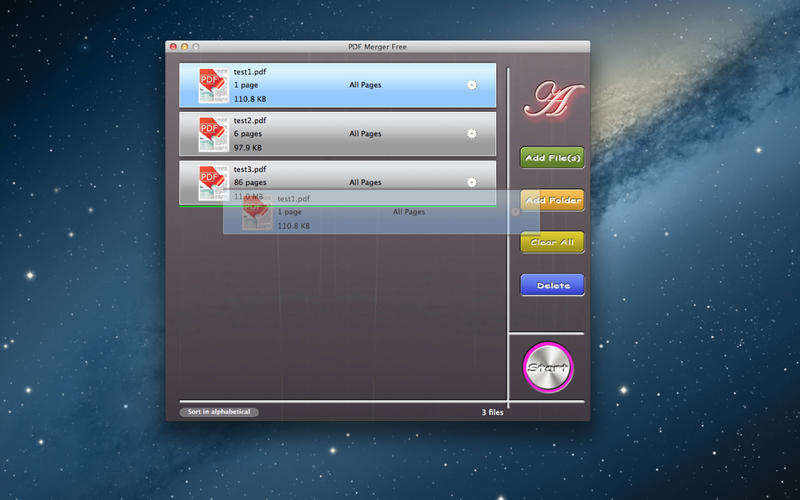
3. PDF Merger Mac
The unique features of this app compared to the other alternatives are the ability to adjust the PDF sequence using the up and down button even after you add the documents from different folders. It can also merge over 1000 PDF files in few seconds while keeping the original page size, orientation, and formatting intact.
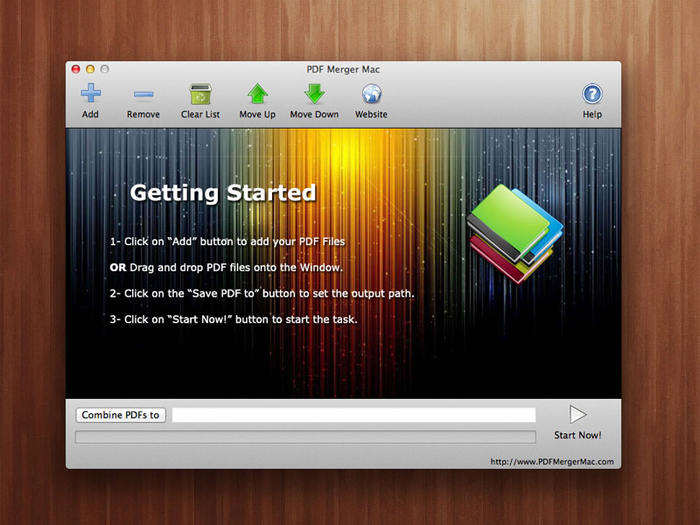
Extra Tip: Unlock Password Protected PDFs
One thing that keeps all of those applications from editing PDFs is the passwords. If you come across password-protected PDFs, you need the passwords to unlock them before you could do anything else.
But what if you don't know the passwords? This is where PDF Password Remover for Mac comes into play. The app can help you remove PDF restrictions on editing, printing, converting, and copying. This stand alone app works super fast, supports drag and drop editing, and can handle all PDF files generated with Adobe Acrobat XI.
- Download and install the app on your PC. Open the app and click "Add PDF File(s)" to import encrypted PDF files to this program.
- Once a PDF file's added, tick the files you would like to decrypt and select them and click "Remove". Tick "Save password removed PDF(s) in source folder" to save the decrypted files to the original folder.
- Click "Start" to initiate PDF permission password removal. After it finished it will inform you how many files are decrypted. You can click "Open" to view the decrypted files directly.
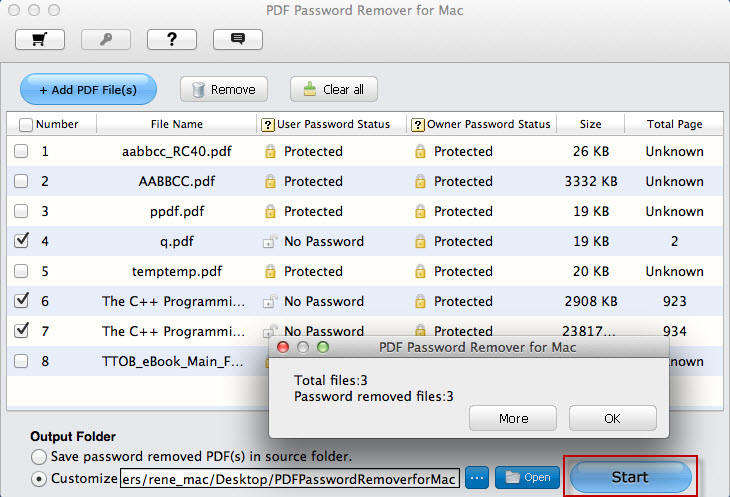
So we share 3 free PDF combination tools for Mac and an extra tip to remove password from PDF documents. We hope our solution will help you solve your problem.
Speak Your Mind
Leave a Comment
Create your review for Tenorshare articles



