Find Similar Photos and Get Rid of Them on iPhone (One-Click)
Having duplicate and similar photos in your phone’s storage is a waste of space. Plus, if you back up your photos and videos to the cloud, similar/duplicate media will also fill up your cloud storage really fast.
The solution is simple: find similar photos and delete them. However, not a lot of people know how to scan similar photos and get rid of them.
As you’re reading this guide, we know you’re one of those. But don’t worry! This article has everything you need to know. We are going to explain how exactly you can find and delete duplicate and similar photos.
- 1. Can iPhone Find Similar Photos?
- 2. Similar Photos vs. Duplicate Photos, What's the Difference?
- 3. One-Click to Find Similar Photos and Get Rid of Them
- 4. Why Should I Delete Similar Photos/Videos?
- Extra Tip: I want to Find Similar Photos Online, How Can I Do?
1. Can iPhone Find Similar Photos?
Before you can delete similar photos, you need to know whether your iPhone can find them on your own.
Apple introduced a new “Duplicates” feature in the iOS 16 gallery. With this feature, you can merge similar copies of a photo. You can find this feature in your Photos app > Albums > Duplicates.
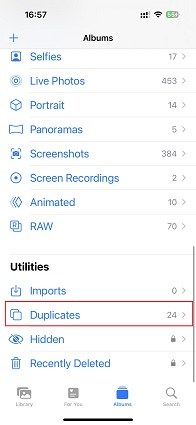
However, be noted that this feature can only detect duplicates, not similar photos — and there’s a difference between the two.
If you don’t know the difference between the two, proceed to the next part.
2. Similar Photos vs. Duplicate Photos, What's the Difference?
Duplicate images are exact copies of each other. If you copy a photo, then paste it into the same or a different folder, then you can call them “duplicates”.
Duplicates have the exact same framing and have no edits setting them apart. Simply put, duplicates look 100% the same. The feature introduced in iOS 16 can only find and delete duplicates.
On the other hand, similar photos don’t necessarily have the same exact framing. For example, if you take photos of a moving subject multiple times within a few seconds, they will look similar — but they won’t be the exact duplicates.
This is where the problem lies, as iOS can’t detect similar photos.
So, to find similar images and delete them, you have to rely on other solutions. And luckily, we have just the thing!
Related read iOS 16 Duplicate Photos Not Showing Up.
3. One-Click to Find Similar Photos and Get Rid of Them
Method 1. Find And Remove Similar Photos On Computer
The easiest and most reliable method to search similar images on your iPhone is through Tenorshare iCareFone.
iCareFone has tons of features that let you manage various kinds of files and media on your device. For instance, you can back up your photos, videos, contacts, or any other kind of data to your computer and restore it later on.
However, in this guide, we’re solely focused on deleting similar photos. Here’s how you can do it.
- Download and install Tenorshare iCareFone on your computer. It works on PC and Mac. Connect your iPhone to the computer. If you’re connecting it to this computer for the first time, select “Trust This Computer” on the iPhone screen.
Now, open Tenorshare iCareFone. On the main page of iCareFone, select “Similar Photos Cleaner”.

Now, iCareFone will quickly scan your phone for all similar photos.

When it does, you can choose to delete them all with a single click!

Method 2. Use AI-Powered to Find and Remove Similar Photos Without Computer
If your iPhone is filled with similar photos, Cleanup Pro offers a quick and easy way to clear them out. This AI-powered app efficiently identifies and deletes duplicate or similar photos, helping you free up space with ease.
Here’s how to remove similar photos using Cleanup Pro:
- Launch the Cleanup Pro App.
- Go to AI Cleaning ➙ Scan.
- AI identifies similar photos and suggests which to keep.
- Select the photos you want to remove.
- Tap Clear All ➙ Delete.
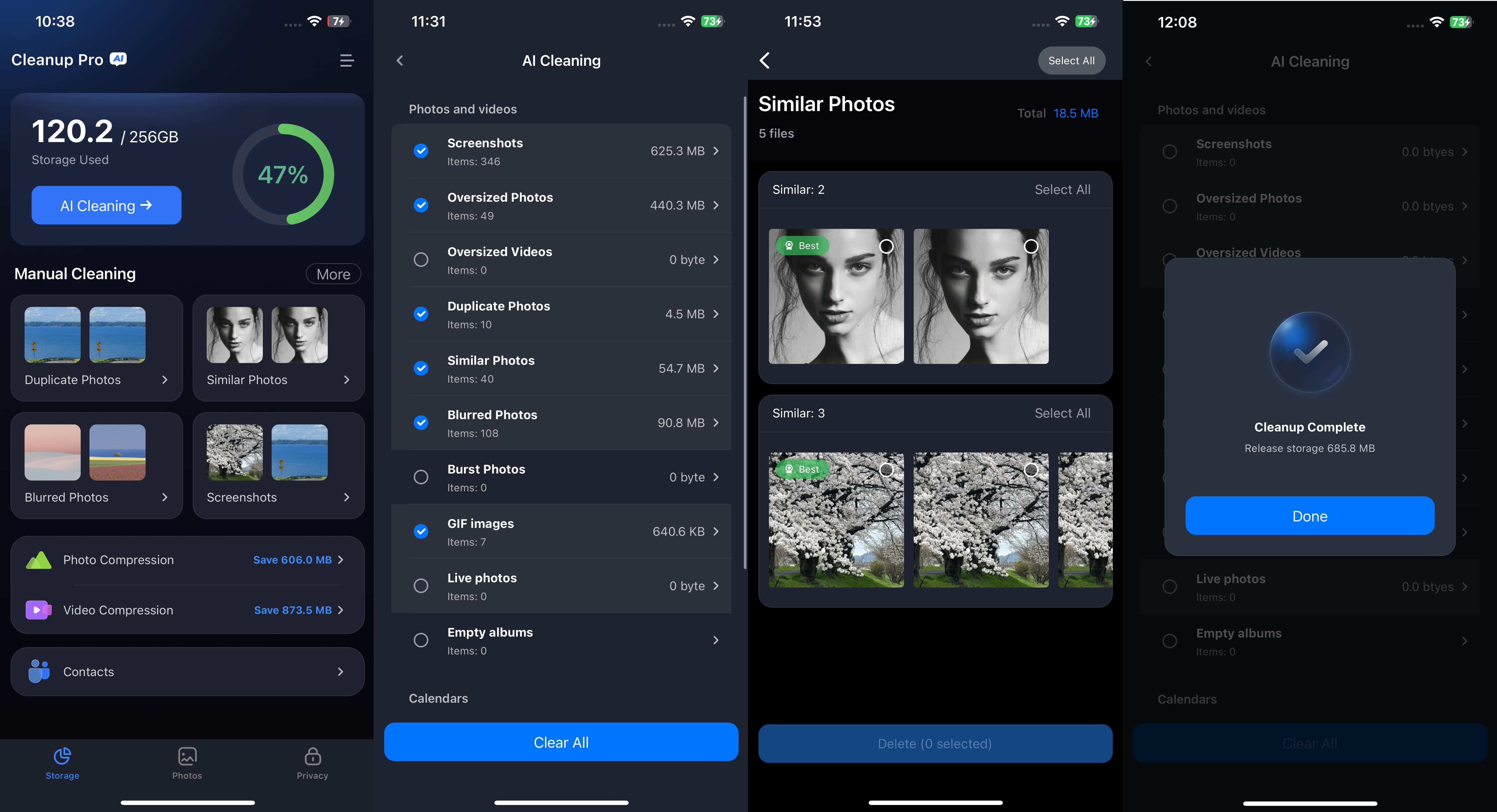
4. Why Should I Delete Similar Photos/Videos?
There are many reasons you should find and delete similar photos from your phone.
Here are some of the most important ones:
- Similar photos/videos may be taking up a lot of your storage space. Deleting them will fix this.
- If you have gallery backup turned on, similar photos might be wasting your cloud storage. Cleaning up similar photos will free up your cloud space too.
- Similar photos make your gallery unnecessarily cluttered.
Extra Tip: I want to Find Similar Photos Online, How Can I Do?
If you want to find similar pictures from the internet, this section has got you covered.
Sometimes, you may a picture in your gallery that you really like. It could be wallpaper or any other fun image. You want to find more images like that but don’t really know how to do that.
If that sounds like you, rejoice! Because there are some really easy-to-use apps you can use for this job. Here are some of the most popular ones of them.
The method of using these tools is quite similar. All you have to do is open the tool on your browser, select the Upload button and select the image. Then, you will see similar photos in the results.
But to make it even easier for you, here are the exact steps you need to follow on our recommended tool: Google Images.
- Open Google Images.
Select the Camera icon inside the search bar.

- Click “Upload a file” and pick the image. You can also drag and drop the image here.
- Wait for the upload to complete; it will just take a few seconds.
- Now, you will see all the similar images that Google could find on the internet.
- You can open any photo you want to save, then download it to your computer. After that, you can move it to your phone.
The Bottom Line
And there you have it! Now you know you can find similar photos and delete them from your iPhone. Not only that, but you’ve also understood the difference between similar and duplicate photos.
Remember, if you’re looking for a no-nonsense, one-click method to deal with similar photos, Tenorshare iCareFone is your solution.
Speak Your Mind
Leave a Comment
Create your review for Tenorshare articles

Tenorshare iCareFone
Best Free iPhone Transfer & iOS Backup Tool
Easily, without iTunes











