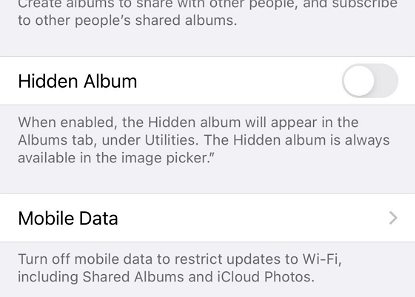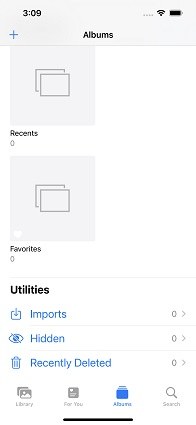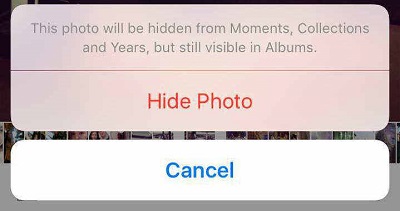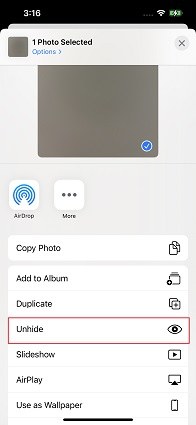How to Find Hidden Photos iPhone? 5 Tips You Never Knew
To keep privacy, many users prefer to hide family photos and videos, work-related images on their iPhones, so nobody can see them. But most users don’t know how to find hidden photos on iPhone. They start to fear that they have lost those important pictures and they will not able to retrieve them.
In this article, we will be going to present some useful methods for our users to find hidden photos on their iPhones.
- Part 1: How to Find Hidden Photos iPhone/iPad/iPod
- Part 2: How to Hide Photos on iPhone/iPad/iPod
- Part 3: How to Unhide Photos on iPhone/iPad/iPod
Part 1: How to Find Hidden Photos iPhone/iPad/iPod
2 Ways are listed in this part on how to see hidden photos on iPhone.
1. Enable Hidden Album in Photos Settings
The hidden photos will be saved automatically in the Hidden Album on iPhone. The iPhone products contain the latest iOS 14 and 15 versions that have “hidden album” enabled by default.
In the older version, users can’t able to find hidden album iPhone in Photos. If you can’t able to find hidden album on your iPhone, follow the simple steps to enable the hidden album in photos settings.
- From the home screen, go to “Settings” option and click on it.
- From the list appear, locate the “Photos” and click on it.
From the list, find the “Hidden Album” option and turn ON the Hidden Album iPhone.

- Then go back to the Photos app and Choose Albums.
Slow down to Find “Hidden” under Utilities section. You will find all the hidden photos in the “Hidden” album.

2. Use iCareFone to View and Manage All the Hidden Photos at Once
In the above section, we have discussed how to view hidden photos on iPhone in the hidden album. What if this method didn’t work? In such a situation, iCareFone can help you on how to access hidden photos on iPhone.
iCareFone is a muti-featured and trusted iOS managing tool that is built by Tenorshare to specially address iOS data-related problems. Users can use iCareFone for multiple purposes like data transferring, data backing and many more.
iCareFone is quite popular among its users. If you cannot able to access hidden photos on your iPhone, use iCareFone as it can scan all photos stored on your device including hidden files. Not only you can view, but also delete or export these hidden photos to your PC.
If you are interested to use iCareFone for this purpose, follow the simple steps given below:
Download and install the latest version of iCareFone on your PC. Connect iPhone with PC. A prompt message, “Trust this device” will appear on your screen. Click on it to allow iCareFone to access your device. Once the device is connected, click on the “Manage” option, which appears on top of the screen.

Several different media files will appear on the left side of the screen. Click on the photos and then go to the Album section. You can find all your photos here (hidden photos included).

If you want to delete some of these photos, select these photos and right-click on them. From the list, select the delete option and confirm to delete these photos from iPhone. You can also export those photos to your PC.

Here's a video guide:
Part 2: How to Hide Photos on iPhone/iPad/iPod
Many users who are new to Apple products don’t know how to hide photos on iPhone. In the following section, we will discuss some methods to hide photos, videos and hidden album in your iPhone, iPad and Mac.
1. How to Hide Photos
Method 1. Hide Photos With Photos App
If you are a new iPhone user and searching online for guidance about how to hide pictures on iPhone, you are in right place. Follow the simple steps given below to hide photos or video on iPhone and iPad:
- From the home screen, locate and click on “Photos” icon. Select any photo or video you want to hide on your iPhone. If you want to hide multiple photos or videos, you can use the thread option to select them.
- Once you select the photo or video you want to hide, click on the “Share” option.
- A list of sharing media will appear on your screen. From the list, click on “Hide” option.
An interface will appear about the confirmation. Click “Hide Photo” button to hide the selected photo or video.

The photos or videos you hide will move to hidden album and are no longer available to appear in Photos.
Method 2. Hide Photos With AI-Powered App
Looking for a way to keep your photos private? Cleanup Pro is the ideal app to hide photos on your iPhone. With its AI-enhanced privacy features, you can securely store your images away from prying eyes.
Here’s how to hide photos using Cleanup Pro:
- Open Cleanup Pro App.
- Tap the Privacy at the bottom.
- Set a 4-digit passcode or Face ID.
Import photos, videos, or entire albums to hide.

2. How to Hide Hidden Album
The iPhone products that contain the latest iOS 14 and 15 versions have “Hidden Album” option enabled by default. Users can easily find the Hidden album via the methods discussed above in the Photos section.
But if you care about your privacy, and don’t want others to go through hidden album, you can turn it off. Here are the steps on how to hide hidden album on iPhone:
- From the home screen, go to “Settings” option and click on it.
- From the list appear, locate the “Photos” and click on it.
- From the list, find the “Hidden Album” option. This option will turn ON by default. Tap the button to turn OFF Hidden Album.
- By doing that, you can’t able to find Hidden Album in Photos anymore.
Part 3: How to Unhide Photos on iPhone/iPad/iPod
You’d better know how to unhide photos on iPhone. The simple steps are given below:
- Go to “Photos” option and click on the “Albums” tab. iPad users have to reach the upper-left corner of iPad and click on “Sidebar” icon.
- Find the “Utilities” option in the list and click on it. Scroll down the list to find “Hidden” and click on this tab.
- Select any photo or video you want to unhide on your iPhone. If you want to unhide multiple photos or videos, you can use thread option to select them.
- Once you select the photo or video you want to hide, click on the “Share” option.
A list of sharing media will appear on your screen. From the list, click on “Unhide” option.

The photos or videos you unhide will move to the general library in the Photos section and will be available to view.
Conclusion
Users can simply find the hidden photos on iPhone hidden album. If users can’t able to see their hidden photos iPhone due to glitches and iOS issues, users can use iCareFone. If you’ve never tried the “Hide” feature on iPhone photos. Try it right now.
Speak Your Mind
Leave a Comment
Create your review for Tenorshare articles

Tenorshare iCareFone
Best Free iPhone Transfer & iOS Backup Tool
Easily, without iTunes