How to Recover Permanently Deleted Notes on iPhone without iCloud
“How can I recover permanently deleted notes on my iPhone? Please help!”
- from Quora
Notes are the perfect way to keep information organized. They can be grocery lists, to-do activities, business ideas, and more. However, like other data types, notes are also vulnerable to data loss. For example, you may accidentally delete important notes while deleting others. Now what? Are your notes deleted permanently if you don't have an iCloud backup to restore them?
Don't lose hope! You have a 99% chance to recover deleted notes. In this article, we will learn how to recover permanently deleted notes on iPhone without iCloud. So, stick around to uncover the best recovery strategy.
- Part 1: Is It Possible to Recover Deleted Notes on iPhone Without iCloud?
- Part 2: How to Recover Permanently Deleted Notes on iPhone without iCloud
- Method 1. Retrieve Deleted Notes on iPhone from Recently Deleted Folder
- Method 2. Recover Permanently Deleted Notes on iPhone without Backup
- Method 3. Recover Deleted Notes on iPhone with iTunes Backup
- Wrapping Up
- FAQs about Retrieve Deleted Notes on iPhone
Part 1: Is It Possible to Recover Deleted Notes on iPhone Without iCloud?
It's a big YES. You can recover deleted notes on iPhone without iCloud. Basically, when you delete notes, they go to the Recently Deleted folder, where they stay for 30 days. You can recover them during those 30 days directly from the Recently Deleted folder.
After 30 days, the notes are permanently deleted. However, they are still intact with your iPhone storage until overwritten by other data. So, if you act quickly and use a data recovery tool, you can recover permanently deleted notes on iPhone.
Part 2: How to Recover Permanently Deleted Notes on iPhone without iCloud
Out of plenty of ways to recover permanently deleted notes on iPhone, below are the top three methods on how to restore notes on iPhone without iCloud:
Method 1. Retrieve Deleted Notes on iPhone from Recently Deleted Folder
The first method you should use is to visit the Recently Deleted folder and see if you find the deleted notes there. If 30 days have not passed since deletion, then the Recently Deleted folder must have your deleted notes.
Follow the below steps to retrieve deleted notes on iPhone from the Recently Deleted folder:
- Open the Notes app and go to the "Recently Deleted" folder.
- The folder will contain all the recoverable notes. Click "Edit" from the top and select the notes you want to recover.
- Click "Move" and then select the folder you want to save them.
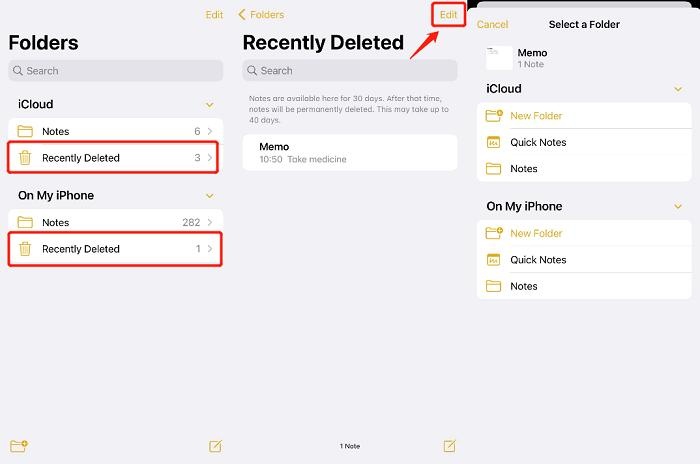
Method 2. Recover Permanently Deleted Notes on iPhone without Backup
What if the deleted notes are not showing in the Recently Deleted folder, and you also don't have a backup to restore? So, how do you recover deleted notes on an iPhone in this scenario? That's where Tenorshare UltData comes into action.
Tenorshare UltData is the best iPhone data recovery tool. It provides an intuitive yet powerful interface to scan, preview, and recover deleted notes in minutes. Its deep scan will scan the entire iPhone storage space to find deleted notes and then it allows you to preview and recover selective ones.
The key features of Tenorshare UltData are as follows:
- Powerful iPhone notes recovery tool.
- Deep scan of iPhone storage to find and extract all deleted/lost notes.
- Recover notes lost due to accidental deletion, factory reset, iOS upgrade/downgrade, or any other reason.
- Provide preview-based, selective recovery of notes after the scan.
- Scan and recover other data types as well, including images, videos, contacts, audio, etc.
- Ultra-fast processing and 98% success rate.
Follow the below steps to learn how to recover permanently deleted notes on iPhone without iCloud:
- Install and run Tenorshare UltData on your computer (Windows/Mac). From the main dashboard, select "iPhone/iPad Data Recovery".
- Link your iPhone to the computer using a USB cable and trust the connection.
- Select "Notes" and other data types to recover and click "Scan".
- After the tool has completed the scan, preview and select the notes you want to recover and tap "Recover to PC".



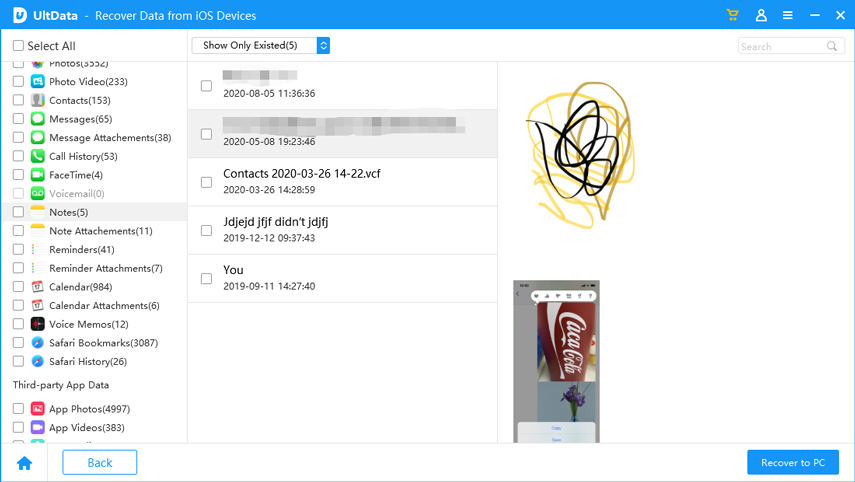
In this way, Tenorshare UltData provides a fast and effective way to retrieve deleted notes on iPhone.
Method 3. Recover Deleted Notes on iPhone with iTunes Backup
Before we discuss the steps, it is important to learn that restoring iTunes backup will restore all the backed-up data of the iPhone, not just the deleted notes. Simply put, backed-up data will replace your iPhone's existing data.
Here are the steps on how to recover deleted notes on iPhone without iCloud with iTunes backup:
- Connect your iPhone with your PC and launch iTunes.
- Select your iPhone from the left sidebar and tap "Restore Backup".
- Select the backup file to restore, enter the password, and click "Restore". Afterward, wait for the restore to complete.
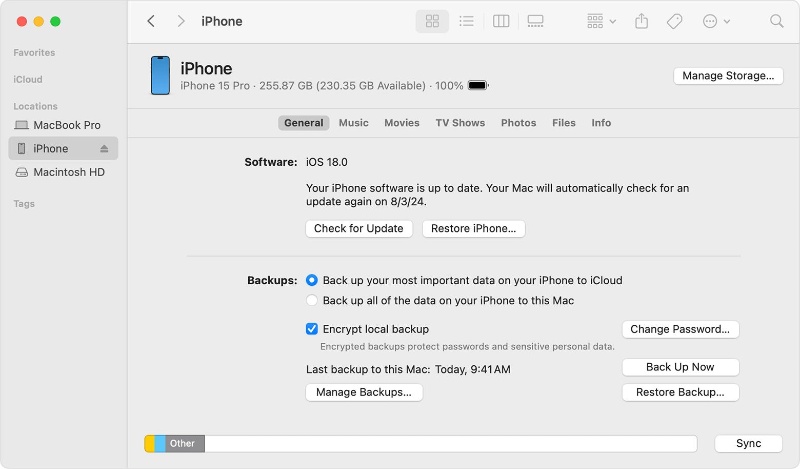
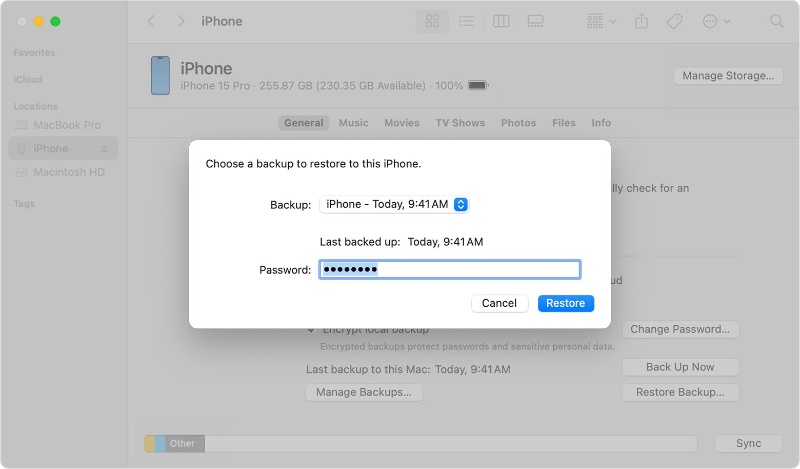
This way, the iTunes backup can help you easily recover deleted notes on iPhone.
Wrapping Up
It is frustrating to find out that your notes have been deleted. No matter the reason behind the deletion, you can recover them easily. The above discussion on how to recover permanently deleted notes on iPhone without iCloud is proof that there are still plenty of ways to recover them.
Now, the choice depends on which method you want to use. However, Tenorshare UltData provides the most promising solution. Its deep iPhone scan and preview-based recovery provide an intelligent and convenient way to retrieve deleted notes on iPhone. So, don't waste your time testing different methods. Install Tenorshare UltData and get the deleted notes back right away.
FAQs about Retrieve Deleted Notes on iPhone
Q1: How to Recover Deleted Notes on iPhone by iCloud?
To recover deleted Notes on iPhone by iCloud backup:
- Factory reset your iPhone.
- Begin the initial iPhone reset process and follow the on-screen instructions.
- When you reach "Transfer Your Apps & Data", tap "From iCloud Backup".
- Select the right iCloud backup and complete the restoration.
Q2: Why does my iPhone Notes not have a recently deleted folder?
The Recently Deleted folder in the Notes app only appears when there are some notes that need to be recovered. Otherwise, the folder will not show up. So, if you do not see the Recently Deleted folder, then it means there are currently no notes to recover.
Q3: What's the best iPhone notes recovery software?
There are dozens of iPhone notes recovery software, but the best one shines for its intuitive interface, deep scanning, and preview-based fast recovery. Based on these criteria, you can shortlist a few best ones and then choose one of them.









