Top Ways to Restore Contacts from iCloud
Nowadays, people do interpersonal communication every day, which makes contacts play a vital role in our daily lives. However, your contacts got empty when you restored your phone, you can't find the contacts that you deleted them by mistake or you want to transfer contacts to new iPhone. In all these cases, don't you worry, if you have done iCloud backups, here we've concluded 5 efficient ways to help you retrieve contacts from iCloud to iPhone.
- Way 1: Restore Deleted Contacts from iCloud with UltData [iOS 12 Supported]
- Way 2: Perform iCloud Contacts Sync on iPhone Directly
- Way 3: Import Contacts from iCloud after iPhone Restore/Reset
- Way 4: Download Contacts from Earlier Version of iCloud Archives
- Way 5: Export Contact vCard File to Computer and Send It As an Email on Your iPhone
Way 1: Restore Deleted Contacts from iCloud with UltData [iOS 12 Supported]
How to download contacts from iCloud to iPhone? Want to find a quick solution? The easiest and the most workable way to restore contacts from iCloud to iPhone is with the help of Tenorshare Ultdata (iPhone Data Recovery). Just several clicks on your computer to copy iCloud contacts to iPhone/iPad/iPod touch.


1. Choose "Recover from iCloud Backup Files"
Launch Tenorshare iPhone Data Recovery. Select "Recover from iCloud Backup Files", then enter your Apple ID and password and hit Enter.

2. Download and scan the iCloud backup for contacts
All your iCloud backup files should be listed in the windows. Select the backup you want to recover contacts from. If you just want to retrieve contacts, then just select "Contacts" to download and scan the iCloud backup to save your time.

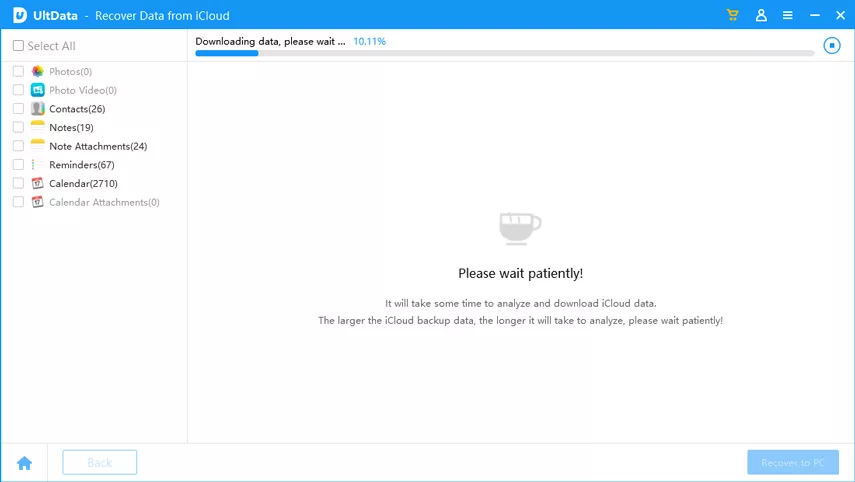
3. Preview and recover contacts from iCloud
You can preview the contacts after scanning. Select the contacts you need and click "Recover" to recover iPhone contacts from iCloud. At this time, you can connect your iPhone to computer to recover contacts to iPhone directly or you can also choose to recover contacts to computer.
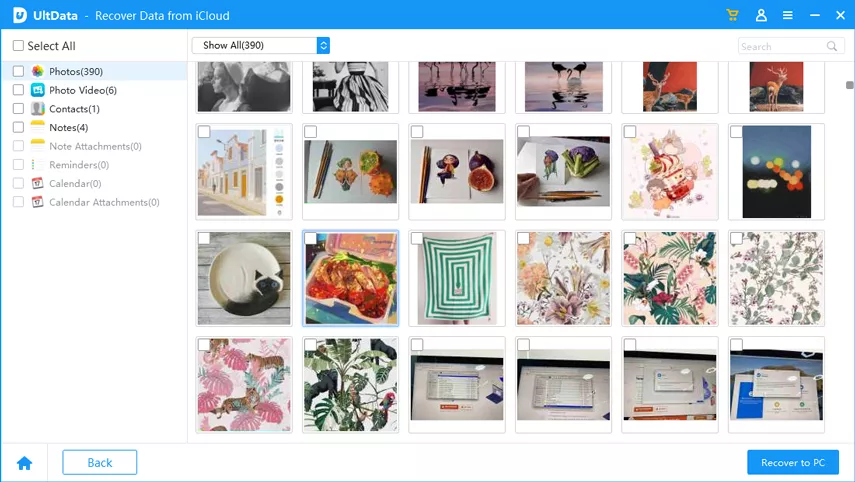
Tips:1. How to recover deleted contacts from iPhone? Besides the above way to recover them from iCloud, you can also try the other two recovery modes: Recover Data from iOS Device and Recover Data from iTunes Backup Files in UltData
2. In case of data loss, you can back up data with Tenorshare iCareFone that allows you to do individual backup according to data category.
Way 2: Perform iCloud Contacts Sync on iPhone Directly
iCloud makes it very convenient by syncing data automatically between iPhone and computer, you can also try this way that works for some of the users in Apple Community discussion.
1. If you are earlier than iOS 10.3, go to Settings, select iCloud option and ensure that you are logged with your Apple ID. If you are iOS 10.3 and later, please follow this path Settings > Apple ID > iCloud and make sure that you've logged into your Apple ID.
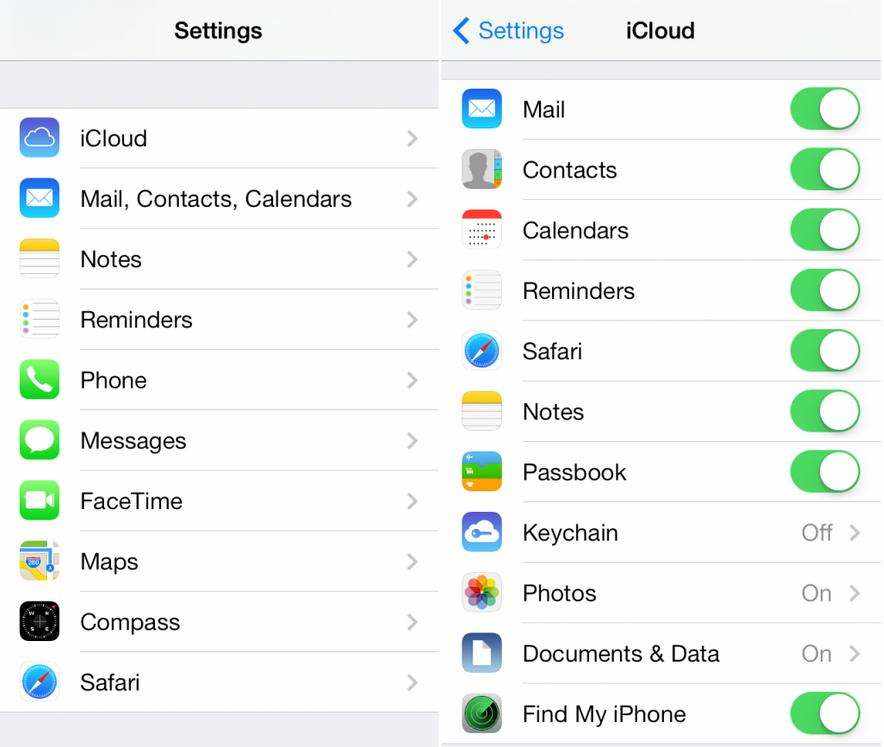
2. Contacts is on usually, click on it to turn it off and choose "Keep on My iPhone".
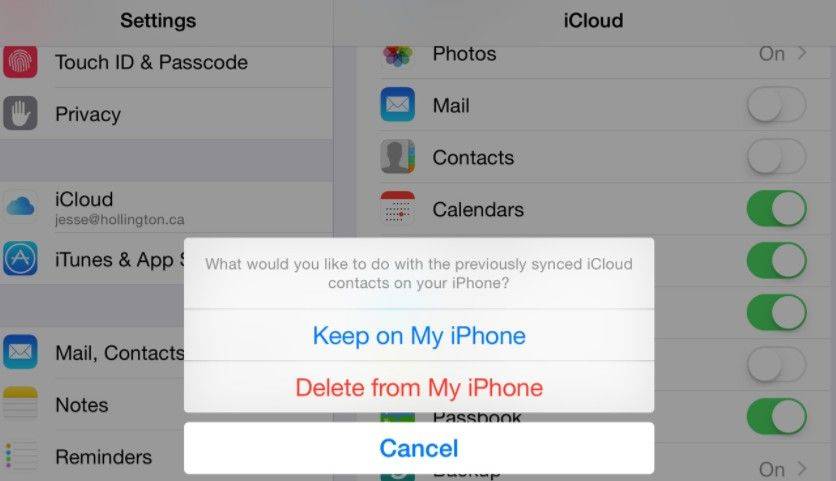
3. After that, turn on "Contacts" and choose "Merge".
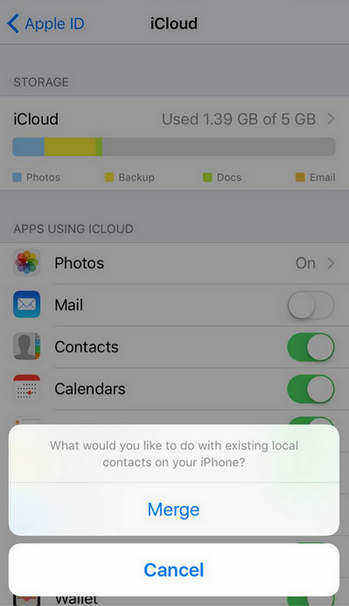
This operation to turn off "Contacts" and then turn it on utilizes iCloud syncing feature. Your contacts should show up if you had a previous backup to iCloud.
Tip: If your contacts still can't get back to your iPhone, you need to log out your Apple ID first, then log into it and repeat the steps above.
Way 3: Import Contacts from iCloud after iPhone Restore/Reset
If you have a most recent copy you want to restore and you didn't back up again over it, you can try this way to extract iPhone contacts.
You need to reset your iPhone through the steps below.
- Go to Settings, select General menu.
- Scroll down to the bottom, choose Reset option.
- In Reset category, you need to tap Erase All Content and Settings.

When the phone reboots as a new phone, you will go through Setup Assistant. Click Setup Your Device and choose Restore from iCloud Backup. Then, enter your iCloud account and password. You will see three most recent backups for each of your devices on which you enabled Backup. Choose the backup you want to restore contacts from, all the data in this backup that contains your contacts will be restored to your iPhone.
Way 4: Download Contacts from Earlier Version of iCloud Archives
Sometimes, you might want to restore an earlier version of your contacts to recover some that were accidentally deleted. You can go to iCloud.com to restore your contacts from an earlier version that was automatically archived in iCloud.
1. Go to website https://www.icloud.com/ Log in with your iCloud account and click "iCloud Settings" in User Name at the upper right corner.

2. Click Restore Contacts option under Advanced section, you'll see available versions were archived by date and time and you can scroll to see more.
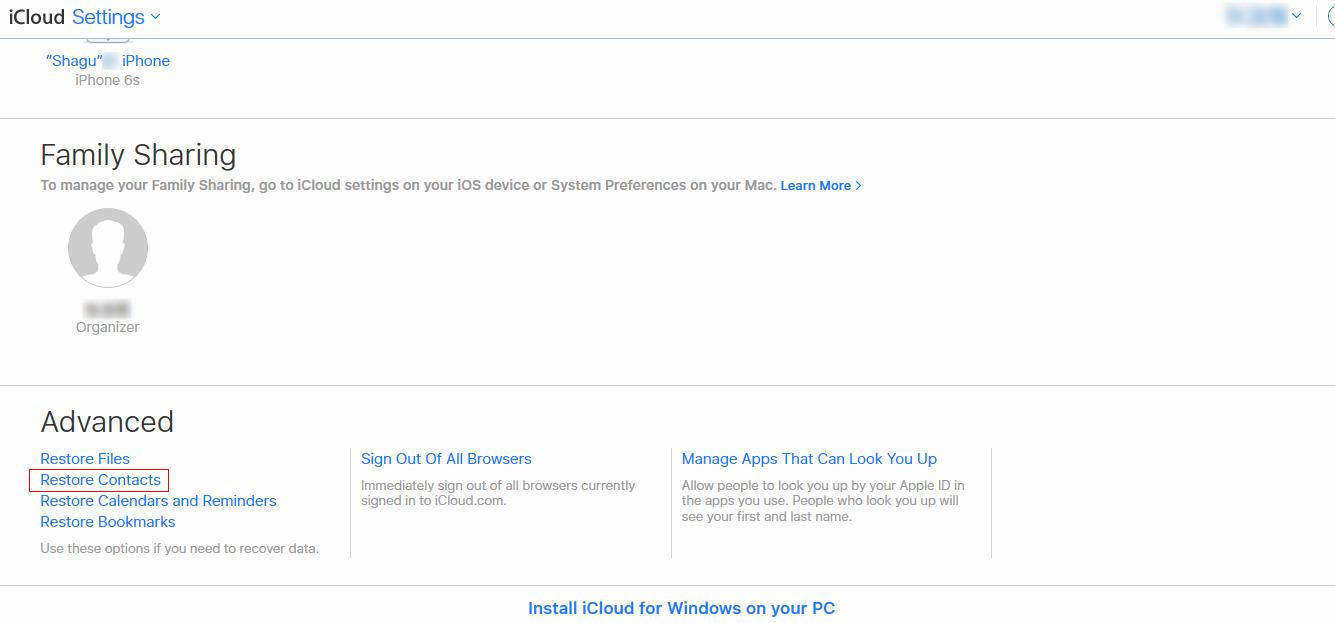
3. Select the version you want to restore and click "Restore".
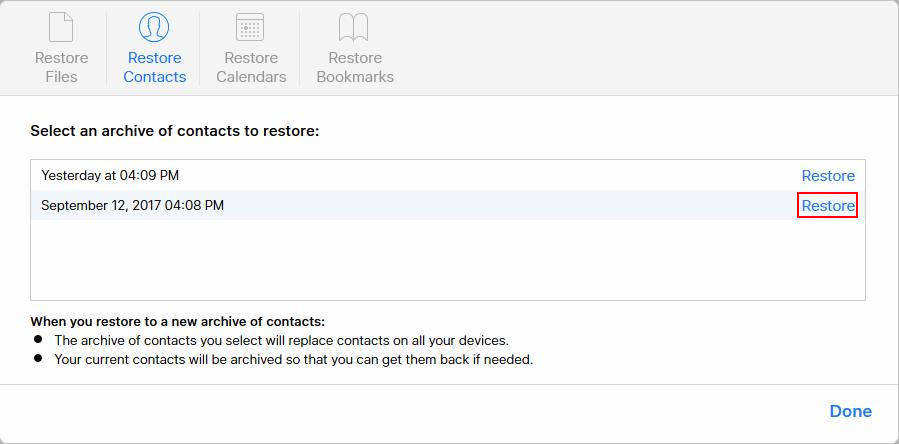
Note: After clicking Restore, you can't make changes as they won't be saved while restoring this version of contacts. Please wait for it until iCloud finishes the restore.
When the restore completes, the contacts in this archive version will appear on all your devices set up for iCloud Contacts. And if you restore the wrong version, you can follow the steps above to change another version or restore back to the current version.
Way 5: Export Contact vCard File to Computer and Send It As an Email on Your iPhone
If you turned off Contacts option in iCloud on your iPhone and deleted the contacts, you can try this way to get back your contacts from iCloud to iPhone.
Note: This way is only suitable when previously your contacts option in iCloud on iPhone is on but afterwards, your contacts option in iCloud on iPhone is off when you deleted them, cause the contacts in iCloud will be deleted at the same time you deleted them on your iPhone.
1. Go to website https://www.icloud.com/ Log into your iCloud account and click "Contacts".
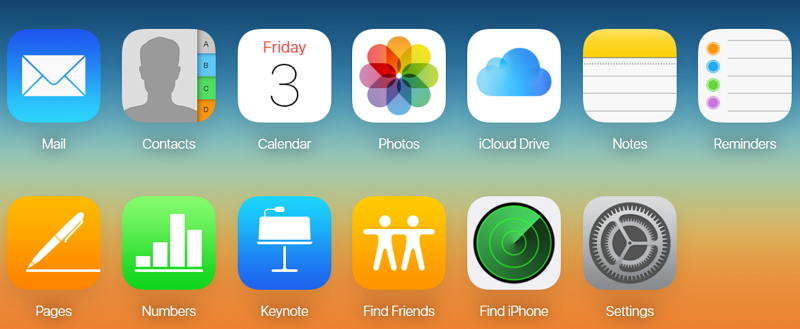
2. Click the icon at the bottom left corner and select "Export vCard" in the drop-down list. You can select the contacts you want or export them all by pressing Ctrl + A at the same time.
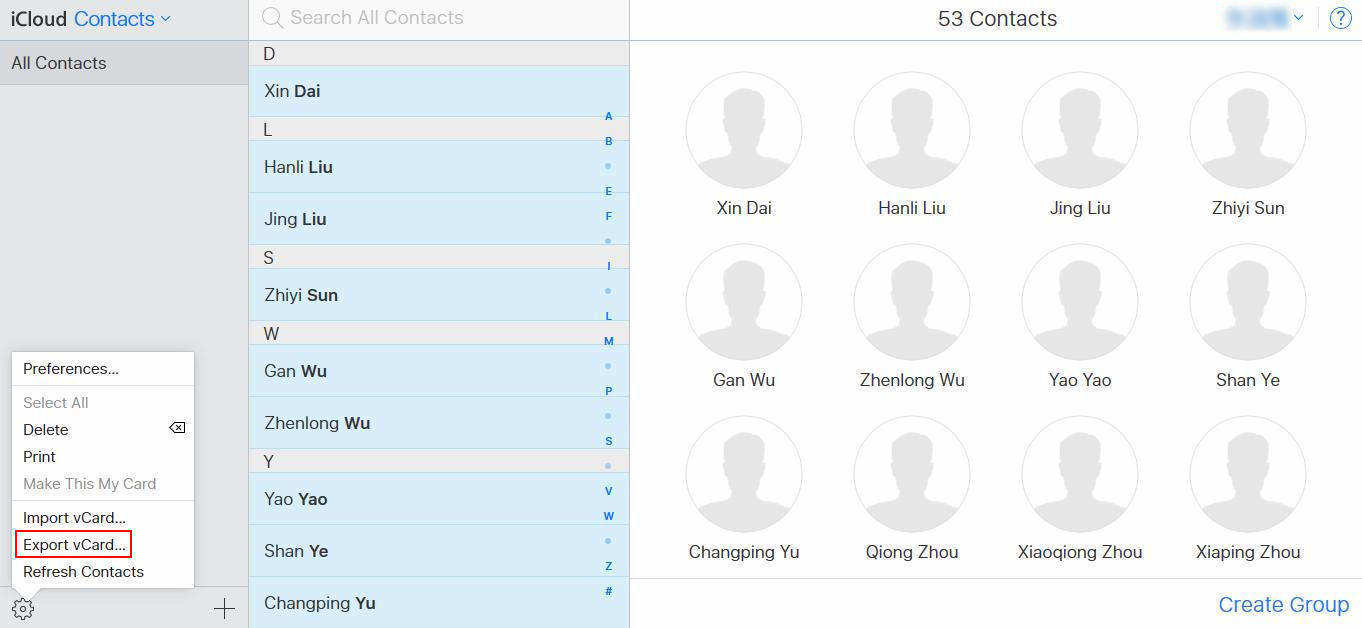
Tip: You can right click the vCard file you saved on computer and send it as email on your iPhone.
The End
In this article we share 5 ways about how to restore Contacts from iCloud, you can choose the one you prefer to implement your task. UltData is the one I prefer because it allows previewing before restoring Contacts, and I can backup my Contacts and data to computer for future editing or view.


Speak Your Mind
Leave a Comment
Create your review for Tenorshare articles





