How to See Deleted Stories on Instagram? - 3 Easy Ways
Being a stupid middle schooler, I had no clue what archive meant. I am in college now and I’d love to have those photos I once had on my feed back again. Is it possible to recover those photos? Should I contact Instagram? Worst thing about it is, I deleted the photos completely from my phone years ago and don’t even have the pictures anymore, any help?
-from Reddit
Deleting or losing Instagram stories can be frustrating. However, it is a recoverable issue. In this guide, we will learn how to see deleted stories on Instagram using both built-in and third-party methods. So, let's jump right to it!
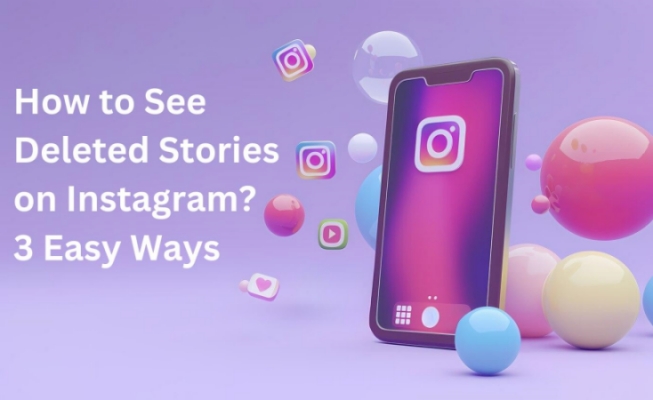
- Part 1: Can You Recover Deleted Stories on Instagram
- Part 2: Will Recently Deleted Stories Go Archive on Instagram
- Part 3: How to Find Deleted Stories on Instagram
- 1.Recover Deleted Story on Instagram from Recently Deleted Folder
- 2.Find Deleted Story on Instagram Archived Stories
- 3.See Deleted Stories In the Drafts (Posts, Stories, Reels, IGTV)
- 4.Recover Deleted Story on Instagram without Backup
- Conclusion
Part 1: Can You Recover Deleted Stories on Instagram
Yes, you can recover deleted stories on Instagram. When you delete a story unintentionally or intentionally, it goes to the "Recently Deleted" folder, where the story resides for 30 days. During this period, you can recover the deleted story. It will be reposted if 24 hours have not passed since its deletion or else it will be restored to the archive.
Part 2: Will Recently Deleted Stories Go Archive on Instagram
No, recently deleted stories do not go into the archive on Instagram by default. When a story is deleted, it goes to the Recently Deleted folder. If you restore the story during the next 30 days, it will go to the Archive folder.
The stories can only go to the archive directly if you choose the archive option instead of the delete option when removing the story.
Part 3: How to Find Deleted Stories on Instagram
Deleted stories on Instagram are not instantly deleted forever when you click the "delete" button. So, there is a high chance that you can recover deleted stories on Instagram. Here's how to see deleted stories on Instagram using four effective ways:
1. Recover Deleted Story on Instagram from Recently Deleted Folder
As mentioned above, deleted stories go to the Recently Deleted folder. So, the first thing you should do is visit the Recently Deleted folder on Instagram and see if the deleted stories are present there.
Follow the below steps to learn how to recover deleted stories on Instagram from Recently Deleted folder:
- Open Instagram, go to your profile, and click the three-line menu from the top.
- Click Your activity > Recently deleted.
- Click the story you want to recover. Tap the 3 dots icon from the bottom and click Restore. The deleted story will be restored to the archive folder.
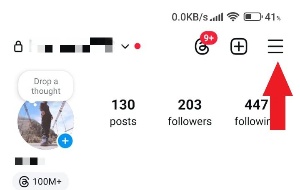
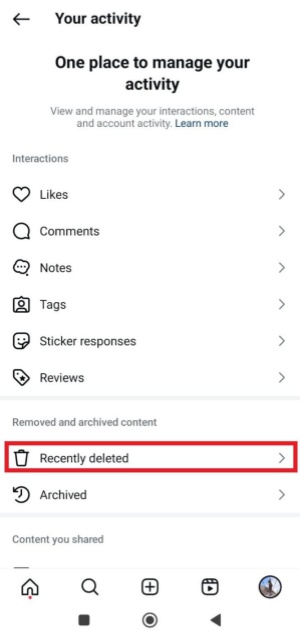

2. Find Deleted Story on Instagram Archived Stories
There is a possibility that you haven't deleted the story but instead archived it. Since the delete and archive options are located side-by-side, it is easy to accidentally archive a story instead of deleting it.
The steps on how to find deleted stories on Instagram from archived folder are as follows:
- Open Instagram, go to your profile and click the three-line menu from the top.
- Click Archive and see if you find the lost stories in that folder.

3. See Deleted Stories In the Drafts (Posts, Stories, Reels, IGTV)
The third possibility is that the Instagram post/story is not posted and saved in the drafts. Here are the steps on how to see deleted story on Instagram in the drafts:
- Open Instagram and click the + icon.
- Click Story and then click the gallery option.
- From the top, click Drafts and see if you find the lost stories as drafts.
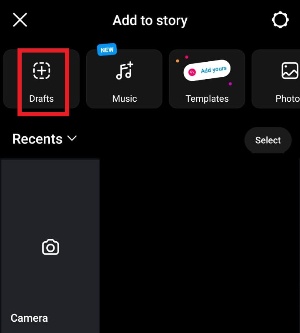
4. Recover Deleted Story on Instagram without Backup
If you are unable to recover deleted stories from the above three methods, then it's time to recover them from your iPhone's internal storage.
Tenorshare UltData is a powerful iOS data recovery tool that can scan the entire storage of your device and extract the lost stories. Its deep scanning can recover lost stories due to accidental deletion, factory reset, syncing errors, or other issues.
The key features of Tenorshare UltData include:
- Recover deleted posts, stories, Reels, and chat history, other Instagram data.
- Deeply scan the iPhone's internal storage to recover deleted data.
- Recover lost stories from data loss scenarios.
- Provide preview-based, selective recovery of data after scan.
- Ultra-fast scanning and recovery with a 98% success rate.
- Recover other data types from iPhone as well, such as images, videos, notes, contacts, or data from social media apps.
In short, Tenorshare UltData is an all-in-one iPhone data recovery tool that fulfills almost all data recovery needs, whether it's recovering deleted stories on Instagram or anything else.
Follow the below steps on how to restore deleted story on Instagram with Tenorshare UltData:
- Install and launch Tenorshare UltData on your Windows/Mac computer. From the home screen, click iPhone/iPad Data Recovery.
- Connect your iPhone with a computer using a USB cable and verify the connection.
- Select Instagram and other data types you want to recover and click Scan.
- After the scan, preview and select the Instagram stories you want to recover and click Recover to PC to save them on your computer.



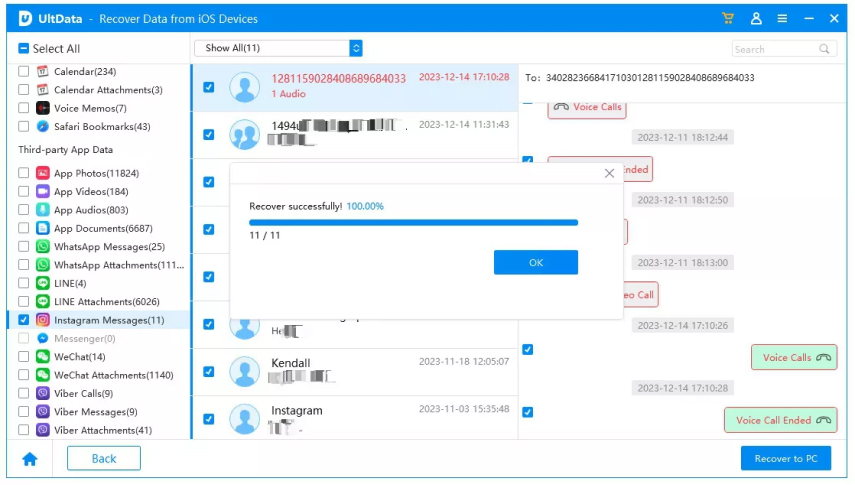
That's it! This way, Tenorshare UltData provides a hassle-free way to recover deleted stories on Instagram with a quick scan, preview, and recovery approach.
Conclusion
There are multiple solutions on how to see deleted stories on Instagram. Above, we have discussed four ways to find and recover deleted stories on Instagram. In most cases, the deleted stories are easily found in the Recently Deleted folder. Otherwise, they are located in the Archive and Drafts folders. If you don't find the stories anywhere, then Tenorshare UltData can help you scan your device and extract the deleted stories from your phone storage.
So, it's time for action. Use this guide as your reference and get back your deleted stories on Instagram.









