How to See What Someone Deleted on Snapchat Messages on iPhone [New]
Snapchat has become one of the leading platforms for sharing text messages, images and videos with other people. Unfortunately, Snapchat comes up with a feature that makes the incoming Snapchat messages disappear after 24 hours.
What if someone has deleted the message on Snapchat, and you didn't see the message before the deletion? Tune into this guide to explore the excellent ways to learn how to see what someone deleted on Snapchat messages iPhone.

- Part 1: Can You See Deleted Messages on Snapchat iPhone?
- Part 2: How to See What Someone Deleted on Snapchat Messages iPhone
- Wrapping Up:
Part 1: Can You See Deleted Messages on Snapchat iPhone?
Once Snapchat deletes the messages, recovering the message won't be a simple thing. However, if someone has deleted the messages on Snapchat, it doesn't necessarily mean that the messages are deleted permanently. You can opt for several manual ways and third-party tools to recover deleted Snapchat messages.
Part 2: How to See What Someone Deleted on Snapchat Messages iPhone
If you're an iOS device user and are willing to know how to see deleted messages on Snapchat iPhone, you can look at the simple methods given below.
1. See Deleted Messages on Snapchat Account
Recovering the deleted messages on Snapchat is difficult. However, you can use the Snapchat account to retrieve the deleted messages courtesy of the data page. This page tends to store Snapchat chat history and data, so recovering deleted messages from the data page is indeed a possibility.
- Log in with the Snapchat account before launching the My Data page. Next, you'll need to scroll down to the bottom, press the message you wish to get back, and hit the Submit Request button.
- After submitting the request, Snapchat is supposed to prepare the data before notifying them with an email when the data is ready for download.
- After opening the email, you'll need to press on the Download link, and doing so will take you to the My Data Page. Now, you've got the leverage to restore your messages after downloading the zip file to the device.
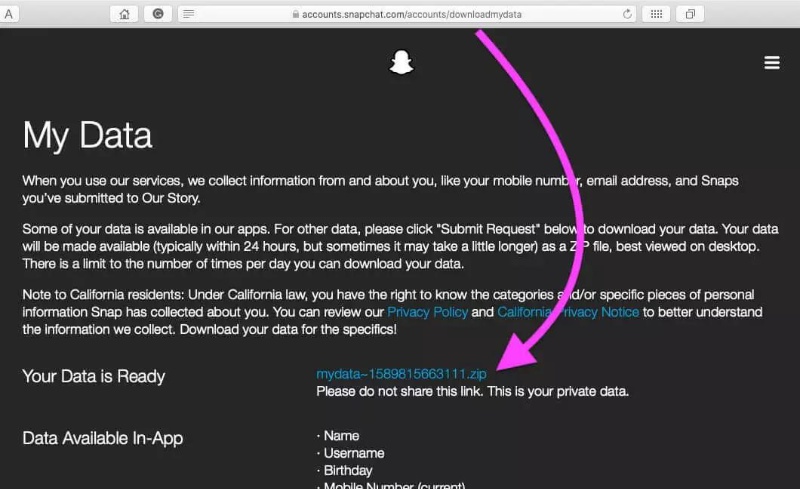
2. See Deleted Snapchat Messages without Backup
If you don't have any backup of the deleted Snapchat messages on the iPhone and want to recover the deleted Snapchat messages, UltData for iPhone will indeed come in handy. With this tool, you can recover 35+ types of data from the iPhone, and while recovering the lost data, Tenorshare UltData tends to maintain the quality of data.
Apart from offering a user-friendly interface, Tenorshare UltData prompts the highest recovery rate, meaning the chances of recovering lost data are huge. Tenorshare UltData offers a free that lets you scan for lost Snapchat messages.
How to retrieve deleted Snapchat messages on iPhone?
- Install the Tenorshare UltData before recovering the deleted Snapchat messages. Then you'll need to press in the iPhone/ iPad Recovery button and the connect the iOS device to computer through a USB cable.
- When the software detects the device, you'll see it on the page. Next, tap on the Scan button to initiate scanning for the lost data. The scanning process of the UltData for iPhone only takes a few moments before getting completed.
- Once you're done scanning for the lost data, you'll need to review the credentials of the data and then hit the Recover button to get back the lost data on the iOS device.


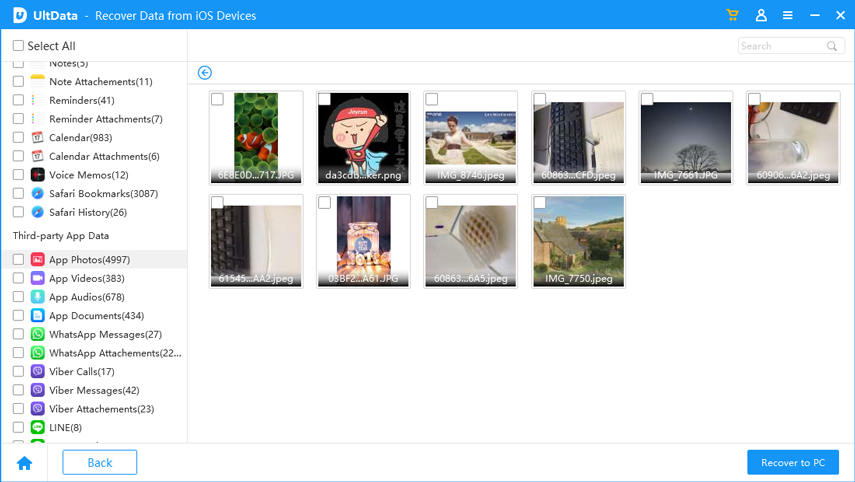
3. Recover Deleted Snapchat Messages iPhone without Computer
If you're looking to recover the Snapchat messages that aren't too old, you've got the the more chance to recover the deleted Snapchat messages without computer.
- Navigate to the File Manager all, and if you don't have the File Manager app, you can get it downloaded from the App Store.
- When you launch the File Manager, you'll need to click on the Search box button before looking for the files containing the ''media'' extension name. Now, you'll need to rename the files, and upon renaming the files, you'll be able to alter the ''.nomedia'' extension from the file's name. This way you can see the thumbnails, allowing you to select the deleted Snapchat messages.
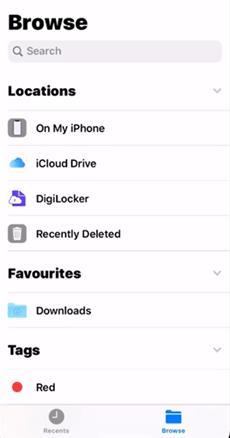
4. Recover Deleted Snapchat Messages from Snapchat Support
Snapchat support comes up with the ability to download the deleted Snapchat messages by requesting downloading the Snapchat messages.
- Visit the ''accounts.snapchat.com and enter the Snapchat account credentials afterwards.
- After logging in, you'll need to tap on the My Data button which helps you to request a downloadable file. You can now follow the instructions on the screen to download Snapchat messages.
Wrapping Up:
You can learn how to see what someone deleted on Snapchat messages iPhone by reading this guide. We've highlighted the several ways to help you to retrieve the deleted Snapchat messages on iPhone, and all the methods given in this guide are worth your try when it comes to recovering the deleted Snapchat messages.
Tenorshare UltData becomes the best way to recover the deleted messages from the Snapchat on iPhone, offering the fast scanning speed and highest recovery rate. UltData for iPhone also prompts the affordable premium package, and exploring the free trial version is also possible.









