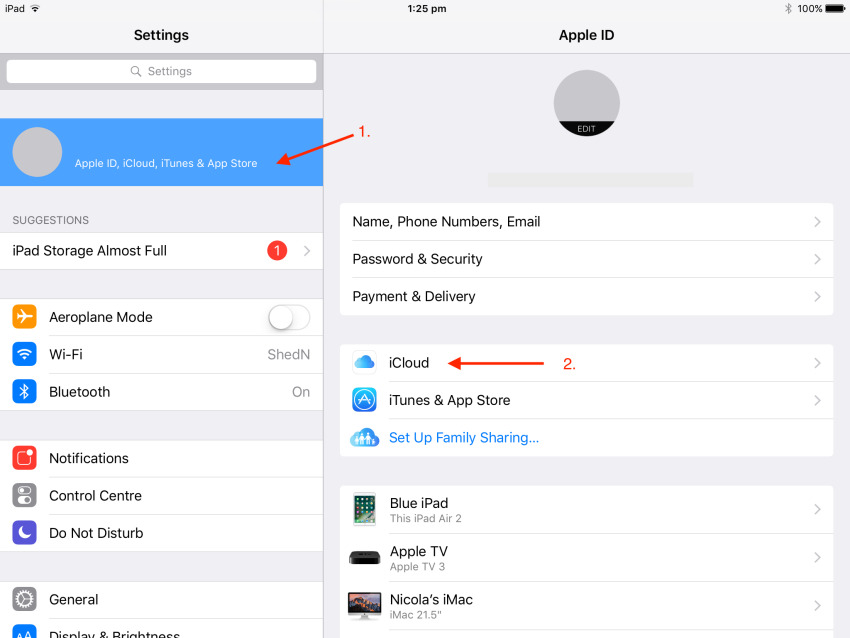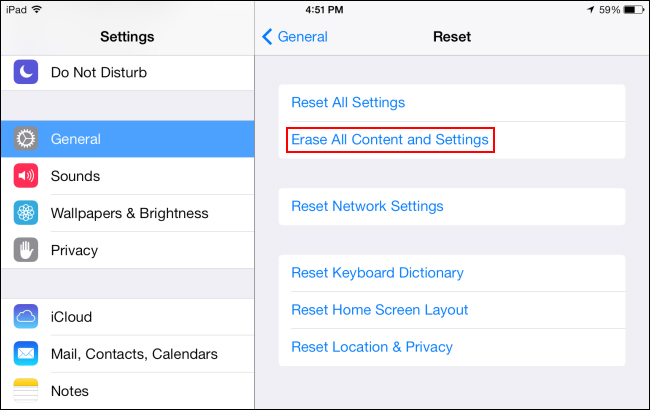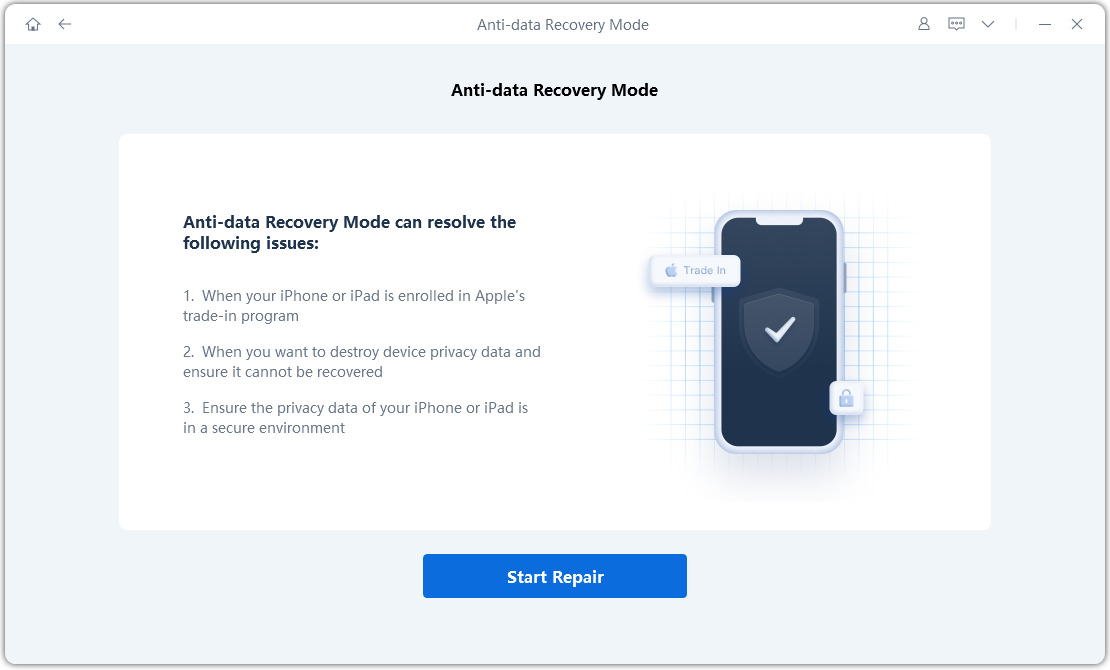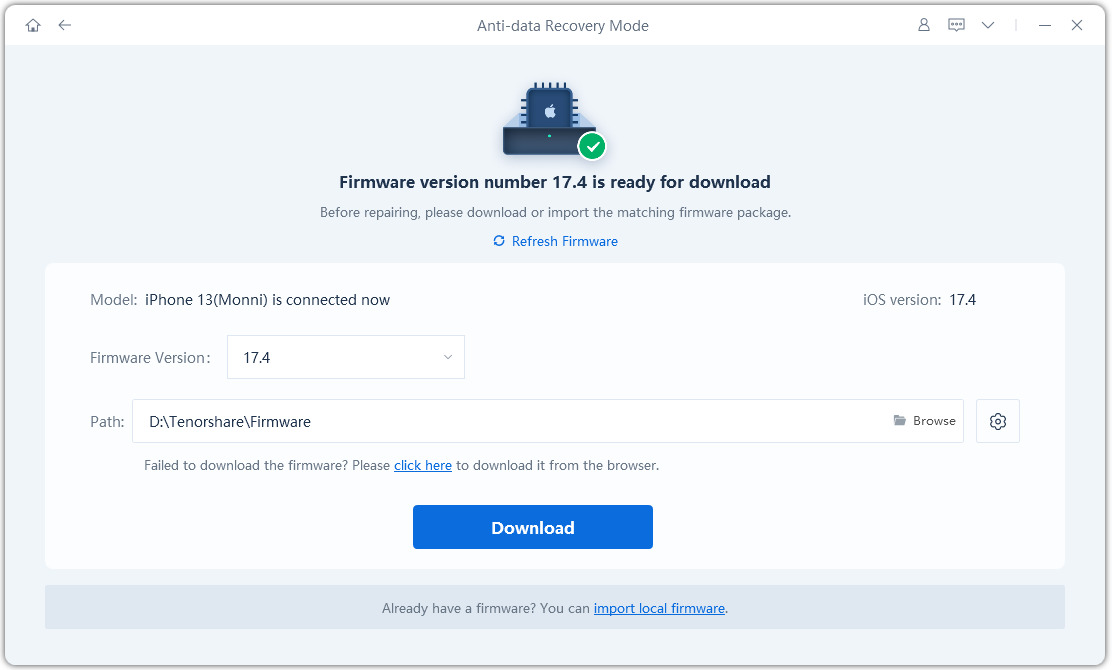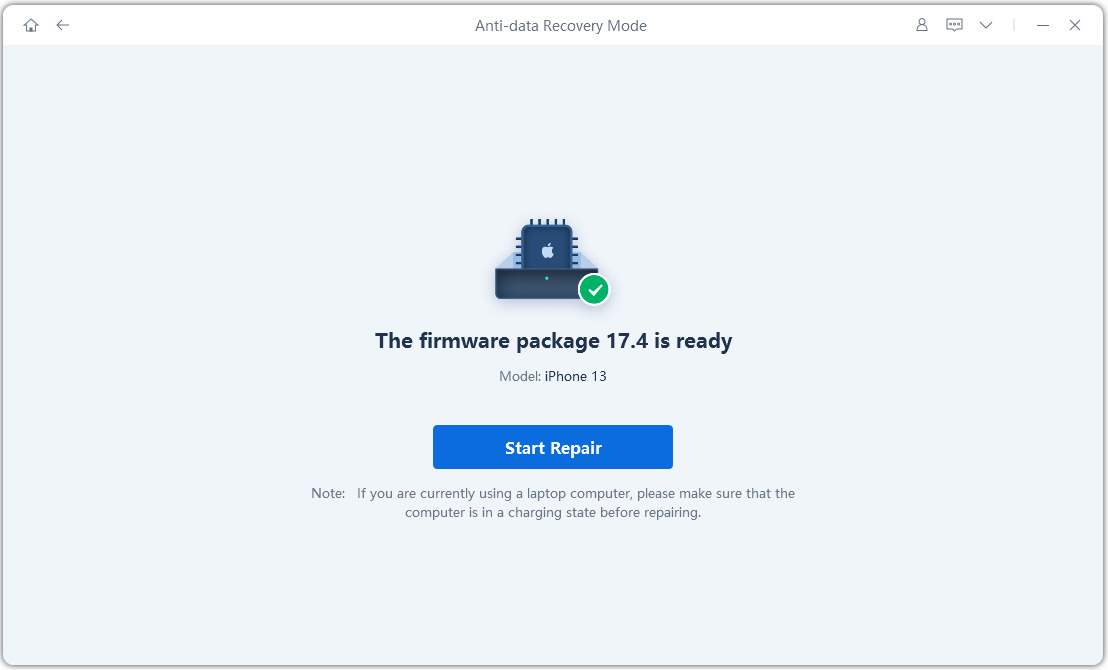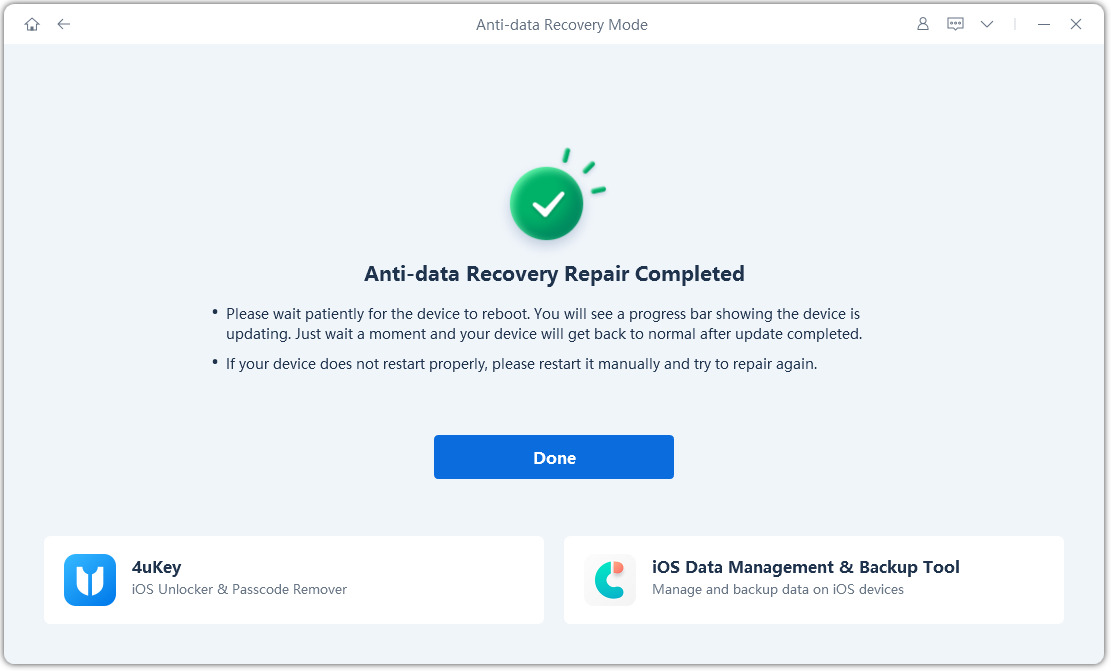How to Erase iPad before Selling, Trade in or Give away [2025 Guide]
So you’ve decided to sell your iPad? Before you do that, there is one important thing you need to consider: erasing your personal data. But how do you do that? In this article, we’ll explain how to erase iPad before selling it. From backing up your important files to securely wiping your device clean, we'll cover everything you need to know to protect your privacy. We'll also introduce you to a tool designed to take your data security to the next level, ensuring that your iPad is thoroughly cleaned and free of any problems.
- Part 1: Should I Erase iPad before Selling?
- Part 2: How to Erase or Reset iPad before Selling, Trade in or Give away Manually
- Part 3: How to Erase iPad before Selling without Apple ID [1-Click Solved]
- FAQs
Part 1: Should I Erase iPad before Selling?
Your digital device keeps all of your personal information - ranging from your photos to financial data. In today’s world where identity theft and misuse of people’s personal information is at an all time high, making sure no one has access to your device is crucial.
Before we tell you how to reset iPad before selling, let us tell you why you can’t overlook this step.
1. Protects your privacy: Erasing your iPad removes all your personal data, such as contacts, photos, emails, browsing history, and messages. This ensures that the new owner cannot access any of your sensitive information.
2. Prevents misuse: If your iPad contains sensitive information like financial data or work documents, erasing it prevents the new owner from misusing it. Erasing your iPad also ensures that any apps you've purchased are no longer tied to your Apple ID.
3. Enhances security: By erasing your iPad, you eliminate the risk of the new owner accidentally or maliciously accessing your accounts or data if they manage to bypass the iPad's lock screen. Even if they can guess your passcode, they won't be able to access any of your data because it will be wiped clean.
Part 2: How to Erase or Reset iPad before Selling, Trade in or Give away Manually
Let us tell you how to clear iPad before selling. But before you do that, you have to do a couple of steps and then your iPad will be ready to sell.
1. Backup Your Data
If you want to keep your data, photos, apps, etc., you can back up your iPad to iCloud or your computer before erasing it. This is a recommended step so you can get all of your data into your new device. Here’s what you need to do:
- Go to Settings. Tap on [your name] at the top.
- Tap on iCloud > iCloud Backup.
Choose “Backup Now”.

2. Sign Out of iCloud
It's crucial to sign out of your iCloud account to ensure the new owner doesn't have access to your data or the ability to use Find My iPad.
1. Open the Settings app on your iPad.
2. Tap on your Apple ID at the top of the screen (This might be your name depending on your iPadOS version).
3. Scroll down and tap Sign Out.
4. Enter your Apple ID password and tap Turn Off to confirm. This will sign you out of iCloud.
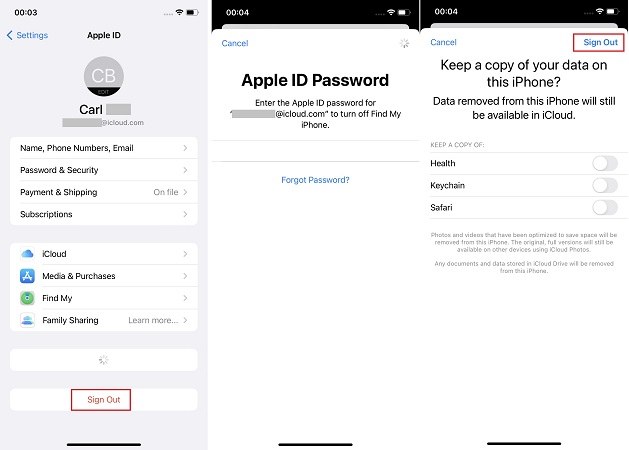
3. Find Your Apple ID and Password
You'll need your Apple ID and password to disable Find My iPad and erase your data.
4. Erase All Content and Settings
Now is the time to erase all content and settings on your iPad. After this, your iPad will be wiped clean and ready to give away. Here’s how to reset iPad before selling.
- Go to Settings. Tap on General.
- Scroll down and tap on Transfer or Reset iPad.
Choose Erase All Content and Settings. You will be asked to enter your password. Enter your passcode and continue. It will erase all your data, apps, settings, and return the iPad to its factory settings.

After the erase is complete, your iPad will restart like new. You can now safely sell, trade in, or give away your iPad. If you're unable to access your iPad or forgot your passcode, you can erase it using a computer.
Part 3: How to Erase iPad before Selling without Apple ID [1-Click Solved]
Wanna know how to erase iPad before selling it without an Apple ID? Tenorshare ReiBoot Anti Data Recovery Mode is the ultimate solution!
With just one click, Tenorshare ReiBoot Anti Data Recovery Mode allows you to erase your iPad without needing to input your Apple ID credentials. This means there’s no need for you to remember passwords and navigate through settings – simply launch the feature, and let Tenorshare ReiBoot take care of the rest. It's like giving your device a fresh start, ensuring that all your personal information is thoroughly wiped clean and irretrievable to anyone else.
But that’s not all - Tenorshare ReiBoot Anti Data Recovery Mode goes beyond this by fixing complex iOS system issues and performing deep data erasure on your iDevice, including formatting hard drive chips. This means that your privacy is secured no matter where your iPad goes. Here is how to erase iPad before selling or trade in without Apple ID using ReiBoot:
-
Launch the Tenorshare ReiBoot, and connect your iPad to the computer using the compatible cable. Tap the Anti-data Recovery Mode.

-
Click on Start Repair.

-
Once the program recognizes your iPhone device, it’ll take you to the downloading page. Click on the Download button to download the firmware package for your iPad.

-
Tap Start Repair again.

-
Wait for the repair process; let it complete without interruption. Once completed, it’ll show a Done message, and your iPad will automatically reboot.

FAQs
1. Does factory reset remove Apple ID?
Yes, performing a factory reset will remove your Apple ID from the iPad. This is because the reset wipes all data and settings, including your account information. This is important because it prevents the new owner from having access to your iCloud data.
2. How long does it take to wipe an iPad?
The time it takes to wipe an iPad can vary depending on the amount of data on your iPad and your internet connection speed. If you have a lot of photos, videos, apps, and other data stored on your iPad, it will take longer to erase than an iPad with minimal data. If you're erasing your iPad using iCloud (through the "Find My iPhone" service), a faster internet connection will speed up the process.
Conclusion
Protecting your privacy in today’s world is extremely important. Since there are so many ways your personal data and sensitive information can be retrieved, you need to make sure you’re taking the right steps to safeguard your privacy. When you’re selling your iPad or iPhone, the risk of your personal data being retrieved is high. But not if you take the right steps before selling it.
In this article, we gave you in-depth knowledge on how to erase your iPad before selling it. By following the steps mentioned above, you should be able to erase your iPad effectively and securely. Moreover, if you’re looking for a 1-click solution, let Tenorshare ReiBoot Anti-data Recovery Mode do the job for you.
- Downgrade iOS 26 to iOS 18 ;
- Fix iPhone won't restore in recovery mode, my iPhone is stuck on the Apple Logo,iPhone black screen of death, iOS downgrade stuck, iPhone update stuck, etc.
- Support all iPhone models and the latest iOS 26 and earlier.
Speak Your Mind
Leave a Comment
Create your review for Tenorshare articles