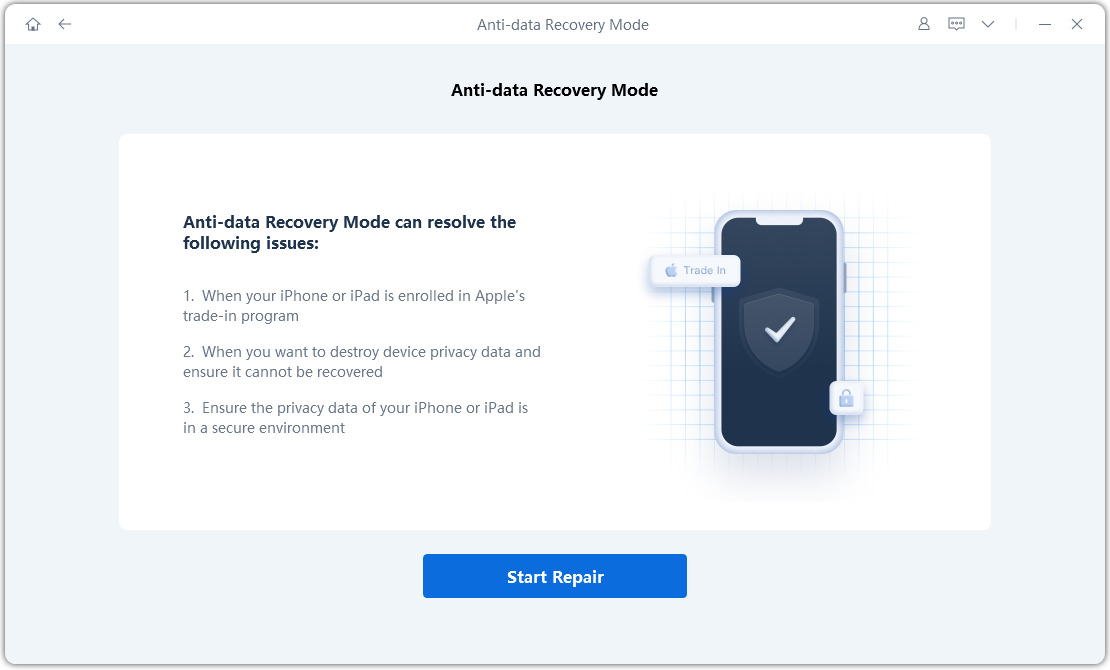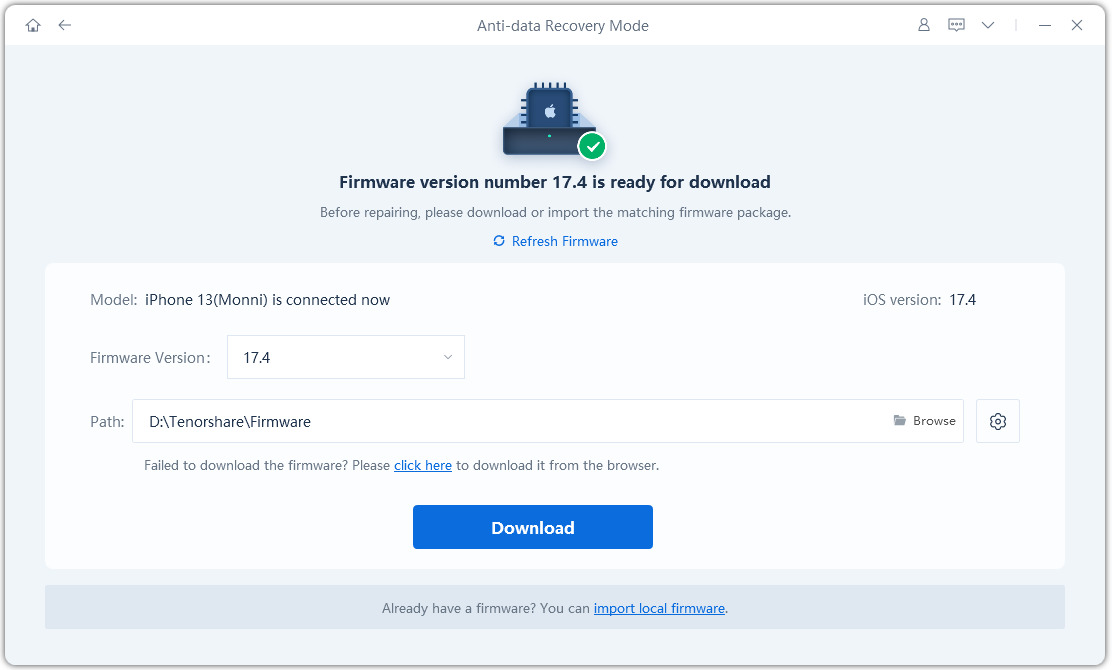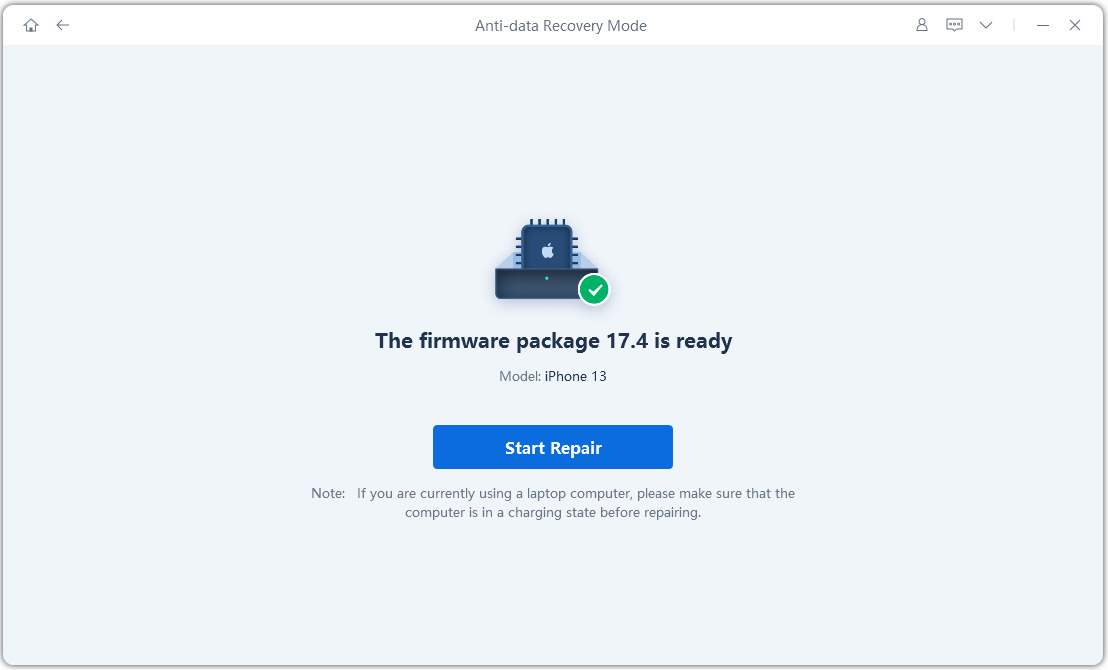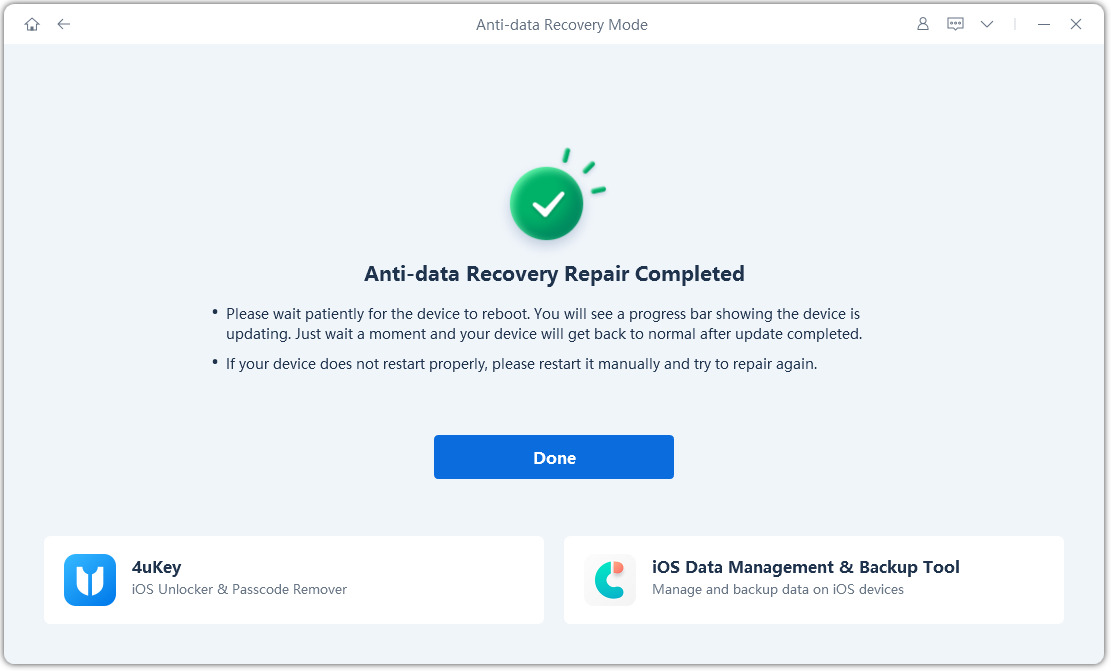How to Erase iPhone before Selling in 2025 [Never Miss]
In a world where protecting your personal data is important, know how to erase iPhone before selling or trading is crucial. Whether you’re upgrading to a new iPhone or simply selling your device away, protecting your privacy and preventing unwanted access to your device should be your top priority. But how do you go about erasing your iPhone effectively and permanently?
In this guide, we've got you covered. We'll walk you through the simple steps to ensure that all your personal information is wiped clean from your iPhone before you sell it or trade it in. Whether you're a tech enthusiast or a first-time seller, our step-by-step instructions and expert tips will provide you with the confidence and know-how to erase iPhone before selling safely and effectively.
- Part 1: Do I Need to Do Anything Before Selling My iPhone Away or Trade in?
- Part 2: How to Erase or Factory Reset iPhone to Sell or Trade in Manually with Video
- Part 3: How to Erase iPhone before Selling or Trade in without Apple ID [100% Safe]
- FAQs about Erase iPhone
Part 1: Do I Need to Do Anything Before Selling My iPhone Away or Trade in?
Before we move on to the details on how to erase iPhone for trade in or selling, let’s address an important question: what to do iPhone before selling? The short answer is yes! Erasing your iPhone is the most important thing to do before selling it.
But why, you might wonder? It's all about protecting your personal data. Think of it like moving out of your old house. You wouldn’t hand it over to the new tenants with all of your stuff inside, right? You would make sure it’s wiped clean and all of your belongings are secure with you. The same goes for your iPhone. You want to make sure none of your personal stuff is left behind for someone else to find. Overlooking this crucial step will leave you vulnerable to identity theft and unauthorized access to your personal data.
Part 2: How to Erase or Factory Reset iPhone to Sell or Trade in Manually with Video
At this point you must be asking yourself, “how do I clear my iPhone before I sell it”? We’re going to tell you exactly how. Erasing your iPhone before selling it is not a one-step process, so here’s the step-by-step procedure to erase your iPhone.
1. Create a Backup
We mentioned you should “protect” your data by erasing your iPhone before selling. Creating a backup of your device is an important step in that regard.
Cloud Backup: This is super convenient. Just connect your iPhone to Wi-Fi, go to Settings > your name > iCloud > Backup, and tap "Back Up Now."
Computer Backup: You can also use a computer. Connect your iPhone with a cable, open iTunes (on a Mac with macOS Mojave or earlier) or Finder (on a Mac with macOS Catalina or later), and follow the on-screen instructions to back up.
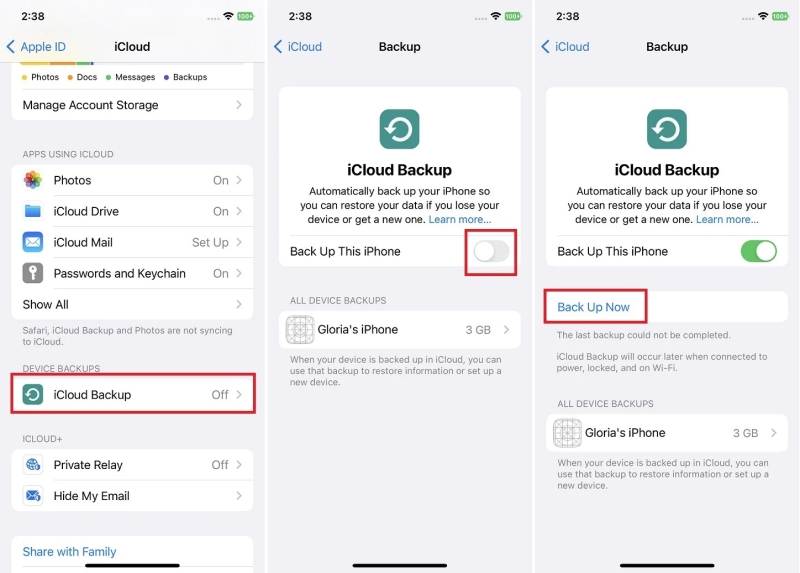
2. Unpair Your Apple Watch
If you’ve connected any wearables with your iPhone, unpair them. Go to My Watch settings on iPhone, tap the Apple Watch and click "Unpair Apple Watch".
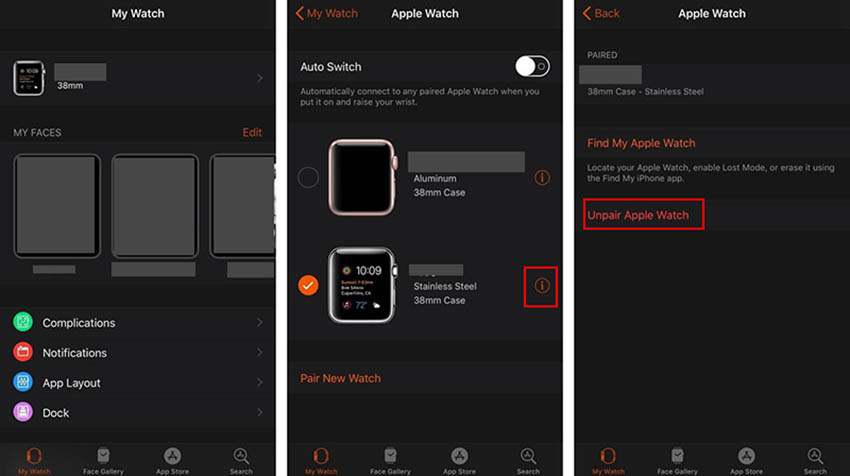
3. Sign Out of iCloud, iTunes, and App Store
Unlinking your accounts ensures the new owner won't have access to your information or make unintended purchases.
- Go to Settings. Tap your name.
- Scroll down and tap "Sign Out."
- Enter your Apple ID password and choose "Turn Off" or "Delete from My iPhone" if prompted. Repeat this process for Settings > iTunes & App Store > Apple ID > Sign Out.
4. Erase All Content and Settings
This is the final step and will erase all content and settings from your device. Follow these steps to reset an iPhone to sell.
- Navigate to Settings > General > Transfer or Reset iPhone.
Tap "Erase All Content and Settings."

You might be asked to enter your device passcode or Restrictions passcode. Finally, tap "Erase [device]" to confirm. The process may take a few minutes, so be patient.
Remember, if your iPhone uses a physical SIM card, remove it before handing over the device.
For a visual guide on how to erase iPhone before selling or for trade in, check out this helpful video tutorial below:
Part 3: How to Erase iPhone before Selling or Trade in without Apple ID [100% Safe]
Now let us tell you how to erase iPhone before selling it without an Apple ID. Tenorshare ReiBoot's Anti-data Recovery Mode stands out as a reliable solution for iPhone users seeking to erase their devices securely.
This feature goes beyond standard data erasure methods by addressing complex iOS system issues and performing deep data erasure on your iDevice. It's like formatting the hard drive chips, ensuring that your personal information is irretrievable to anyone else.
Whether you're gearing up to sell your iPhone or simply want to ensure your privacy, this tool provides peace of mind like never before. With Tenorshare ReiBoot's Anti-data Recovery Mode, you can rest easy knowing that your privacy is in good hands.
-
Launch the Tenorshare ReiBoot, and connect your iPhone to the computer using the compatible cable. Click on the Anti-data Recovery Mode.

-
Click on Start Repair to start erase your iPhone completely.

-
Once the program recognizes your iPhone device, it’ll take you to the downloading page. Click on the Download button.

-
Tap Start Repair.

-
After finished, your iPhone will reboot automatically and no single byte of data kept.

FAQs about Erase iPhone
1. Is factory reset enough to sell iPhone?
A factory reset, also known as "Erase All Content and Settings," is sufficient for selling your iPhone. However, backing up your data beforehand is highly recommended. A factory reset erases everything, so you'll lose your photos, contacts, and other information if you don't have a backup.
2. What is the difference between reset and erase on an iPhone?
There isn't really a difference between "reset" and "erase" on an iPhone. Apple uses the term "Erase All Content and Settings" which essentially performs a factory reset. It wipes all your data, settings, and apps, returning the phone to its original state.
3. If I erase my old iphone will it affect my new one?
Erasing your old iPhone will not affect your new iPhone. They are separate devices with independent data storage. However, if you want to transfer your data from the old iPhone to the new one, you'll need a backup from iCloud or your computer to restore it.
Conclusion
In conclusion, protecting your personal data is extremely important. With the tips and steps mentioned in this article, you’ll be able to erase iPhone before selling. From the basics of preparing your iPhone for sale to the advanced features offered by Tenorshare ReiBoot's Anti-data Recovery Mode, you can rest assured that your sensitive information remains safe and secure. With just a few simple steps, you can ensure that your device is wiped clean and ready.
- Downgrade iOS 18 to iOS 17 ;
- Fix iPhone won't restore in recovery mode, my iPhone is stuck on the Apple Logo,iPhone black screen of death, iOS downgrade stuck, iPhone update stuck, etc.
- Support all iPhone models and the latest iOS 18 and earlier.
Speak Your Mind
Leave a Comment
Create your review for Tenorshare articles