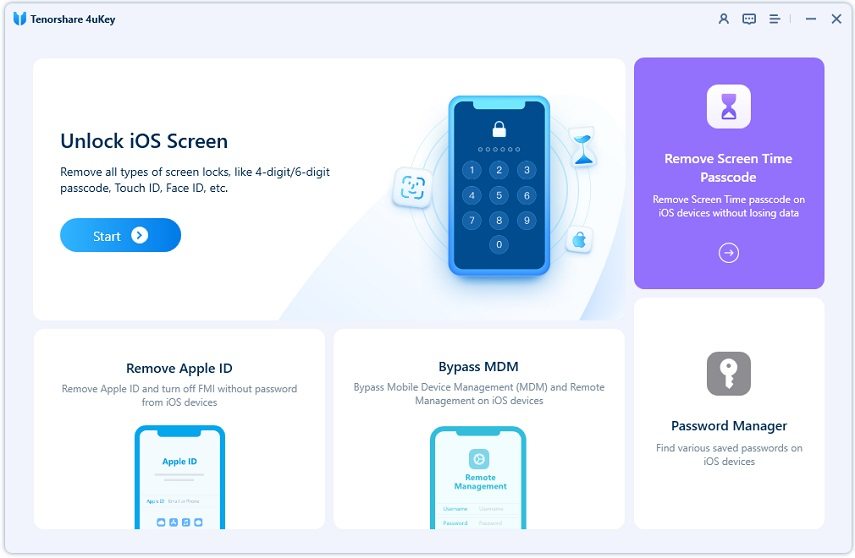How to Reset iPhone without Screen Time Passcode 2025
I was going to reset my iPhone in Settings but it said "Enter the Screen Time passcode currently used for iPhone to continue erasing this iPhone". I cannot remember the passcode. What should I do? How to reset iPhone without screen time passcode?"
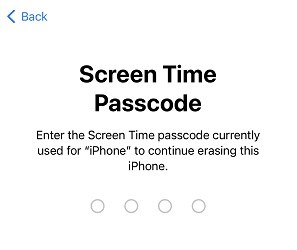
The screen time passcode will stop you from factory resetting your iPhone or iPad. Considerring this, you have two options. One is that you can remove the screen time passcode and then erase iPhone. The other is to directly reset iPhone without screen time passcode. We will show you the solutions for both options.
- Part 1: Reset iPhone after Removing Screen Time Passcode If Forgot
- Part 2: How to Reset iPhone without Screen Time Passcode in 3 Ways
Part 1: Reset iPhone after Removing Screen Time Passcode If Forgot
When you cannot remember the screen time passcode but you want to reset iPhone, remove the screen time passcode using some third-party apps or using Apple ID at first. It should be your choice especially resetting iPhone is to remove the forgotten passcode.
1. Use 4uKey
Tenorshare 4uKey is used to get rid of screen time passcode on your iOS devices. No data will be lost. All it needs is a computer, your iPhone and a lightning fast cable. And it actually can answer how to reset iPhone without screen time password too, which will be explained later.
Download and launch 4uKey on your computer. Click on "Remove Screen Time Passcode" to start.

Connect your iPhone to your computer and tap on "Trust" on your device. Then click on "Start Remove".

As soon as you Turn off Find My iPhone, the process will begin.

Once the process is complete, your iPhone will restart. While setting up, select Don’t Transfer Apps and Data and then select Set up Later in settings.

2. Use Apple ID Recovery
There are two requirements for you to use Apple ID and password to turn off or change the forgotten screen time passcode. You must have set the Apple ID recovery while setting up screen time. And you need to find the Forgot Passcode option.
- Open Settings and go to Screen Time. Tap on Change Screen Time Passcode.
- Select to change or turn off the passcode. In the page of entering old passcode, tap on Forgot Passcode.
Now enter your Apple ID credentials. You will remove the screen time passcode in a minute.

Part 2: How to Reset iPhone without Screen Time Passcode in 3 Ways
The way to erase your iPhone in Settings is not available as you do not have the screen time passcode. But we can reset iPhone directly in other ways. Here we mention 3 ways to factory reset iPhone without screen time passcode.
1. Factory Reset iPhone without Screen Time Passcode Via 4uKey
The first one is Tenorshare 4uKey. This professional iPhone Unlocker makes resetting the iPhone way too easier because it doesn’t need screen time password or screen lock passcode. Follow the directions given below:
Download, install and run 4uKey on your PC or Mac. Click on Start in the main interface.

Connect your iPhone to the computer via a lightning-fast cable. Then click on Next after the program detects your device.

Downloading the firmware package. It takes some time depending on how fast your internet is.

Click on Start Remove after the firmware is completely downloaded.

After several minutes, your iPhone will be reset without screen time passcode, and it will restart as new.

2. Erase iPhone without Screen Time Passcode in Find My App
Not able to erase iPhone in Settings? Then do it in another app on your iPhone. Find My App not only lets you find your devices connected to your Apple account, but also lets you erase them. Let’s see how to factory reset iPhone without screen time passcode in this way.
- Open Find My app and tap on the Devices Tab. Select your iPhone.
Scroll down to find and tap on “Erase This Device.” Enter your Apple ID and finish the erasing process.

3. Restore iPhone without Screen Time Passcode by iTunes
You may also use iTunes to restore iPhone without screen time passcode. This method requires you to have the latest iTunes on your computer and nothing more. Start as explained below:
- Run iTunes and connect your iPhone using the lightning fast cable.
Click on the device icon in the top right corner and then select Summary. Then click on Restore iPhone.

Conclusion
Enter the screen time passcode to erase your iPhone? How to reset iPhone without screen time passcode? Well, using any of the methods explained above can be the solution for you. No matter it is to remove the screen time passcode you forget or reset iPhone without passcode, Tenorshare 4uKey is feasible.
Speak Your Mind
Leave a Comment
Create your review for Tenorshare articles

4uKey iPhone Unlocker
Easily Unlock iPhone passcode/Apple ID/iCloud Activation Lock/MDM
100% successful unlock