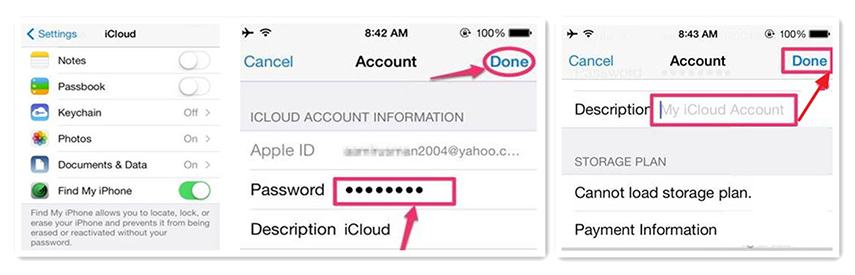The Easy Way to Turn off Find my iPhone without Password
"Well, I am trying to restore my iPhone 8 but I have a problem. If I want to proceed, I will have to disable the "Find My iPhone" feature but I set that Apple ID long ago and it is different from the one I use now. I don't remember it. Please, I need some advice."
Usually, whenever you will try to deactivate the feature, you will be asked for the iCloud password automatically. IT is a normal security procedure developed by Apple but there is a way to bypass it. If you don't know how to turn off find my iPhone without password, then don't worry. It's not common knowledge and the loopholes in the iOS are used to get into the feature without the password. If you want more information then read the article below.
- Part 1. How to Disable Find My iPhone Without Password in iOS 7
- Part 2. How to Turn Off Find My iPhone Without Password in iOS 11/10
- Part 3. How to Turn Off Find My iPhone Without Password in iOS 12
- Part 4. How to Turn Off Find My iPhone Without Password in iOS 15.4 and Below
Part 1. How to Disable Find My iPhone Without Password iOS 7
If you tell someone that it is possible to disable "Find My iPhone" without even unlocking the iPhone, they will think that you have gone mad or just lying. It is because most of us are used to proving the password when carrying out an important task like restoring the device.
But it may be a glitch or a loophole that makes it possible to disable "Find My iPhone" feature without the password. Here' how to turn off find my iPhone without password on iOS 7:
- Step 1: Just go to iCloud Settings and tap on "Delete Account".
- Step 2: Then, disable "Find My iPhone".
- Step 3: A pop-up will appear on the screen requesting for the password, don't provide it. Power off the iPhone.
- Step 4: Turn it back on and go to iCloud Settings again.
- Step 5: Click on, "Delete Account" in order to disable "Find My iPhone".
- Step 6: The feature is disabled.
- This way you will be able to deactivate the feature on your computer without the use of your password.
Part 2. How to Turn Off Find My iPhone Without Password iOS 11/10
If you are currently using iOS 10 on your iPhone then you can also use its loopholes to disable "Find My iPhone" feature on your iPhone. Just follow the steps below;
- Step 1: Go to your iCloud account and then delete the current password.
- Step 2: Then, input any code there and click "OK".
- Step 3: Now, an error notification will appear on the screen, telling you about the wrong password and ID, just click "OK".
- Step 4: click on "Cancel" on the top of the panel and then click "OK".
- Step 5: The iCloud page will appear again on the screen, click on the "Account".
- Step 6: Delete the description and click "OK".
- Step 7: You will be redirected to iCloud main page, when it goes back there you will see that "Find My iPhone" feature has been disabled.
- This particular way to disable "Find My iPhone" only works on iOS 10.
Part 3. Turn Off Find My iPhone Without Password iOS 12
iOS 12 is very new and a lot of users believe that there are no such loopholes in this new iteration if iOS. All of them have been patched by Apple. Fortunately, there is a technical loophole on iOS 12 and you can easily take its advantage to turn off "Find My iPhone" without using your password.
It is a very simple method; here's how to turn off find my iPhone without password;
- Step 1: go to the Settings on your iPhone and head for iCloud.
- Step 2: Immediately, you will be asked for your password but input any random numbers and click "Done".
- Step 3: Now, you will be notified that the password you have provided is not correct. So, tap "OK" and then choose "Cancel".
Step 4: After that, iCloud will open again. Go to the account and erase the description. The main section of iCloud page will appear again and you will see that "Find My iPhone" has been turned off automatically.

As usual, this procedure only works on iOS devices that are running on iOS 12.
Part 4. How to Turn Off Find My iPhone Without Password in iOS 15.4 and Below
If your iPhone is later, then you can consider to use Tenorshare 4uKey to turn off Find My iPhone/iPad/iPod touch without password. This tool currently supports iPhone 13/13 Pro/13 mini/12/11/XS/X/8/7/6S. You needn't worry about the Activation Lock will appear after your iCloud is logged out of.
-
First of all, download and install Tenorshare 4ukey on your Windows/Mac. After that, you’ll see an interface saying “Unlock Apple ID”. Click it.

Then you need to connect your iPhone to computer with usb cable. Then make your iPhone trust the computer.

After your phone is recognized by 4uKey, there are 2 situations to turn off find my iPhone: 1. for iOS 11.4 and earlier; 2. for iOS 11.4 and later, here we show you how to turn it off.

Then you need to follow the guiding steps to set screen lock and Two-Factor Authentication.
After that, download the matching firmware to start to remove your device from Apple ID.

Now, your iPhone has been successfully removed form Apple ID and the Find My will also be turned off. Activate your iPhone with the screen lock passcode.

Conclusion
The article focuses on how to turn off Find My iPhone without password. It may seem like an impossible task, but due to some technical support, it is possible. So, if you ever find yourself in any trouble and requires to disable Find My iPhone without passwords, then you will be able to use Tenorshare 4uKey.
Speak Your Mind
Leave a Comment
Create your review for Tenorshare articles

4uKey iPhone Unlocker
Easily Unlock iPhone passcode/Apple ID/iCloud Activation Lock/MDM
100% successful unlock