How to Wipe an iPhone without Passcode, nor Apple ID [iPhone 13 Supported]
Have you ever forgotten your iPhone passcode so that you are not able to get back to your new iPhone 13 again? Well, there are so many users who are not really good at remembering their passcode and Apple ID due to which they get into the trouble and there is no way out except wiping the iPhone 13. But most of you might not be aware that you can still erase your iPhone without password. Read the article carefully to know how to wipe an iPhone 13 without passcode and Apple ID. You will also learn some extra methods to wipe your iPhone 13/12/11/XS/XR/8/7/6s/6 in case you forget the passcode of yout device.
- Part 1: iPhone 13 Locked? How to Wipe without Passcode and Apple ID
- Part 2: If You Can Still Remember the Passcode, How to Wipe iPhone 13
Part 1: iPhone 13 Locked? How to Wipe without Passcode and Apple ID
Is you iPhone 13 locked? Don't worry it won't matter anymore to clean your iPhone 13 completely. All thanks to Tenorshare 4uKey, an amazing wiping tool that works even if you don't know your iPhone 13 passcode. This tool doesn't limit there. It removes passcode protection like 4-digit/6-digit passcode, Touch ID & Face ID easily. 4uKey also erases the iPhone completely even if it is disabled or broken.


Steps on how to wipe iPhone 13 without password:
- Simply download, install and launch 4uKey on your PC or Mac and then connect your iPhone via USB cable.

- Next your iPhone will be automatically synced to 4uKey after that click on "Start" button to proceed ahead.

- You will be asked to download the latest firmware package online, so click on Download button to start download process and once the firmware is complete downloading, click on "Unlock Now" button.

- Soon the process to wipe your iPhone will start and within few minutes you will completely wipe your iPhone.

- A message will be displayed on the screen showing the process has been completed.


Part 2: If You Can Still Remember the Passcode, How to Wipe Your iPhone 13?
If you are able to remember the passcode of your iPhone 13 by any chance then it can help you to wipe your iPhone using some more methods. These methods can erase your phone if it is unlocked and the methods are setting menu, iCloud and iTunes. Read the article to know the exact steps of these methods.
- Way 1: Wipe iPhone 13 in Setting
- Way 2: Remote Wipe iPhone 13 with iCloud
- Way 3: Restore iPhone 13 to Factory Settings with iTunes
Way 1: Wipe iPhone 13 in Setting
It is really easy to wipe your iPhone 13 going in setting menu. In this process you can first backup all your data of iPhone and then only proceed to wipe the iPhone. Also remember to have enough battery while performing this solution otherwise it might stuck in middle of the process.
Steps on how to wipe iPhone 13 without Apple ID:
- Unlock your iPhone 13 and go to Settings option. Tap on General
- Once you are in general simply tap on Reset option
- You will see many option on the screen, just tap on Erase All Content and Settings option.

- You will be shown a pop-up message asking your confirmation about the request.
- Tap on Erase iPhone option to confirm and enter you passcode to continue.
- After a little while all your iPhone content will be wiped out.
- To set you iPhone 13 from start, simply select Set Up as New iPhone.
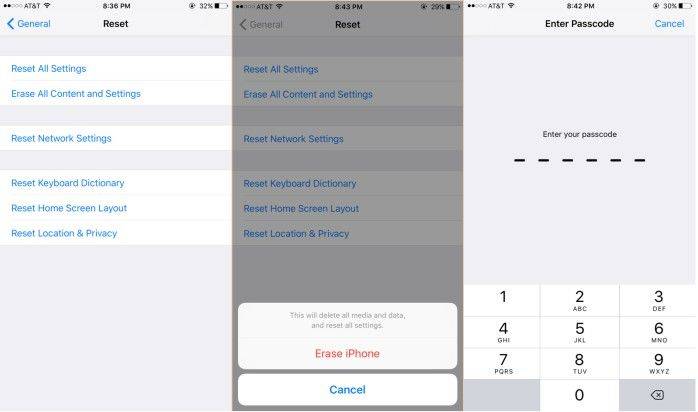
Way 2: Remote Wipe iPhone 13 with iCloud
If you have lost your iPhone 13 or sold the device to someone but forgot to erase all the content of it. You can still erase the iPhone 13 remotely with the help of iCloud. But make sure that you have previously enabled Find My iPhone option in settings otherwise this method will not work. You can wipe iPhone 13 with iCloud over Wi-Fi.
Steps on how to remote wipe iPhone:
- Open any browser of your computer and go to www.iCloud.com website.
- Enter your Apple ID and Password to login.

- Next select "All Devices" option and also choose your iPhone that you like to wipe using iCloud process. Then click on "Erase iPhone" option to continue the process.

- If you are doing this process using trusted browser and also want to jump the verification process in the future then you can simply click on Trust option but if you are not using trusted browser then you should answer the security question or enter the verification code that will be sent to your other devices.
- Now it will start wiping your iPhone 13.
Way 3: Restore iPhone 13 to Factory Settings with iTunes
You can even restore iPhone to factory settings with iTunes and it doesn't even get you in any problem. Firstly you need to download and install iTunes on your computer to make this method works and secondly you need to have a good working USB synchronizer to connect your iPhone 13 with computer.
Steps on how do you wipe an iPhone using iTunes:
- Open iTunes on your PC or Mac and connect your iPhone via USB cord.
- On the top of the screen you will see a device icon, click on it and choose your iPhone 13 from the list.
- In Summary panel you will see Restore iPhone option which will be on the upper right side of the screen. Click on it.
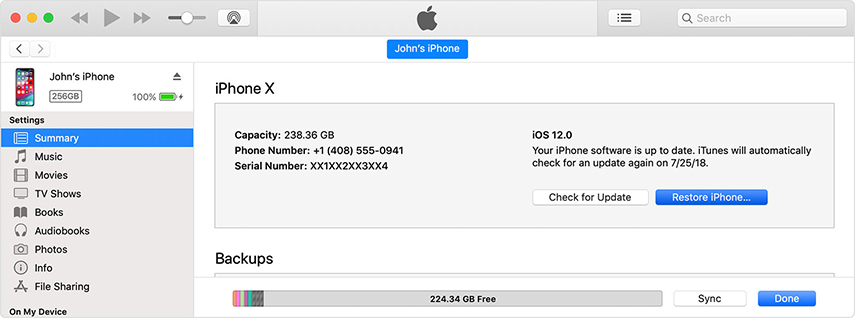
- Youwill see a dialogue box asking for your confirmation. Click on Restore option to confirm the request.

This article is divided into two parts. First part shows how to wipe iPhone 13 without passcode and Apple ID and second part shows how to wipe iPhone if you remember the passcode. For both the methods Tenorshare iCareFone works perfectly fine. It gives you total satisfaction in term of speed, reliability and convenience. So, using 4uKey will be a good idea.
Give us your feedback, it will be highly appreciated.
Speak Your Mind
Leave a Comment
Create your review for Tenorshare articles

4uKey iPhone Unlocker
Easily Unlock iPhone passcode/Apple ID/iCloud Activation Lock/MDM
100% successful unlock



