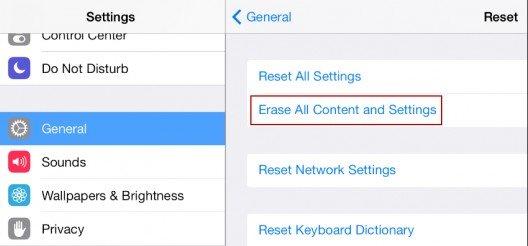How to Restore iPad to Factory Settings in 4 Different Ways
There might be many reasons why you want to restore iPad to factory settings. Your iPad is showing some technical glitches or running slow. You have forgotten your security passcode and you are not able to access iPad. You will sell or give the iPad to others. These cases can be easily solved by resetting the iPad. Here are 4 easy ways to restore your iPad.
- Way 1: Restore iPad to Factory Settings Directly
- Way 2: Restore iPad to Factory Settings without iTunes or Passcode
- Way 3: Restore iPad To Factory Settings With iTunes
- Way 4: Restore iPad to Factory Settings in iCloud
Before You Restore iPad to Factory Settings
There are certain things which you should know before resetting your iPad to factory settings.
- The first and foremost thing is to create a backup of all your data stored on your iPad so you can easily restore the data through the backup after factory reset.
- Another important thing is that you can sign out of iCloud before restoring or enter Apple ID and password after restoring.
- Also before selling or giving away your iPad, it is always better to reset it to factory settings so others cannor have access to your personal settings and data.
- Once your iPad is reset, it will function faster which will be a relief for you.
How to Restore iPad to Factory Settings in 4 Ways
There are four ways in which you can easily reset your iPad. Use any of the methods below to effectively restore your iPad to factory settings.
Way 1: Restore iPad to Factory Settings Directly
Before taking another device to help restore iPad to factory settings, you can reset it directly. And there are two situations, one is that you can open Settings on your iPad, and the other is you have been locked out of it.
Erase all contents and settings in Settings
For iPadOS 15/16: Open Settings and go to General > Transfer or Reset iPad > Erase All Contents and Settings. Tap on Continue and finish the process.

For iPadOS 14 and older: Head to General > Reset > Erase All Contents and Settings. Tap on Erase iPad on the pop up to confirm.

Erase iPad on lock screen
Your iPad with iPadOS 15.2 and later will be reset to factory settings with the Erase iPad option on lock screen. This method is done by Apple ID and password that has been signed in on your iPad. Also your iPad should be connected to network.
Keep entering wrong passcode to unlock your iPad. And you will see Erase iPad option on the iPad Unavailable or Security Lockout screen.

Tap on it and tap on this option again to confirm. Then enter your Apple ID password to erase all contents and settings.

Way 2: Restore iPad to Factory Settings without iTunes or Passcode
The most recommended software, Tenorshare 4uKey provides a very easy way to restore iPad to factory settings. This method doesn't involve the use of iTunes or iCloud or passcode. To know how to factory reset iPad, follow the steps below.
Open your PC/Mac and download Tenorshare 4uKey, install the software and launch it.
-
Connect your iPad to the computer and click on Start. On the next interface, click on Next to go on.


Download the latest firmware package by first selecting the storage location and then clicking on the Download button.

After downloading the latest firmware package, click on Start Remove. After this, your iPad will be completely restored to the factory settings in a few minutes

- Your iPad will restart and all your data will be erased. You can easily check for the latest backup you have and restore it.
Way 3: Restore iPad To Factory Settings With iTunes
iPad can also be restored with the help of iTunes. This is a very common method. If you are wondering how do I restore my iPad to factory settings, follow the steps below. But notice that iTunes need to detect your iPad. If not, put it into recovery mode first.
- Connect iPad which you want to factory reset to the computer/PC/laptop and open itunes.
- Once your iPad is detected, see the left menu and click on the iPad icon there.
Then click on Summary > Restore iPad option. After restore it to factory settings, you will be notified.

Way 4: Restore iPad to Factory Settings in iCloud
Use iCloud to erase iPhone or iPad when you switch on or enable Find My. If you have not enabled this, then this method may not work for you. To know how to restore iPad to factory settings using iCloud, follow the steps below.
- Take another device, it can be a laptop or iPhone or Mac, and open iCloud.com and sign in using your Apple ID and password.
- Go to Find iPhone option and click on All Devices, now look for your device which you want to reset.
Click on the device which you wish to erase, an option of Erase iPad will appear on the screen, click on that and complete the factory reset.

- Your iPad will then be restored to factory settings. You can easily choose a recent backup and restore it to your iPad then.
Conclusion
All the above mentioned methods can be used to effectively restore iPad to factory settings. The methods using iTunes and iCloud are slightly more complicated and have many prerequisites which make it a little cumbersome. Tenorshare 4uKey is an ultimate software which can easily factory reset your iPad or iPhone without the need of iTunes or even passcode. This is the reason why it is highly recommended.
- Unlock iPhone without Passcode instantly
- Remove iCloud activation lock without password/Apple ID/previous owner
- Remove Apple ID or iCloud account on iPhone/iPad without password
- Bypass MDM Screen from iPhone/iPad
- Remove screen time passcode in 3 simple steps
- Fix disabled iPhone/iPad without iTunes or iCloud
- Find and view stored passwords on iPhone and iPad
Speak Your Mind
Leave a Comment
Create your review for Tenorshare articles

4uKey iPhone Unlocker
Easily Unlock iPhone passcode/Apple ID/iCloud Activation Lock/MDM
100% successful unlock