How to Restore iPhone without Passcode
When you want to restore iPhone without passcode, as your iPhone got unresponsive or got a frozen screen due to any software glitch or iOS update fail, what are the probable solutions to tackle this situation? Well, you might think that there is no way out and you are stuck there like that forever, until you visit an Apple store for that matter. But, there are solutions right in your reach without pushing you to move out of the comfort of your house. If you are unaware of the many solutions that can change the way you used to fix iPhone issues and know how to restore iPhone without password, we are here to help you out!
In this article, we are explaining the best methods for restoring your iPhone sans any password. Explore to know more!
- Method 1: Restore iPhone without Passcode by Tenorshare 4uKey
- Method 2: Restore iPhone without Passcode Using iTunes if You've Synced To
- Method 3: Use Recovery Mode to Restore iPhone without Passcode if iTunes Cannot Detect Your Device.
- Method 4: Using iCloud to Restore iPhone without Passcode (if Find My iPhone is Enabled)
Method 1: Restore iPhone without Passcode by Tenorshare 4uKey
In order to understand how to restore iPhone without passcode, you must first pick the best tool that can assist you in this regard. This amazing software popularly known as Tenorshare 4uKey is highly recommended by us. You can seamlessly restore iPhone without passcode with this program, as it can bypass a Face ID, Touch ID or 4 to 6 digit passcode. It doesn't matter what kind of issue your iPhone has undergone, the tool is effective enough to unlock the device and restore it without iTunes or iCloud backup. You can also factory reset your iPhone using it. It also supports the latest iOS versions. Let's to explore how it works.


Step 1: Download and install 4uKey on your PC or Mac, then connect your device to launch the program.

Step 2: Download Firmware Package

Step 3: Then start to unlock iPhone passcode.

After the iPhone passcode has been moved, you will find the iPhone has been restored to factory settings. So I really suggest you to backup iOS data regularly to avoid data losing.


Method 2: Restore iPhone without Passcode Using iTunes if You've Synced To
In this part of the article, we are going to explain how to restore iPhone without passcode using iTunes, when the device has been synched.
- Update and launch iTunes on your computer and then connect the iPhone using a USB cable.
- From the list of devices, choose your iPhone in iTunes and hit the 'Summary' tab.
- Press the 'Restore iPhone' option and then click 'Restore' for confirming your selection.
- Your iPhone will be factory reset and all the device data will be wiped out. Configure the iPhone and set up new passcodes for it.

You may also be interested in restoring iPhone using custom IPSW with/without iTunes
Method 3: Use Recovery Mode to Restore iPhone without Passcode if iTunes Cannot Detect Your Device.
In case you haven't synched your iPhone with a computer, then you need to put it in recovery mode as it might not connect to iTunes. To restore the iPhone without passcode, every iPhone model undergoes different steps to reach the 'recovery mode' which is a mandate in this situation.
After launching iTunes and connecting your iPhone to your computer, you need to follow the below mentioned steps for your respective iPhone to put it in 'recovery mode'.
Here are the steps for each iPhone model:
Using an iPhone 6S or earlier, you require to press down the 'Home' and 'Sleep/Wake' buttons together until 'Connect to iTunes' appears on your iPhone.
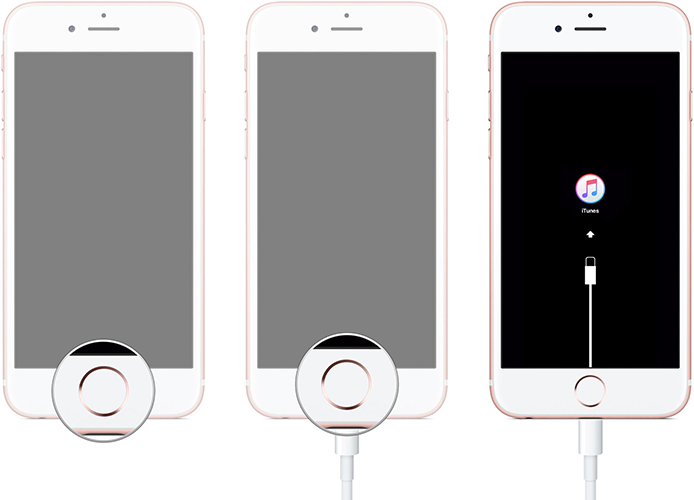
For an iPhone 7 or later, you have to push down the 'Sleep/Wake' and 'Volume Down' buttons simultaneously and wait for the 'Connect to iTunes' glow on screen.
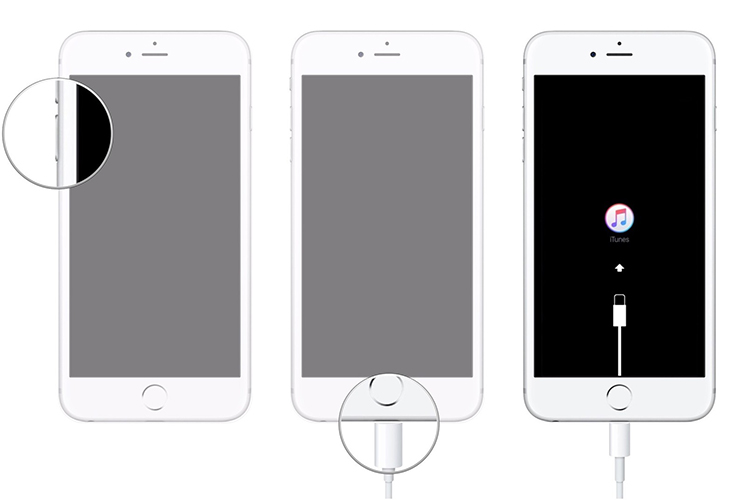
For the latest models like iPhone 8 and later instantly pressing and releasing the 'Volume Up' button followed by the 'Volume Down' button serves the purpose. Pushing down the 'Sleep/Wake' button till you see the 'Connect to iTunes' screen brings it to 'recovery mode'

Now, iTunes will notify you about device detection in recovery mode. You just need to hit on 'OK' followed by 'Restore' option and then set up your iPhone after that.
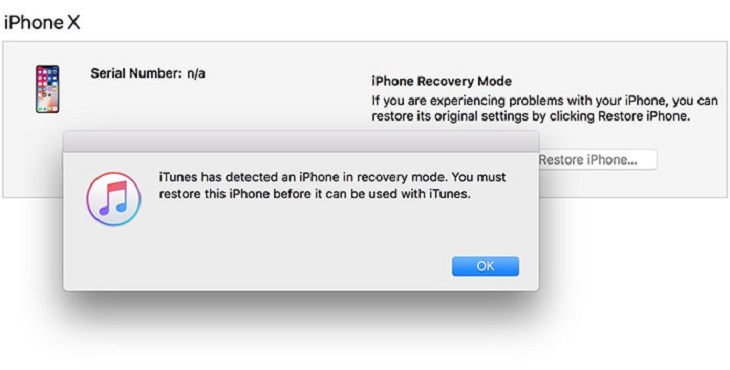
Method 4: Using iCloud to Restore iPhone without Passcode (Find My iPhone Must Be Enabled)
For using iCloud to restore iPhone without passcode, you need to turn on the 'Find My iPhone' and 'Family Shared' option turned on. Family Shared option helps you erase any other family member's iPhone when there is need.
1. Go to iCloud.com/find > login to your iCloud account > 'Find My iPhone'.
2. Tap on 'All Devices' > '[your iPhone]' > 'Erase iPhone'.

3. Confirm by clicking 'Erase' and allow iPhone to restart after that.

Conclusion
We gave all the essential details for restoring iPhone 13/13 Pro/13 mini/12/11/XS/X/8/7/6S without passcode. Although there are numerous ways to restore your iPhone without iTunes or iCloud, we strongly recommend Tenorshare 4uKey for its unbeatable performance. No other method matches 4uKey since each of them has some drawbacks on their side. Hence, we would like to suggest this tool to get your device restored hassle-free.
Speak Your Mind
Leave a Comment
Create your review for Tenorshare articles

4uKey iPhone Unlocker
Easily Unlock iPhone passcode/Apple ID/iCloud Activation Lock/MDM
100% successful unlock



