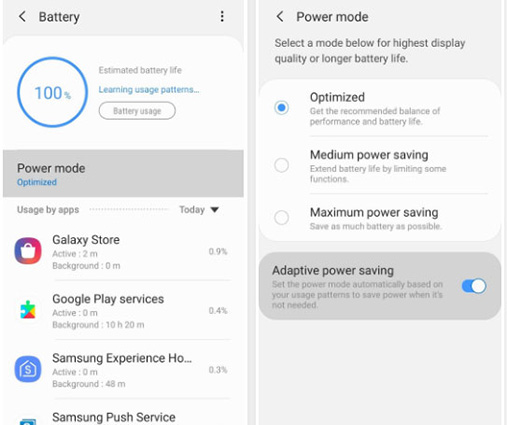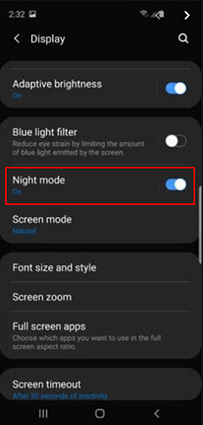How To Fix Galaxy S10 Battery Drain (More Than 10 Ways)
The Galaxy S10/Plus series is known for its stylish built, strong performance, durability and impressive battery life. Despite the glowing reviews, there is always room to improve certain features. Although the battery life of the Samsung Galaxy S10 series is excellent, fast depletion of battery is one of the most common issues users complain about.
One of the key features of anybody looks out for when getting an Android phone is the battery life. However, most folks experience various battery issues like fast battery drain within the first few months of getting their phones. If you are currently experiencing Samsung S10 battery drain, then you are in the right place to get your lasting solution.
- Part 1: When Will S10/S10+/S10e Battery Drain Fast
- Part 2: The Most Efficient Way To Solve Samsung Galaxy S10 Battery Drain Issue
- Part 3: 10 Common Solutions to Solve Samsung S10 Battery Drain
Part 1: When Will S10/S10+/S10e Battery Drain Fast
Samsung mounted impressive batteries in the Galaxy S10 series. The company is so confident in the battery capacity that it even claimed that users could enjoy up to a 24hour battery life. However, the battery drain is one of the significant issues affecting Galaxy S10 users. Whereas some might think it is a hardware problem, it is usually some of the things you do with your phone that leads to excessive battery drain. If your Galaxy S10 Plus battery drain irregular, then the following might be the cause of it.
- Installing/Using too many apps
- Making use of the Always On Display
- Excessive bright screen
- Your software isn't up to date
- Apps and data are syncing automatically
- Using Unauthorized third-party apps
- Your phone is always looking for WiFi
- Hardware issues
Part 2: The Most Efficient Way To Solve Samsung Galaxy S10 Battery Drain Issue
If you are experiencing severe battery drain from your Samsung Galaxy S10/S10+, then your first point of call would be a faulty battery. While this might be the cause of your Galaxy S10 battery drain, the hardware is not usually the cause in most instances.
However, knowing what to do can help improve your battery life, and this is where the Tenorshare ReiBoot for Android comes into play. The following shows you how you can repair your S10 plus battery drain fast issues;
Go over to the official Tenorshare ReiBoot site, download and install ReiBoot for Android on your PC. - After installation, run the software on the PC. Connect your Samsung s10 to your PC, and ensure you enable USB Debugging.
The next step is to click "Repair Android System" on the software. After which you will be prompted to Click "Repair Now" to fix your Samsung device. 
Next step is to input your device information in the space provided 
After inputting your device information, you will be asked to download the firmware package. 
After the downloading, the firmware package, click "Repair Now" to begin your system repair. 
The entire repair process will take nothing less than 10 minutes if you do it right. During the course of the repair, do not disconnect your phone from your PC.
Part 3: 10 Common Solutions to Solve Samsung S10 Battery Drain
There are lots of effective and efficient ways you can elongate the life of your Samsung Galaxy S10 battery, and solve your Samsung Galaxy s10 battery drain issues. With the right adjusts, you can get the battery performance that you desire in your device. Below, we are going to show you the common ways you can solve the Galaxy s10 plus battery drain.
1. Pay Attention To Your Battery Usage
If you experience S10e battery drain, your first point of action is to check your battery usage. This would allow you to see where the bulk of your battery usage is coming from. Uninstall, or close any apps, that consume too much battery.

2. Close Background Apps
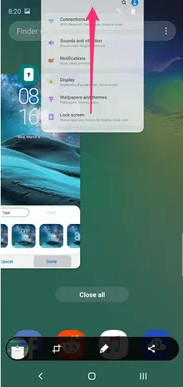
3. Turn Off Tap To Wake Function
When the Tap to wake option is turned on, your phone can accidentally turn on in your pocket even when you turn off the screen using the power feature. Remember when people complain that they accidentally made a call while their phones were in their pockets. Simply turn off the Tap To Wake Feature to save your battery.
- Tap on Settings
- Select Advanced features.
- Find Motions and gestures.
Turn off Lift to wake or Double tap to wake up to disable Tap to wake. 
4. Reboot/Start Your Device Regularly
This is a common fix for S10 plus battery drain among other issues. Rebooting your Galaxy S10 is very easy. Simply press the power button and then tap Restart.
5. Update Your Software
This looks obvious, but it works wonders. A software update often comes with bug fixes that can help improve your battery life and performance.
6. Turn On Power Saving Mode
Using the Power Saving Mode can be quite beneficial when it comes to solving your Samsung s10 battery drain issues.
- Go to Settings.
- Tap on Device care.
Tap on Battery to turn on Power Saving Mode. 
7. Make Use Of Night Mode
IThis new feature on Samsung Galaxy S10 can give your battery an additional 2 hours, and help you solve your drain problems. To turn on Night Mode.
- Click on Settings.
- Tap Display.
Scroll down to Night Mode. 
8. Turn Off Network Functions When Not in Use
Network functions like Mobile Data, Bluetooth WiFi, and NFC, use various sensors that work in the background when you leave them on. These sensors can affect battery life considerably. You can massively improve your device battery life by turning them off when not in use.
9. Use a Black Wallpaper
Using a black wallpaper on your home screen and lock screen is a great way to save battery and prevent S10e battery drain. A black wallpaper will help reduce battery usage more than a live wallpaper or one with a white background.
10. Lower Screen Brightness
Although the Galaxy S10 has a very visually appealing screen, it can play a role in your battery drainage. The brighter your screen, the more power it will consume, and that means more battery usage. You can use a low screen brightness or turn on the Adaptive Brightness Feature. This feature lets your phone adjust your brightness automatically based on ambient light.
Click here to know more about how to fix Android battery drain.
Conclusion
With the solutions mentioned above, you can alleviate your S10 battery issues, and you can say goodbye to charging your phone every couple of hours. If you have other Android system issues, you can also use Tenorshare ReiBoot for Android to solve them easily.
Speak Your Mind
Leave a Comment
Create your review for Tenorshare articles