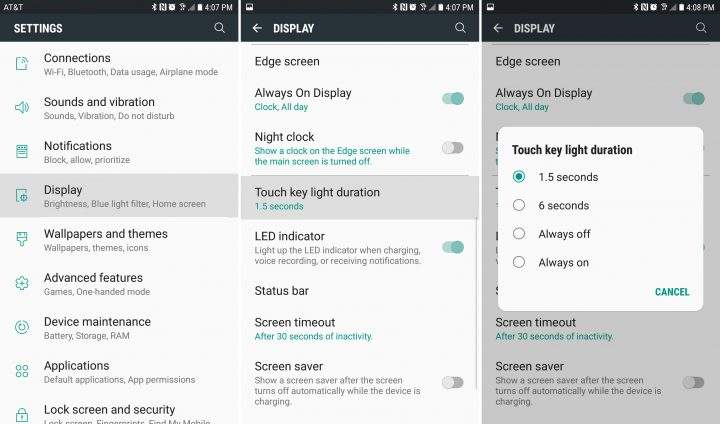Samsung Back Button Not Working? 7 Ways to Make It Work
Many Samsung or Samsung Galaxy S22 users have recently reported that the back button of their devices has stopped working for no apparent. We understand how much inconvenience it can cause to the users.
The good news is that this issue, in most cases, arises due to software glitches that can be overcome by little tweaking of your smartphone’s settings – and that’s what we are going to discuss in this guide.
We have gathered 7 simple methods to help users troubleshoot Samsung back button not working issue with ease.
- Method 1: Turn Off Touch Key Light to Fix Back Button Not Working Samsung (Users Verified)
- Method 2: Fix Samsung Back Button Not Working through Force Restart
- Method 3: Check Faulty Apps in Safe Mode
- Method 4: Clear Cache Partition in Recovery Mode
- Method 5: Solve Samsung Galaxy S6/S22 Back Button Not Working via Factory Reset
- Method 6: One Stop to Fix Samsung Galaxy S7/S22 Back Button Not Working with Samsung System Repair Tool (Editor Choice)
- Method 7: Go to Repair Store to Fix Samsung J7 Back Button Not Working
Method 1: Turn Off Touch Key Light to Fix Back Button Not Working Samsung (Users Verified)
First things first. Start by turning off the Key Light as it may hinder the working of Samsung Back Button.
To do that:
- Go to Settings > Display and scroll down all the way down to Torch Light key Duration.
On the Pop-up Screen, mark the Always Off option.

Method 2: Fix Samsung Back Button Not Working through Force Restart
Force Restarting your Android phone is a Universal accepted method of removing any temporary bug or glitch in its software. It is a must-to-implement method that will hardly take a minute.
To force restart your Samsung phone:
- Press and hold Volume Down (or Volume Up) and Power keys for a few seconds until you see the Samsung logo on the screen.
After a few seconds, press and hold the power button again to Switch your phone On.

Method 3: Check Faulty Apps in Safe Mode
Safe Mode is the simplest method of debugging any faulty apps or services installed on your mobile device – as it disables them all. Going into Safe Mode, in this case, will help you check if any third-party app is hindering the functioning of your phone’s Back Button.
To go into Safe Mode:
- Switch off your Samsung phone. After a few seconds, Power it On and press the volume down button when Samsung Logo appears on the screen.
- If it enters into Safe Mode, you’ll see Safe Mode displaying at the bottom of the screen. It means all apps are disabled on your device now.
Here if the Samsung Back Button is working, then it proves that any third-party app is the culprit. You need to delete apps like WhatsApp, Facebook, Instagram, and so on, one-by-one until the issue is fixed.

Method 4: Clear Cache Partition in Recovery Mode
Every mobile device stores bits of data in a dedicated partition in the phone’s memory to speed up various processes. These files, over time, can get infested by a malware attack and it may be the reason why your Samsung Galaxy S22 or Samsung Galaxy s4 back button not working.
That’s why you should clear cache partition by following the below steps:
- Switch off your device. When it shuts down completely, press and hold power and volume up key (in some cases, both volume keys).
- Release the power key when you see Samsung Logo, but keep pressing the volume key until you enter the Recovery Screen.
Now, use Volume Down and Power keys to highlight and select Wipe cache partition option. When the system removes it, reboot your mobile using the power key.

Every Samsung phone has a different key combination to enter into the Recovery Mode. Also, this method eats up too much time. Use Tenorshare ReiBoot for Android to Clear Cache Partition with just one click – regardless of your Samsung model or version.
Method 5: Solve Samsung Galaxy S6/S22 Back Button Not Working via Factory Reset
After implementing all the above methods, if the issue at hand is still not resolved, then you need to Factory Reset your Samsung phone. This method clears the data on your phone and reverts its settings to default – so back up your data before proceeding.
Now:
- Turn your Samsung device off and after a few seconds, press and hold the Volume Up and the Home keys simultaneously.
- When Samsung Logo appears on the screen, release the Power key while keep pressing the Volume Up key until you enter into the Recovery Mode screen.
- On the recovery menu, use Volume Down and Power keys to navigate to and select ‘Wipe data/factory reset’ option. Again, use the same key combination to highlight and select ‘Yes — delete all user data’.
The system will start the Master Reset. Wait until the process is completed and then use the Power key to reboot your Android mobile.

Method 6: One Stop to Fix Samsung Galaxy S7/S22 Back Button Not Working with Samsung System Repair Tool (Editor Choice)
Samsung technicians and professionals agree that this issue is mostly due to unknown bugs in the OS of your Samsung device. Considering this, the best and the most recommended solution is using Tenorshare ReiBoot for Android–a #1 third-party Samsung-repairing tool.
Unlike its competitors, ReiBoot for Android doesn’t do any harm to your device and helps users repair 100+ OS-related glitches with just a few clicks. Regardless of the reasons why Samsung s6/s22 back button not working, this powerful software will help solve your problem.
Follow the below steps to repair your Samsung mobile:
After installing ReiBoot for Android, launch it on your computer and connect your Samsung phone to it. Hit on Repair Android System when it is detected by the software.

On the new interface, click on Fix Now to continue. You will navigate to your mobile’s information interface. Use the drop-down arrow to enter the details carefully.


ReiBoot will analyze the information you just entered and start downloading the latest firmware package corresponding to your Samsun phone. Use Browse option if you want to change the default location on your computer.

Hit on Repair Now when the firmware package is downloaded and then follow the on-screen instructions to enter your phone into the Download Mode.


Wait for a few seconds until ReiBoot completely repairs your mobile phone and your mobile will work as it is supposed to be. Click on Done and disconnect your device.

Method 7: Go to Repair Store to Fix Samsung J7 Back Button Not Working
It may happen that none of the abovementioned 6 methods get the job done for you – if that happens then there may be hardware-related issues due to which Back Button is not working.
In such a scenario, you need to contact the Samsung Customer service or go to a Certified Samsung Repairing shop/mall and get it repaired.
Final Words
This guide has discussed in detail some common methods you can fall back on whenever you face Samsung back button not working issue.
You can use any solution to get rid of this issue but if you want a quicker, direct, and more effective method that can address root causes of why your phone’s back Button is not working, then use ReiBoot for Android. It will repair your Samsung phone and make sure you never face this issue in the future.
Speak Your Mind
Leave a Comment
Create your review for Tenorshare articles