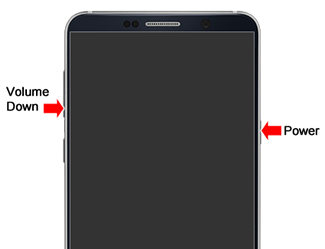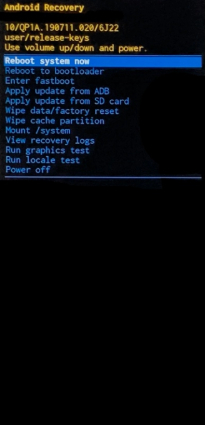Samsung Connect has Stopped, Why It Occurs and How to Fix
I continuously get the error ‘Samsung Connect keeps stopping.’ This only began after the Pie update. Has this happened to anyone else? I tried restarting the phone, force stopping the app, but nothing seems to work."
There are many reasons why Samsung Connect keeps stopping on your Android device. Until and unless you find and fix the underlying issue, the app will keep throwing an error each time you open it on your phone. Fortunately, there are some fixes you can apply and hopefully get rid of the issue from your device.
The following guide explains to you the possible causes of the Samsung Connect keeps stopping Note 8 issue and then it describes some of the ways you can use to fix it. Without further ado, jump onto the guide below and get the Samsung Connect app working on your phone.
- Part 1. Why I Get "Samsung Connect has stopped" Error?
- Part 2. 6 Basic Fixes to "Samsung Connect has stopped"
- Part 3. One Click to Fix "Samsung Connect has stopped" Due to Android OS Glitch
Part 1. Why I Get "Samsung Connect has stopped" Error?
There are various reasons why Samsung Connect keeps stopping S8 or on other Samsung phones. The following are some of the common reasons the app causes issues.
- Bad App: It could be a bad version of the app that you trying to use.
- Lack of Memory: It may be that your phone does not have sufficient memory available to store the app.
- Corrupt SD Card: Maybe your SD card is corrupt and the app has saved some of its files on it.
- Android OS Glitch: The core operating system of your Samsung device could have an issue in it that causes the Samsung Connect app issue.
- No Support in Your Country: If you have purchased your phone from another country, it may be that your home country currently does not support the Connect app.
Part 2. 6 Basic Fixes to "Samsung Connect has stopped"
The following are some of the solutions you can try and resolve the Samsung Connect keeps stopping on Samsung 7 issue on your phone.
Fix 1. Force Restart your Samsung Phone
Force rebooting your Samsung phone fixes many minor issues and it is worth giving it a shot. The following is how you do it.
Press and hold down the Volume Down and Power buttons on your phone.

- Your Samsung phone will force reboot.
Fix 2. Free Up Internal Memory
If you do not have enough memory available on your phone, you may want to get rid of some of the unwanted items to free-up some space.
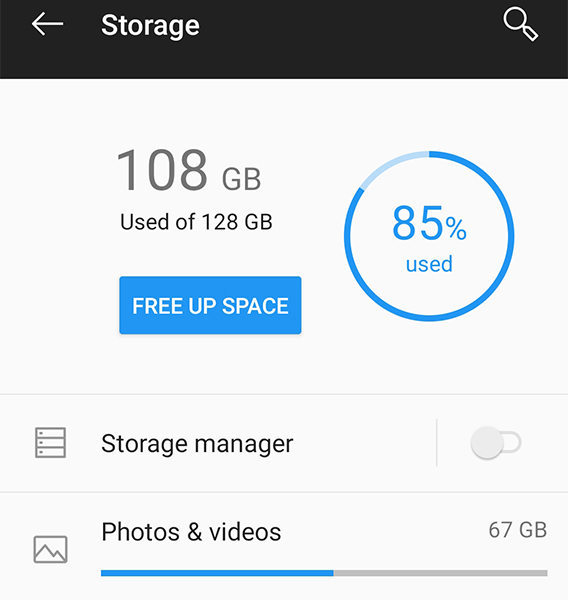
Head to Settings > Storage on your phone and it will tell you what is consuming what amount of memory on your device. You can then decide and get rid of some unused yet huge files from your device.
Fix 3. Clear Data and Clear Cache in Samsung Connect
If there is a memory glitch on your phone, you will face the Samsung Connect app keeps stopping error on your phone. Clearing both data and cache for the app will fix the issue for you.
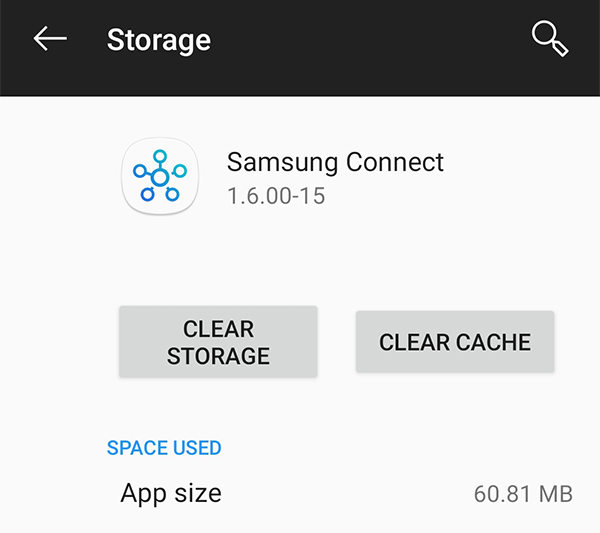
Head to Settings > Apps & notifications > Samsung Connect > Storage on your phone and tap on Clear Storage and then Clear Cache.
Fix 4. Wipe the Cache Partition in Recovery Mode
You can wipe your cache partition in recovery mode to fix various issues on your device. You will need to first reboot your device into recovery mode and then use that option to erase the cache partition.
- Turn off your phone.
- Press and hold down Volume Up, Home, and Power buttons at the same time to enter recovery mode.
Select Wipe cache partition in recovery mode.

Your cache data will be erased.
Fix 5. Check Your SD Card
If Samsung Connect stores its data on your SD card, you need to make sure the card properly works and is not corrupt.
Connect your card to a computer using a card reader and ensure it appears as a storage device. If it does not, you will need to format it.
Fix 6. Uninstall Samsung Connect
Sometimes uninstalling and reinstalling the app fixes the issue. You can try removing Samsung Connect from your phone and then reinstalling it.
Head to Settings > Apps & notifications > Samsung Connect and tap on Uninstall. It will remove the app from your phone.

- Download and install the Samsung Connect app on your phone.
Part 3. One Click to Fix "Samsung Connect has stopped" Due to Android OS Glitch
If there is a glitch in the Android operating system on your phone, then you cannot fix it with the options on your device. In that case, you will need to use a third-party software to repair your phone.
Tenorshare ReiBoot for Android is an excellent software to fix the core Android OS on your phone. It will fix the internal issues with your operating system which will then fix all the issues with the Samsung Connect app.
The following is how you use the aforementioned software to repair your device.
- Download and install the software on your machine.
Connect your Samsung phone to your computer and launch the software. Click on Repair Android System in the software.

Select Repair Now on the following screen.

Enter your phone details and click on Next.

Wait for it to download the firmware for your phone.

Click on Repair Now to start fixing your Samsung device.

Wait while it repairs your device. Your phone should be repaired shortly.

Samsung Connect will no longer throw any errors on your phone.
Summary
If the Samsung Connect app is not working as it should on your device, there may be some internal issues causing it to crash and stop working. The methods given above will help you get rid of Samsung connect keeps stopping issue and your app will start to function normally.
Speak Your Mind
Leave a Comment
Create your review for Tenorshare articles