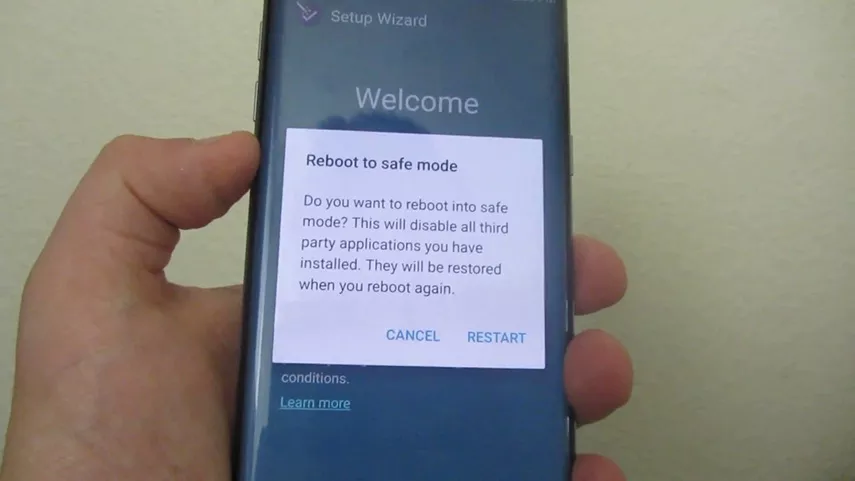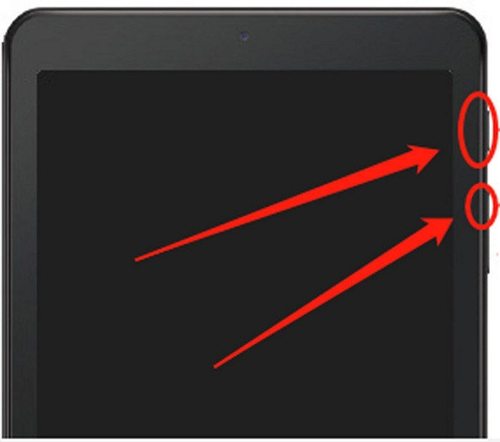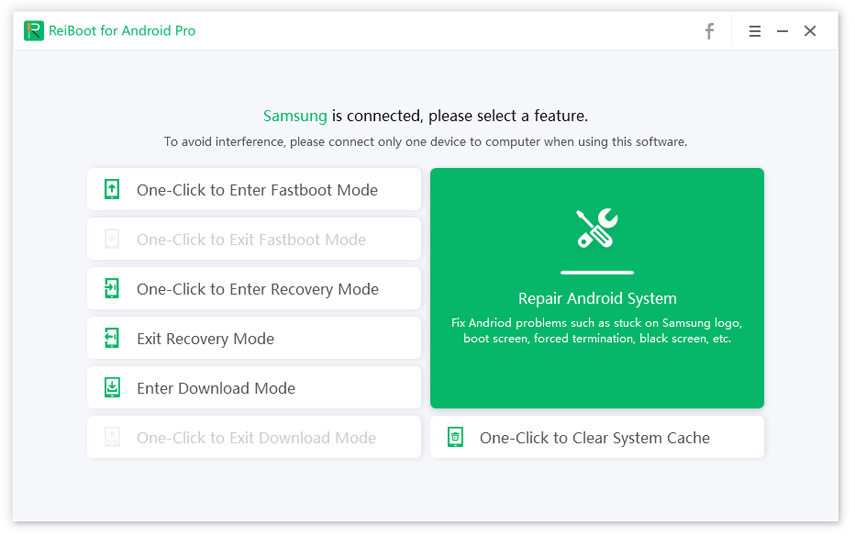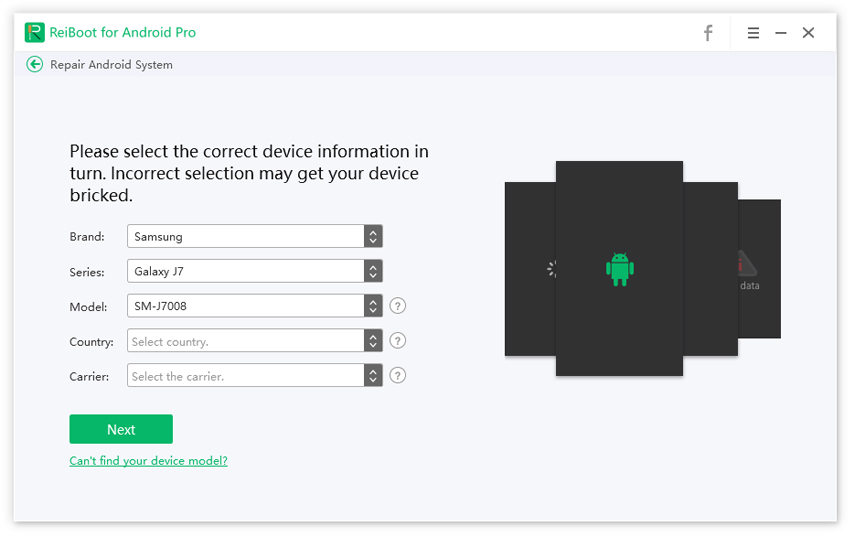Step by Step Guide: How to Fix Samsung Galaxy Tablet Won't Go Past Startup Screen
I am a big fan of Samsung devices, and I have been using the Samsung Galaxy tab 3 for the last year. It performs really well, and I am kind of dependent on it. But from the last night, Samsung Galaxy tab 3 won’t turn on past Samsung logo. I have tried restarting the device, but that didn’t work.”
Well, the Samsung Galaxy tab a tablet won’t go past startup screen is not an isolated issue; so, don’t worry. There are a lot of users facing this problem with Samsung devices, and there are easy fixes available. So, if your Samsung Galaxy tablet won’t go past startup screen, then read the article below and figure out how to implement the effective fixes on your Samsung device.
- Part 1: Common 4 Solutions to Fix Samsung Galaxy Tablet won't Go Past Startup Screen
- Part 2: Best Answer to Fix Samsung Galaxy Tab 3 Won’t Turn On Past Samsung Logo without Data Loss
Part 1: Common 4 Solutions to Fix Samsung Galaxy Tablet won't Go Past Startup Screen
Although Samsung Galaxy tablet 8.9 won’t go past startup screen, it is a common issue. The fixes won’t be simple. We do think using professional software would be better suited for this situation. But there are common and free ways to fix Samsung tablet stuck on logo. The fixes are detailed below;
Solution 1: Power Cycle after Samsung Tablet Stuck on Samsung Screen
Using the Power Cycle is the simplest fix for Samsung Galaxy tablet won’t go past startup screen. You just have to turn off the device and then turn it on.
So, use the following steps to fix Samsung Galaxy Note 10.1 stuck on Samsung logo;
- Turn off the device.
- Wait for 30 seconds and then use the Power button and turn on the device. See if the device gets past the logo screen.
- If not, remove the battery for 30 seconds, then insert it back into the device and turn it on.
If this doesn’t work and Samsung tablet won't go past Samsung screen, still. Then, move on to the next solution.
Solution 2: Uninstall Poor Apps on Safe Mode
‘How do I fix the boot loop on my Galaxy Tab 10.1?’
If the previous solution didn’t work and the Samsung Galaxy tab won't go past startup screen, then boot the device in Safe Mode and uninstall the apps that may have been causing the issue.
It is possible that faulty applications are causing this issue on your Samsung mobile. So, follow the steps below and remove the faulty applications in Safe Mode.
- Turn off the device, then hold the ‘Power’ button until the Samsung logo appears.
- Then, release the ‘Power’ button and hold the ‘Volume Down’ button until the device boots up.
-
The device will enter Safe Mode.

Pic 1. Enter into safe mode - Now, in Safe Mode, if the issue is still appearing, uninstall the app you have installed from an unverified source.
Solution 3: Clear Cache to Fix Samsung Tablet with One-Finger
If you are still saying ‘My Samsung tablet won’t go past startup screen’, then you have to clear the cache of your Samsung tablet.
There are 2 ways to clear the cache of the device and fix Samsung Galaxy tab 3 stuck on Samsung logo. You can sue the official way to clear the cache, which we will be detailed below. But there is another way to do it. Just use the following link to learn it;
- Enter Recovery Mode.
- In the said mode, use the volume down button and select ‘Wipe Cache Partition’.
- Then, select to reboot the device.
This way, the cache will be cleared from the device, and possibly Samsung tablet won't go past startup screen issue will disappear.
Solution 4: Remove Data/Factory Reset [Data Loss]
This is the last fix on this list, and Samsung Galaxy Lite tablet won’t go past startup screen still, then Factory Reset the device.
This is a very drastic measure, and this will erase all the data from the device. So, make the backup of the device and then use the steps below;
- First, turn off the Factory Reset Protection on the device. Remove all the Google accounts.
- Put the device in Recovery Mode by pressing ‘Power + Volume Up + Bixby’ buttons at the same time.
-
Then, use the volume buttons select ‘Wipe Data/Factory Reset’. Tap on the power button and select the option.

Pic 2. Erase all settings by doing factory reset
So, the Samsung tablet 3 won’t go past startup screen issue should get fixed after the Factory Reset. But in the process to fix Samsung Galaxy tab 3 stuck on Samsung screen, all the data will be erased from your device, as a result of the reset.
Part 2: Best Answer to Fix Samsung Galaxy Tab 3 Won’t Turn On Past Samsung Logo without Data Loss
Although the discussed methods are effective, there is no guarantee that they will be able to fix the Samsung Galaxy tab a stuck on Samsung logo.
These methods have potential, but if you are looking for a sure way to fix the Galaxy tab won't go past startup screen, then you have to sue a professional system recovery software.
There are a number of Android system recovery software but based on its exceptional features and success rate. But we are recommending Tenorshare ReiBoot for Android.
This program is capable of fixing more than 50 different system related issues. Compatible with the latest Android OS versions and with the latest devices. And there is also the fact that it can make the device enter and exit recovery mode easily.
Download and then install ReiBoot on a computer. Then, connect the Samsung mobile to it and launch the program. Select ‘Repair Android System’ option on the program interface.

Image 1. Repair the android system After that, you will visit the device info page. Provide the required info regarding the Samsung device and proceed.

Image 2. Select the device info After that, you will visit the firmware download page and get it downloaded. Then, click on ‘Repair Now’ and fix the Android OS.

Image 3. Android system successfully repaired
As you can see, it is easy to operate ReiBoot for Android. It is also very effective. Use this software and fix Samsung Galaxy tab 2 won't go past startup screen, problem effectively.
Conclusion
So, you have your answer for ‘How do I fix a stuck logo on my Samsung tablet?’ There are common ways to fix Samsung Galaxy tablet won’t go past startup screen, and we have discussed 4 most effective ones in the article. But Tenorshare ReiBoot for Android will be a sure fix for this issue if the problem originated due to the software problem.
Speak Your Mind
Leave a Comment
Create your review for Tenorshare articles