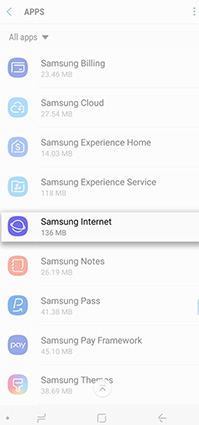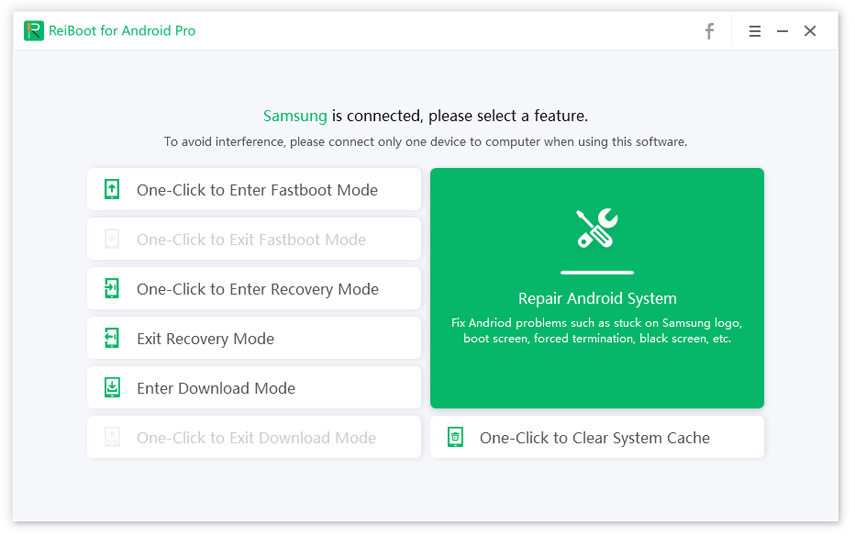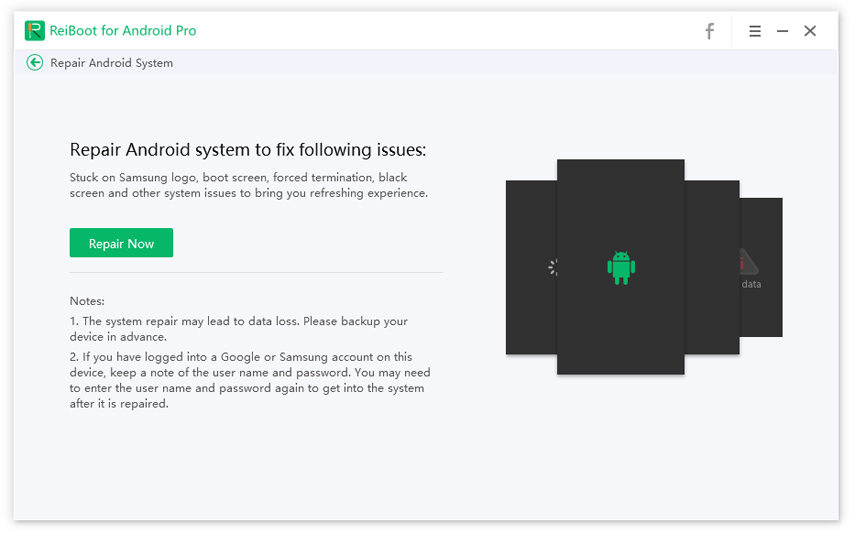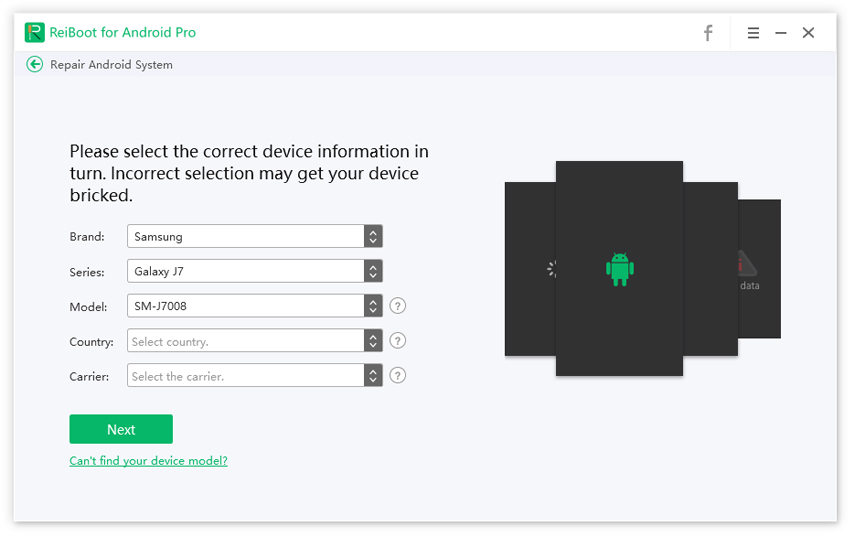How to Fix Samsung Internet Keeps Opening Now
If Samsung internet keeps opening on your mobile and you are unable to fix this issue, then you need not worry as we will present some proven techniques to troubleshoot this issue permanently. So, let’s find out!
- Why Does Samsung Internet Keep Opening
- Which Fix Is Right for Samsung Internet Keeps Opening
- FAQs about Samsung Internet Keeps Popping up
Why Does Samsung Internet Keep Opening
Generally, Samsung internet browser keeps opening because:
- Any temporary bug or glitch in the Samsung OS.
- Any virus or virulent file on your mobile phone.
- Error in the new update of the web browser on your Samsung mobile.
- Browser cookies can also engender this issue.
Which Fix Is Right for Samsung Internet Keeps Opening?
Having discussed the reasons behind this issue, let’s throw light on the remedies of this problem. After extensive research, we have compiled various possible way-outs for this problem. They are explained in the following paragraphs.
#1 Force Restart Samsung Phone
Force restarting your mobile is the easiest and simplest way to fix the issue of Samsung internet keeps opening randomly. Since Samsung comes in many different versions, so you need to enter your Samsung version here and follow the steps corresponding to your mobile version to force restart it.
#2 Clear All Cookies on Samsung Internet Browser
As mentioned earlier, browser cookies con your Samsung phone can cause this issue. Hence, you must clear all the cookies by:
- Go to the Settings and click on Apps.
-
Now, click on Samsung Internet > Storage.

-
Finally, tap on Clear Cache to delete cache and cookies from the Samsung Internet.

#3 Fix Samsung Internet App Keeps Opening Using Virus Scan
We know that any virus or malicious file in your mobile might lead to this issue. To remove potential harmful files, you ought to run a built-in virus scan on your Samsung. For that:
Go to Settings > Apps > Smart Manager > Device Security and then tap on Scan Device to start the scanning process. It will take some time to complete the scan. After that, check if the issue persists.
#4 Fast and Worry-free to Fix Samsung Internet Browser Keeps Opening with PC
Honestly speaking, the aforementioned methods don’t fix this issue every time. So, if you are looking for the most effective third-party tool to get rid of this problem, then Tenorshare ReiBoot for Android is the ideal choice for you. It provides a one-click solution for 50+ problems of the Android system.
Its multifunctional feature ‘Repair Android System’ is designed to diagnose the root cause of this issue and resolve it in just a few minutes.
-
Install and launch Tenorshare ReiBoot for Android on your computer and connect your Samsung mobile to it. Then, click on the ‘Repair Android System’ on the interface.

-
Now, click on the ‘Repair Now’ option to continue the procedure.

-
After that, enter the details of your mobile. Use the drop-down arrows to fill in the details correctly.

-
Here, the program will start downloading the firmware package matching your Samsung mobile version.

-
It will take the software some time to download the package. Finally, click on ‘Repair Now’ to begin repairing your device.

-
Now, you will see the instructions on the screen. Follow the steps according to type of your mobile i.e., either it is with the home button or without the home button.

-
The software will diagnose and then resolve the issues in your device and the repairing process will complete in a few minutes. After that, the mobile will restart and work absolutely fine.

Conclusion
Many Samsung users from all over the world have reported that their Samsung internet keeps opening. This article has discussed this issue and provided 4 easy and effective methods to fix this issue. Of all these, Tenorshare ReiBoot for Android is the most credible and trustworthy tool to troubleshoot this issue because of its intuitive interface and high success rate in resolving such issues.
FAQs about Samsung Internet Keeps Popping up
Let us discuss some FAQs of Samsung users in the last part of the article.
Q1: How to turn off Samsung internet notification?
To disable Samsung internet notifications:
- Open the Internet browser you use on Samsung mobile and go to Settings from the Menu at the top-right corner.
- Then tap on Advanced > Receive Web Notifications > and turn off the toggle and now, you will not receive internet notifications again.
Q2: How do I stop ads on Samsung Internet?
For stopping ads on Samsung internet, follow the below steps:
- Open the Samsung Internet browser and from the Menu option, go to Settings.
-
Now, tap on Advanced > Sites and downloads. Here, turns the toggle on in front of Block pop-up ads and you will stop receiving ads.

Speak Your Mind
Leave a Comment
Create your review for Tenorshare articles