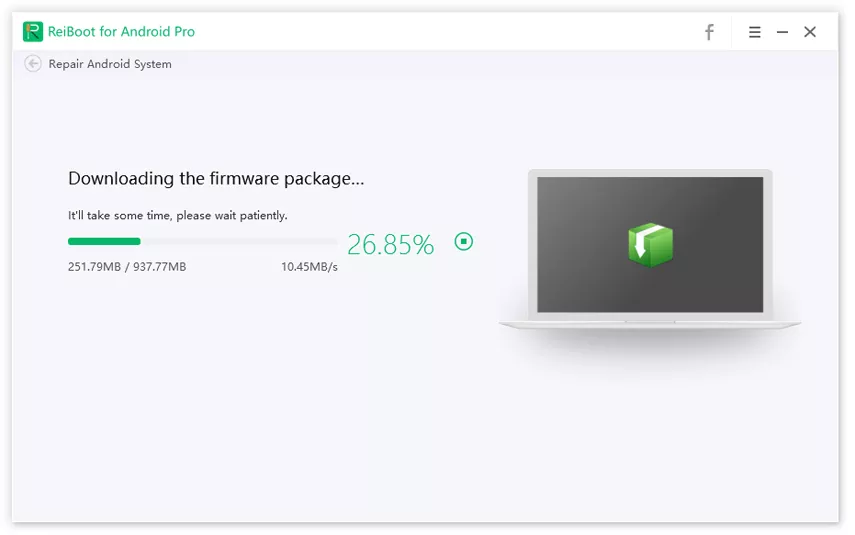How to Fix Samsung S6/S7/S8/J3/J5/Note 5/8 Power Button Not Working
Are you encountering a problem of power key not working? The power key is one of the main buttons of the phone, which is used to on and off the phone. However, sometimes due to numerous reasons, it won’t work.
For many people, it is a panic situation as they get worried about how to turn on their phones. However, don’t get too worried because there are several ways to solve this issu
Let’s have a complete look at how to solve the Samsung S6 power button not working issue in this article.
- Part 1: How to Fix Samsung S6/S7/S8 Power Button Not Working
- Part 2: FAQs about Galaxy S8 Power Button Not Working
Part 1: How to Fix Samsung S6/S7/S8 Power Button Not Working
In this section, we have explained the five best ways to solve the Galaxy S8/S7/S6/J5/Note 8 and many other versions power button not working issue.
Way 1: Wipe Data to Fix Note 5 Power Button Not Working
In case your Galaxy S6 power button is not working, then always start with the easiest method. The first method we are introducing here is to wipe data on Samsung. An important point to consider here is that your phone must be charged because this method will drain the battery. Its steps include:
- When your phone is entirely off press Volume Up, Power and Home button simultaneously.
- After the Samsung logo appears on the screen, release the Power button but continue to hold the Home and Volume button.
- Release the remaining two button as well after the Android System Recovery screen appear.
With the help of the Volume button, move up and down and select the option of “Wipe Data.”

- Now select the option of “Yes, delete all user data option.” And then press the Power button to press it.
- Wait for few minutes to reboot your device, and you will be done.
Way 2: Use Samsung S6/S7/S8 in Safe Mode
Another method to solve the note 8 power button not working issue is by using safe mode in your phone. Putting your phone in safe mode will allow you to use all the necessary operations in your android, but it will disconnect any third-party operations. Its steps include:
- At first, you need to power off your Samsung. For this hold Power button and when an interface will appear to click on the Power Off option.
- Next, you need to hold the Power button and hold the Volume down button when the Samsung logo appears on the screen, and your screen will display Safe Mode.
- Click on the Safe Mode option.
After your device restarts, it will display the home screen in safe mode.

- And in case you want to exit safe mode again, press the power button and restart your phone.
Way 3: Fix Samsung Phone Power Button Not Working Issue Using ReiBoot for Android
The problem of the Samsung Galaxy power button not working, can also be solved using special software like Tenorshare ReiBoot for Android. Its steps include:
It starts with the downloading and successful installation of Reiboot in your computers and PC.
After this, run the program and connect your phone to the computer. Now click on the “Repair Android System.”

Step 1: Click Repair Android System - ReiBoot for Android - An interface will appear on your screen, press “Repair Now” option.
- Enter all your device info correctly.
Now, it's time to download the corresponding firmware package. It doesn’t take much time.

Step 2: Download firmware - ReiBoot for Android After it is downloaded, choose “Repair Now” option to start the repair of your system.

Step 3: Click on Repair Now - ReiBoot for Android
It will take almost 10 minutes to complete the whole process. Make sure you never disconnect the device during the repair process. After its repair is done, your phone will boot up normally.
Way 4: Factory Reset Samsung Galaxy S6/S7/S8/J3/J5
Another excellent way to solve the issue of the Galaxy S8 power button not working is by a factory reset. But the most important thing you should do before a factory reset is to backup all your essential data.
Thus you won’t lose your data after you have successfully done a factory reset. Its steps include:
- First, go to the Menu bar and click on the Settings option.
- Now swipe up and down in the settings to find the General Management tab and click on it.
- From there, click on the Reset button.
- In the next step, choose the Factory Reset button and move the screen up and down.
Now again, click on the Reset button.

- The device will ask your PIN or password. Enter your password to proceed with the process and click on the Next button.
- Lastly, click on the Delete All button. You have completed the factory reset process.
Way 5: Go to Repair Center to Fix Hardware Issue
In case you have tried all of the above methods, and nothing works. Then as your last resort, go to a repair center or shop to fix your power key, not working issue. But make sure to go to only Samsung repair shop or any other shop authorized by Samsung.
They are professionals, and they can understand your android problem in a better way. These professionals can solve all of the hardware issues related to the power key of your Samsung.
Part 2: FAQs about Galaxy S8 Power Button Not Working
There are numerous confusions in people's minds when there Samsung J5 prime power button not working. Thus, they are some questions they frequently asked. So, in this section of the article, we will answer some of the frequently asked questions related to the Samsung S7 power button, not working.
1.How Do You Turn on a Galaxy S6 Without the Power Button?
Don’t worry if your power button is not working. Because they are numerous methods to solve this issue effectively. In the first section of this article, we have explained five ways in detail to resolve your issue of the power button, not working.
2.Why is My Power off Button Not Working?
Usually, when the Samsung J3 power button is not working issue arises, many people don't understand why this happens. However, it can occur due to numerous problems. This might happen due to the issues in the hardware of your android. Moreover, sometimes people face this issue as their phone gets wet or it feels on the ground. Besides, another reason for the power button not working in Samsung is the issues in software.
3.Can You Take the Battery Out of a Galaxy S6?
For many people, surprised, yes, you can take the battery out of Galaxy S6. Because Samsung uses a new design in its Galaxy S6, which means the traditional removable back panel is gone. As a result of which it is a general belief that you cannot remove its battery. However, if you have ever read the manual of galaxy S6, you will know that you can remove its battery. However, it is always better to contact the authorized service provider to remove the battery.
Conclusion
Many users of Samsung stated their problem of note 5 power button not working. However, there is good news that you can solve this issue. In this article, we have explained the five most effective methods, like ReiBoot for Android to solve the power key issue. Whereas, in the last section of the article, we tried to answer some of the most frequently asked questions by the users of Samsung.
Speak Your Mind
Leave a Comment
Create your review for Tenorshare articles