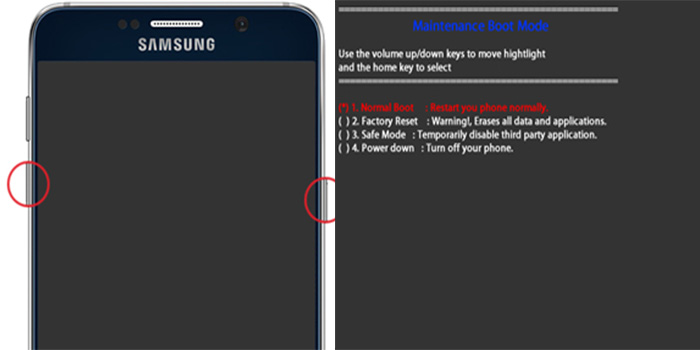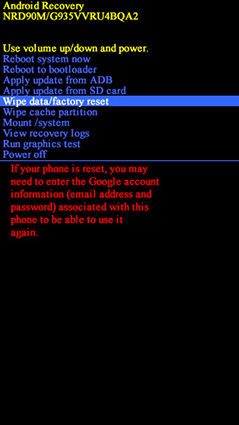How to Fix Samsung Galaxy S7 Black Screen After Dropping
Samsung phones are one of the most advanced devices these days, with cutting-edge technology and sleek design. The features are almost endless and come handy when needed. However, there are some instances when these devices get problematic, especially after a number of accidental drops. Aside from the display, the phone starts to show signs of damage.
If you’ve experienced the same, especially with the new Samsung Galaxy S7, here’s a guide to fix Samsung Galaxy S7 black screen after dropping.
Part 1: What Happen to Samsung Galaxy S7/8/9 Black Screen after Dropping
The black screen after dropping the device can be a result of the internal component damage of the phone. This problem happens if the drop is severe and sudden. In fact, any device that is dropped a few feet from the ground can experience a lot of problems, like an unresponsive or black screen.
If your device has no cover or protection from several drops, it can end up having a cracked screen, worst, black screen that isn’t responding to any actions. The Samsung S7 black screen after drop is common but knows that there is a solution. The troubleshooting can be done easily and this can also be applied to Samsung Galaxy S6 black screen after dropping too.
Note that the severity of the problem can differ from one phone to another, depending on the drop. Some devices with the same model can respond to troubleshooting while others require replacement of components, depending on the damage. There are instances when the drop can result in power-related damage, which explains why the phone suddenly shuts down.
Part 2: 3 Easy Ways to Fix Samsung S7 Black Screen after Dropping
As mentioned, there are several ways you can do to fix the black screen of the S7 and the Samsung Note 5 black screen after dropping. The key is simply performing reboot to test the phone and see if it responds to the actions.
The first fix is charging the phone to know if it can still charge normally. If you plug the charger and the phone doesn’t respond or turn on, perform the next troubleshoot. Another fix to try is performing the Forced Reboot procedure to rule out a system crash. Finally, you can put the Samsung Galaxy S7 in Recovery Mode or master reset, if the first two fix doesn’t work.
- Way 1: Fix Samsung S7 Black Screen Dropped with Soft Reset
- Way 2: Solve Samsung Galaxy S7/6/5 Black Screen after Dropping with Hard Reset
- Way 3: [Directly Fix] How to Fix Samsung Galaxy S6 Black Screen after Dropping Ultimately
Way 1: Fix Samsung S7 Black Screen Dropped with Soft Reset
An unresponsive or black screen can be fixed with a soft reset first. In case your phone gets frozen all of a sudden or simply went black out after dropping it to the ground, perform the soft reset to stimulate the battery pull and make it work just fine.
Note that you can perform the soft reset even if the phone is not plugged into a power outlet. Here’s a step-by-step guide to perform a soft reset for Galaxy S7 went black and won’t turn on.
- Locate the power button and the volume down of the device. Press the two buttons together and wait until a pop up appears, which is the Maintenance Boot Mode.
Tip: Try pressing the Power and Volume Down for approximately 10 seconds or until the maintenance boot appears.
- Choose Power down in the Maintenance Boot Mode screen.
Wait for 3 to 5 seconds before the Samsung logo appears.

Soft reset samsung
Note: You can navigate through the options on the screen by utilizing the volume buttons. Also note that the battery of the device should not be below 5 percent before you perform the soft reset.
Way 2: Solve Samsung Galaxy S7/6/5 Black Screen after Dropping with Hard Reset
The black screen after dropping Samsung S7 can mean a problem with the display or the power-related component. Now, if the soft reset didn’t do anything, you may want to try another way to make the screen work.
To do this, you can start by starting your phone in recovery mode. If the screen works in this mode, the issue can come from the phone software. The drop might have caused the glitch to this component, leading to the black screen.
It is worth to try the hard reset in this situation to fix the glitch on the software. Follow these steps to perform the hard reset and fix Samsung Galaxy S7/6/5 black screen after dropping.
- Hold the Power, Home, and Volume Up buttons for 10 seconds until the Recovery Booting mode shows up. After this, let go pressing the buttons.
- Hold the Power, Home, and Volume Up buttons for 10 seconds until the Recovery Booting mode shows up. After this, let go pressing the buttons.
- Wait for a few seconds until the phone boots to Recovery Mode.
- Choose "Wipe Data/Factory Reset" from the list. Use the Volume Down button to navigate through the list.
- Push the Power button to select the option. A pop up message will ask you to confirm the action.
- Press the Volume Down button to confirm the hard reset.
Wait for a few seconds until the Samsung logo appears.

Perform Wipe Data/Factory Reset
As you can see, the hard or factory reset is almost the same as the soft reset. The only difference is, when you choose to hard reset your device, all the data will be wiped out. This isn’t the case with the soft reset, as the phone will just restart.
Way 3: [Directly Fix] How to Fix Samsung Galaxy S6 Black Screen after Dropping Ultimately
Severe issues that cannot be fixed with a soft or hard reset needs comprehensive repair, which you can do at home. With the Tenorshare ReiBoot for Android software, the Samsung Galaxy S7/6/5 black screen after dropping can be fixed ultimately. The software can help repair issues such as stuck on boot screen, forced termination, battery drain, and crashing apps. Additionally, the software can also safely exit the Android recovery mode on 50+ Android phones.
Using the Repair Android System feature of the ReiBoot for Android software, you can practically repair the black or frozen screen. Here’s a step-by-step guide to use Tenorshare ReiBoot for Android:
Download the software from Tenorshare and install it on your computer. After downloading ReiBoot for Android, connect your device using a USB connector and click Repair Android System.

Samsung is connected Select “Repair Now” to continue.

Repair Now Select the model of Samsung phone you need to repair from the list.

Select correct device info Download the Firmware Package. Wait for the download to complete.
If you need help, you can click on the ‘?’ option and find out more device info.

Download firmware package Once the download is successful, click on "Repair Now".
The whole process will take minutes before the device is revived.

The repair process is completed
Conclusion
Dealing with a frozen, unresponsive and black screen is hard, especially if you need to use your phone. The sudden drop could’ve damaged the screen, power-related component and phone’s software.
Before heading to the repair center, just do the necessary troubleshooting to save time and money. If the issue is severe, that is the time to use reliable software from Tenorshare called ReiBoot for Android. Just follow the steps mentioned to revive your mobile device. This software can fix Samsung Galaxy Note 5 black screen after dropping and 50+ more Android devices.
Speak Your Mind
Leave a Comment
Create your review for Tenorshare articles