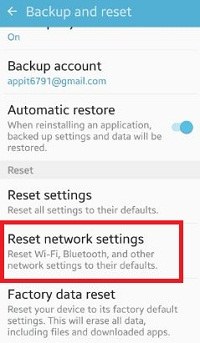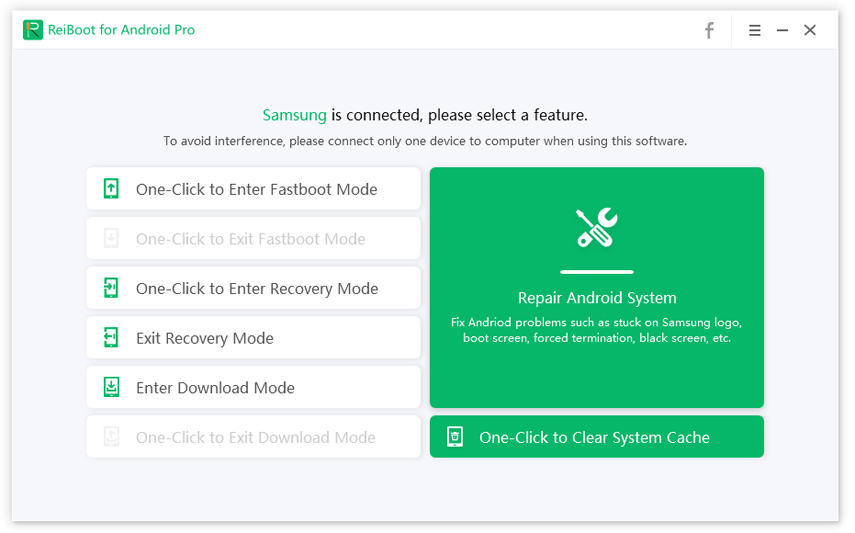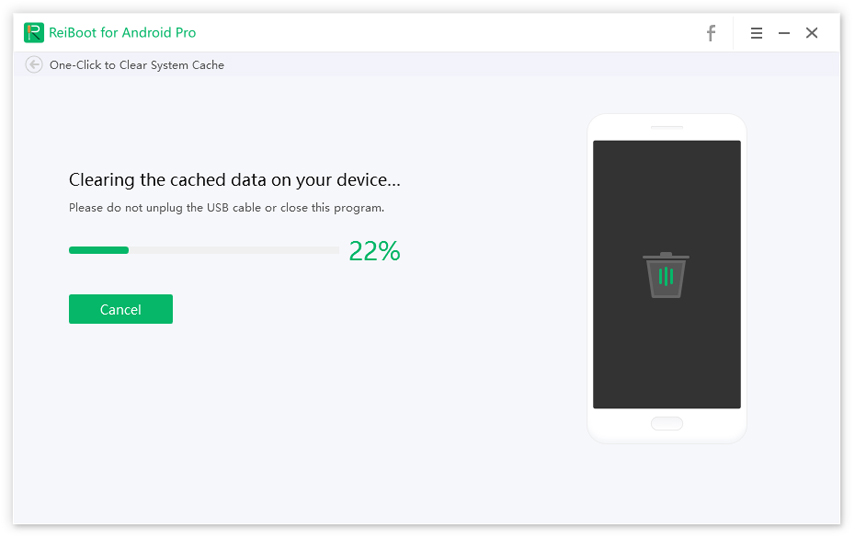5 Ways on How to Fix Samsung Text Messages not in Chronological Order
Are you having this issue “My text messages are out of order Samsung Galaxy?” Of course, some of you want to find that really bothers. If you accidentally want to look through a large number of texts or just receive some texts, out of order would be a big headache. How’s happening? This article offers practical solutions to your problem. Take your time to experiment with every ideas demonstrated here.
- Part 1: Reasons Why Are My Text Messages Out of Order Galaxy S20/S10/S9/S8
- Part 2: How to Solve Samsung Text Messages Not in Chronological Order
Part 1: Reasons Why Are My Text Messages Out of Order Galaxy S20/S10/S9/S8
My text messages are out of order Samsung Galaxy S8 is an issue most people flags nowadays. They are always wondering about the true cause of the issue. Know that there likely cause of the issues is numerous, but major ones include the following:
- 1. Poor network connection: When the network strength is low, it’s likely that your messages may not download and thus the prevalence of the issue.
- 2. Software glitch: Furthermore, a glitch in software can raise such a challenge. When the apps on your phone are faulty, you’re likely going to experience such problems.
- 3. Data and time error: Inaccurate date and time error is another big factor here. If your phone date is not update, it’s possible to experience such an issue.
- So, if you’re among those finding solution to this phrase “My text messages are out of order Samsung Galaxy S8” , be informed that those factors can really be responsible for the challenge.
Part 2: How to Solve Samsung Text Messages Not in Chronological Order
Now come to the most important part, how to fix the issue “text messages not in chronological order”? If you search on Google, there are many ways to be explored. Here we complied 5 ways to give you clear guide on how fix by yourself. Just step by step and even the quickest way to help you out of the dilemma.
- Way 1: Reboot to Solve Samsung Messages Out of Order
- Way 2: Enable Automatic Date and Time
- Way 3: Reset Network Settings to Fix Samsung Messages Not in Order
- Way 4: Quickly Clear Android System Cache with ReiBoot for Android
- Way 5: Repair Android System to Fix Samsung Text Messages Not in Order
Way 1: Reboot to Solve Samsung Messages Out of Order
Rebooting your phone is likely a good solution to Samsung S8 text messages out of order.Yea, such an action could render the faulty app inactive and thus eliminate the problem. So, to reboot your phone for the essence of resolving Samsung S7 messages out of order issue, note that there are two ways to achieve the objective. It’s either you engage in force or soft restart.
Force Restart
- Step 1: Press the “Power” and “Volume Down” buttons altogether.
- Step 2: Hold and press the buttons like this for almost 10 seconds. This will stimulate battery pull.
- Step 3: Once the reboot animation is visible to you, release both the buttons.
Soft Restart
- Step 1 : Press and hold the power button. This power button is often located on the right side of the phone. You only need to press it for one or two second.
- Step 2 : After pressing and holding the power button for a moment, a new menu will emerge. It will pop up three options namely powering down the phone, restarting the phone and putting the phone into an emergency mode.
Step 3 : Press the restart button one time and the phone will boost.

image 1.reboot samsung
Those methods should help you resolve the Samsung Galaxy text messages out of order problem.
Way 2: Enable Automatic Date and Time
Are you still struggling with the Samsung Galaxy S9 text messages out of order? It’s possible that the best option is to enable the Automatic Date and time option on your phone. Normally, when your phone date and time settings are in manual mode, chances are that the data may be incorrect. Making those information update automatically can get you out of the Samsung text messages out of order.Kindly follow the instruction below to make your phone time and date automatic.
- Step 1: From the Home screen, touch Apps and then Settings.
- Step 2: Scroll to and touch the Date and time.
Step 3: Touch the slider to enable Automatic date and time.

image 2.setting samsung time and date
Way 3: Reset Network Settings to Fix Samsung Messages Not in Order
Resetting the Samsung network setting is also another potential way to overcome the Samsung Galaxy S8 text messages out of order problem. This can be achieved by following the steps below:
- Step 1 : Open the Settings app.
- Step 2 : Tap General Management.
- Step 3 : Tap Reset.
Step 4 : Tap Reset Network Settings.

image 3.reset network settings Samsung
Note: If prompted, enter your PIN, password or pattern. Then, tap Reset Settings one more time to confirm. By doing that, your problem like,Samsung Galaxy S7 text messages out of order, should be a thing of the past.
Way 4: Quickly Clear Android System Cache with ReiBoot for Android
Your Android System cache is another culprit to be blamed for Samsung S9 text messages out of order challenge. You need Tenorshare ReiBoot for Android to get this resolve. This able can easily help you clear your system cache.
Here is the step to follow to end the same question coming up like my text messages are out of order Samsung Galaxy S7.
Visit here to download the software. After the download process is completed, connect your phone to your PC with USB cable.

figure 1.connect with reiboot Then, activate the USB Debugging mode on your phone. After the debugging mode is active, choose "One-Click to Clear System Cache".

figure 2.one click clear Be patient till the cleaning of your device cached data is completed.

figure 3.clear cache data
Way 5: Repair Android System to Fix Samsung Text Messages Not in Order
If you are still unable to fix “Samsung S7 text messages out of order” or “Samsung S8 messages out of order ”, Tenorshare ReiBoot for Android provides you with the quick solution to get out of them. The headache usually comes with damaged or crashed Android system. With the software, you are entitled to have chance to repair Android sytem related issues. It supports almost all Android devices, no matter your device is provided by AT&T, Verizon, Sprint, T-Mobile, Vodafone, Orange, or other carriers. Totally one-click and one-stop method you’re going to have. Also, if you have other issues like stuck on start screen, black screen or recovery mode, ReiBoot for Android can also help with them. So follow the steps below:
Download ReiBoot for Android to your computer and then connect your Android to your computer.

figure 4.main interface Click "Repair Android System" to proceed and this is going to start procedure.

figure 5.repair now Fill in your device details and hit next button and the firmware download process will start.

figure 6.downloading firmware package Start the Repair process and wait till it is completed.

figure 7.repairing process 
figure 8.repairing process complete
Now try to open new texts messages that you have recieved, and it's probably all of them are listed as they should be.
Conclusion
This article gives insights into the right way to solve your Samsung text message issue. Using Tenorshare ReiBoot for Android is the best method to combat such an issue. You don’t need to find solution elsewhere. Just download the software and start fixing the issue quickly.
Speak Your Mind
Leave a Comment
Create your review for Tenorshare articles