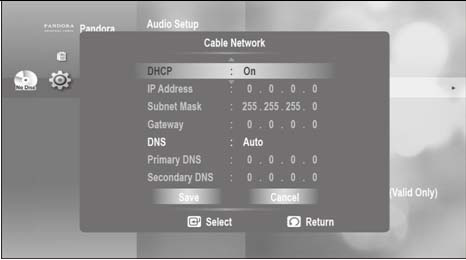How to Fix 'Samsung TV Not Connecting to WiFi'
Among all the products, Samsung smart TV is very popular for its multitude of functions, high-quality, and ease of use. A Samsung smart TV has Wi-Fi connectivity features to fulfill the requirements of the customers in this era of technology. However, many users are reporting that Samsung TV not connecting to WiFi and they are unable to fix it.
This article will first address the root causes of this major issue and then provide a set of proven methods to help you fix this issue by yourself.
- Why Samsung TV Won't Connect to WiFi?
- 4 Quick Fixes to Troubleshoot Samsung TV Not Connecting to WiFi
- Additional Tips to Solve Wi-Fi Problems on Samsung Phones
- FAQs about Samsung Smart Tv Not Connecting to WiFi
Why Samsung TV Won't Connect to WiFi?
Before outlining the solutions, it is important to explain the reasons as to why you cannot connect Samsung TV to WiFi. The main factors that cause this issue are:
1. Common bugs and glitch
Many a time, any common bug or glitch in the Samsung TV renders the issue of my Samsung TV won't connect to WiFi. Generally, when the TV is turned off for longer times than any settings might be corrupted or changed, thereby causing the Wi-Fi issue.
2. Address blocks
A Samsung TV connects to the Wi-Fi router using specific address If that address is blocked, either manually by the user or by ISP (Internet service provider), from connecting to the router, your TV won’t connect to the internet unless that address is unblocked.
3. DNS not well properly fit
A DNS (Domain Name System) is a hierarchical name for devices connected to the internet. If DNS systems are not properly configured on Samsung TV, there will be a conflict between the router and the screen while connecting to the internet. You have to check and change the settings according to your device.
4. Outdated firmware
If Samsung Smart TV wont connect to internet, it might be due to the fact that its firmware is either outdated or not updated to the recent version. In such a scenario, it doesn’t function properly and many features, including Wi-Fi, show malfunctioning.
4 Quick Fixes to Troubleshoot Samsung TV Not Connecting to WiFi
Now, after discussing the major reasons behind the issue of Wi-Fi not connecting to Samsung, it is important to present some effective way-outs to troubleshoot this issue.
#1 Check Network of Samsung TV
As discussed earlier, if the Mac address of the TV is blocked by the internet router, it raises the issue of the Samsung TV not connecting to internet. It is necessary to check if there is an issue with the internet router. To do that:
- Go to the Wi-Fi settings on your Samsung TV and then turn on the Mobile Hotspot on your mobile phone.
- When the TV detects your mobile, try to connect it and check if it connects or not.
- If it connects to your mobile, there is a high probability that TV’s Mac address is blocked by the internet router.
#2 Restart to Solve Samsung TV Internet Connection Problems
Minor bugs are often fixed automatically by restarting the device. So, if your Samsung Smart TV wont find WiFi, this method can certainly help you fix it. To do so:
- Turn off the device by plugging off the cable directly from the wall instead of using the remote.
- Then, after 15-20 minutes, restart it and enter the Wi-Fi password if it prompts and see if the issue is resolved.
Hopefully, the issue will be fixed.
#3 Change DNS Settings to Fix
Since we know that faulty DNS settings lead to the issue of Samsung TV won't connect to WiFi, so to refresh DNS settings:
- From the Menu option on the remote, go to the Settings.
- Here, Select Network > Network Settings > Start > IP settings > DNS Mode and make sure that Manual mode is on Green check and press OK.
- Now enter 8.8.8.8 or 8.8.4.4 (check both) and press OK.
-
If the issue was with DNS settings then you will get the internet access and you can update your TV to reset old program by clicking on the Samsung Smart Hub.

#4 Download Firmware to Solve Samsung Smart TV Not Connecting to WiFi
For proper functioning, the firmware of the Samsung TV must be updated to the latest version. If it isn’t updated, your Samsung TV wont connect to WiFi. So, you have to download the latest version using a computer as your TV cannot be connected to the internet. For that:
- Determine the model of the Samsung TV you are using through official Samsung website.
- Now, click on the Download and extract files on a USB drive.
- Once the download is completed, connect the USB drive to the Samsung TV and press Menu button on the remote.
- From the screen, go to Support, then select Software Upgrade option.
- From the options, select By USB and click OK if Samsung TV detects the device and prompts that new update will be installed.
- Wait for the installation process to complete and check if the issue persists.
Additional Tips to Solve Wi-Fi Problems on Samsung Phones
Tip 1: Restart Your Samsung
- Just unplug the main cable or use remote to turn it off.
- After some time, restart it to check if the issue is still present or not.
Tip 2: Reset Samsung TV
- From Menu, go to Support (enter) > Self Diagnosis (enter) > Reset (enter) and enter your security PIN (Default PIN is 0000).
A confirmation notification will pop out. Select Ok to confirm the reset.

Tip 3: Why Not Use Wi-Fi Issues Terminator to Fix Samsung WiFi
Honestly speaking, at times none of the above methods may fix the problem of Smart TV not connecting to WiFi. In such a scenario, you need a powerful third-party repair tool like Tenorshare ReiBoot for Android. This software effectively repairs 50+ Android system issues including Samsung Wi-Fi issue.
Its feature Repair Android System determines the root cause of many Android issues and solves them in just a few minutes. So, you need to install this feature on your computer and connect your Samsung Screen with it to troubleshoot this issue once for all.

Conclusion
In a nutshell, we highlighted a major issue that many users are facing now a days i.e., Samsung TV not connecting to wifi and provided some effective methods to troubleshoot this issue. Additionally, it is a proven fact that Tenorshare ReiBoot for Android is the most credible and recommended software to fix this issue with just a few clicks. Hence, if your Samsung TV is connecting to Wi-Fi, just install ReiBoot for Android and repair it by yourself.
FAQs about Samsung Smart TV Not Connecting to WiFi
We will shed light on 2 FAQs about why Samsung TV won't connect to the internet in this section.
Q1: Does a Samsung TV have a reset button?
Yes, a Samsung TV has a Reset button and you can reset it to default settings if there is an issue in your smart TV.
Q2: How do I manually reset my Samsung TV?
- From Menu, go to Support (enter) > Self Diagnosis (enter) > Reset (enter) and enter your security PIN (Default PIN is 0000).
- A confirmation notification will pop out. Select OK to confirm the reset.
Speak Your Mind
Leave a Comment
Create your review for Tenorshare articles