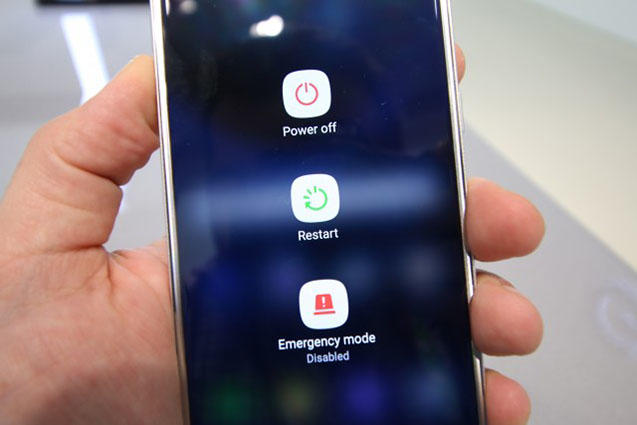How to Fix Error Message 500 Samsung Account
Samsung phone error messages are really disturbing to one’s peace of mind. When they occur, access to one’s personal account could become impossible. More specifically, the issue is rampant in Samsung J3 models. The error messages often emerge after users update their account information. That’s likely due to a bridge between the phone user interface and operating system. Also, the error message 500 Samsung account can manifest when there is a network error on the phone. Fortunately, there are some ways to resolve such an issue. They are briefly described below :
- Way 1: Soft Reboot to Fix Error Message 500 Samsung Account
- Way 2: Check Date and Time on Samsung
- Way 3: Delete Samsung Account and Sign in Again
- Way 4: Perform Factory Reset on Samsung
- Way 5: Using ReiBoot for Android to Fix Error Messages 500 Samsung Account
Way 1: Soft Reboot to Fix Error Message 500 Samsung Account
Rebooting your phone is a good way to eliminate the Samsung j3 error message. By doing so, you’re practically exiting some background apps. In that way, your Samsung phone will operate perfectly after the restart. Below are the practical steps to reboot your phone :
- Hold your phone power button, then continue to hold the power button until the power menu pops up.
- Tap on the restart option and confirm the pop-up.
Wait for the phone to shut off and completely reboot.

Fig 1.reboot samsung
Way 2: Check Date and Time on Samsung
The Samsung phone error messages are likely caused by inaccurate time settings on your phone. Checking the preciseness of your phone’s date and time setting is recommended here. You can accomplish this objective by following the steps below :
- Step 1: Swipe down from the top of your screen to reveal the Notification Shade.
- Step 2: Choose the Settings button in the top right corner (looks like a gear). And then tap on the Date and Time button (bottom of the settings screen).
- Step 3: Toggle the automatic date and time switch left to be able to manually set the time.
Step 4: Tap on Set Date to launch a calendar and select the date you would like to set your phone to.

Fig 2.check data and time samsung
Way 3: Delete Samsung Account and Sign in Again
This is another wonderful way to approach the error message 500 Samsung account. Taking this action doesn’t mean that your entire Samsung account is permanently gone. Rather, it’s a temporary removal. It’s done to ensure your phone error message is resolved. You can delete such a Samsung account by the following procedure below :
- Turn to accounts and backup in the settings tab. Next, select your Samsung account.
Then, tap personal info. Thereafter, click on the 3 vertical dots- more options and choose the remove account option.

Fig 3.remove samsung account - Review the information brought to you and finally tap the remove option.
- Input your password for identity verification and then click OK.
- Then follow step 1-3 to add your ID again.
Way 4: Perform Factory Reset on Samsung
If none of the steps above works for you , chances are that your phone needs a hard reset. That will wipe away all the info on your phone. In that regard, your phone will be restored to the default factory settings. Ensure you have a back up before getting started with it.
- Open settings menu of your device and then look for “Backup and Reset”.
- Tap on the “Backup & Reset” option.
- You should now see the “factory data reset” option. Click on that option and then tap on “reset device”.
When you successfully tap on “Reset device” option, now you can see “erase everything” pop up on your device. Please tap on this to let the Samsung reset process start.

Fig 4.remove samsung account
Way 5: Using ReiBoot for Android to Fix Error Messages 500 Samsung Account
Perhaps the issue still persists, a software glitch is the most likely cause of this problem. Tenorshare ReiBoot for Android is a good recommendation here. It’s an effective tool to solve Android related issues. Over the years, Reiboot for Android has resolved more than 50 Andriod system issues such as apps crashing, stuck problems, unresponsive Samsung and so on.
It provides users with one-click solution to quickly settle their Samsung device software issues. By using the software, you won’t need to manually enter the recovery mode. Its ‘repair android system’ feature offers you the best solution to fix your Error Messages 500 Samsung Account issue. You can never regret your decision to use the tool to resolve your Samsung phone error message issue. Here are the steps to follow:
First of all, you will need to Download and install ReiBoot for Android on your PC/Mac. After downloading the software, please run it. Now, you can connect your Samsung device to your PC. Subsequently, enable the USB Debugging option and further click "Repair Android System".

Fig 5.start reiboot for android Click the repair now button to start fixing the issue. And then specify the info of your Samsung device by simply choosing from the drop-down menu.

Fig 6.repair now"> Hit the Download Firmware Package button to start the downloading process.

Fig 7.download firmware package Thereafter initiate the Android System Repair process. It only takes you several minutes to complete the repair process.

Fig 8.repairing process 
Fig 9.completed repair
Now, your Samsung is rebooted normally and check whether error messages 500 Samsung account is totally eliminated. If not, please try ReiBoot for Android again.
Conclusion
Error message 500 Samsung account is indeed a mind-boggling issue. It can cause several distractions to phone owners. If it’s not handled with the right tools and technique, the issue can persist for quite a long duration.To save time and stress of resolving the issue ,it’s advisable to opt for Tenorshare ReiBoot for Android. It’s quite a great tool for Samsung devices. It has solved over 50 issues since its introduction. Relying on it for lasting solution is good.
Speak Your Mind
Leave a Comment
Create your review for Tenorshare articles