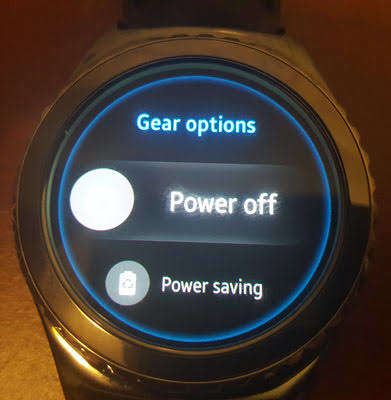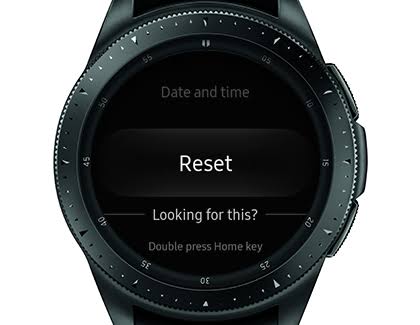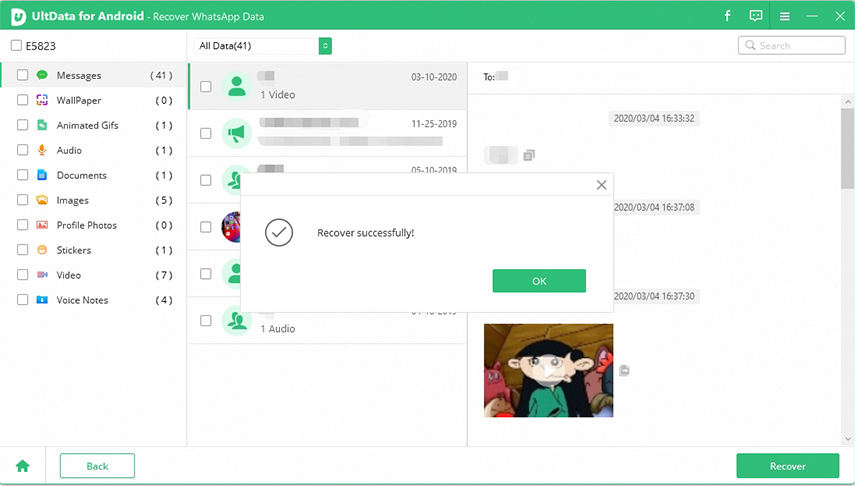How to Fix Can't Get WhatsApp Notification On Galaxy Watch
The no notification for WhatsApp calls on the Galaxy Watch is a bigger issue than you may have thought. It has caused a headache to many users and they have asked similar questions. There isn’t any particular origin of this issue and it is not happening with all the Galaxy watches. But we have found a few effective solutions to fix Galaxy Watch WhatsApp notification problem. Check them out in the article below.
- Way 1: Check Your Notification Settings
- Way 2: Reboot Your Galaxy Watch
- Way 3: Factory Reset Galaxy Watch
- Additional Tip: How to Recover Deleted WhatsApp Message from Samsung Galaxy
Way 1: Check Your Notification Settings
A turn off WhatsApp notification on Galaxy watch can definitely cause this issue. So, it is very important that you check the status of the settings to fix Galaxy watch active WhatsApp.
So, simply check the Samsung Galaxy Watch WhatsApp notification status and if it was turned off, then you have to turn it on.
The steps are very simple. So, if you were asking, ‘How do I get notifications on my SmartWatch?’, then follow the steps below.
- Step 1: Go to the ‘Settings’ on your watch and tap on Accessibility > Advanced settings.
- Step 2: After that, tap on “Notification reminder”.
This should be enough to answer; how do I get WhatsApp notifications on my Galaxy Watch. If it didn’t work, then try the procedure below.
Way 2: Reboot Your Galaxy Watch
If changing the notification settings didn’t work, and Samsung Galaxy Watch active WhatsApp is still causing issues, then try rebooting the watch. It is a simple but effective solution that may be able to fix Samsung gear sport Whatsapp problems.
The steps are very simple, take a look. Here’s how to get WhatsApp notifications on Galaxy Watch.
- Step 1: Press the Home button until the Options menu appears on the screen.
-
Step 2: From the options, tap on ‘Power Off’. 
- Step 3: After the device is turned off, press and hold the Power button until the Samsung Galaxy Watch logo appears on the screen.
After the watch starts, try using WhatsApp Galaxy Watch again. It is supposed to get fixed. Or not, you need to use the next solution on this list.
Way 3: Factory Reset Galaxy Watch
If all else fails, then you have to Factory Reset to use WhatsApp on Galaxy Watch. The steps are pretty simple, and it will be easy to execute.
So, here are the steps to fix WhatsApp notifications on Samsung Galaxy Watch; check them out below:
- Navigate to the ‘Apps’ screen on the watch and tap on ‘Settings’.
-
Tap on ‘Reset’ under ‘General’. 
- After that, tap on the ‘Tick’ icon to confirm.
Now, you just have to wait for the device to reset. After the reset, the WhatsApp on Samsung Galaxy Watch should be working properly.
Additional Tip: How to Recover Deleted WhatsApp Message from Samsung Galaxy
Well, due to all these procedures, if you have lost WhatsApp Samsung Galaxy Watch files and you are without a backup, then you need to recover those files immediately. If you wait too long, then the chances of recovery will get reduced.
But the question is, how to recover Samsung Watch active WhatsApp data without a backup. Thankfully, the answer is pretty simple. You are required to use an effective data recovery program designed for Android that is capable of WhatsApp data recovery. You need to remember that not all the data recovery software is callable of the said.
So, we took the liberty and chose a program for you. It is called Tenorshare UltData for Android. This is an excellent program for data recovery. You will be able to use it with ease, just follow the steps below:
-
Firstly, download from website and then install UltData on your computer and connect the device. Click on the ‘Recover WhatsApp Data’ option on the program interface.

-
Turn on USB debugging on your phone if you have not already done that.

-
Now that the device has connected successfully, click Start to scan all WhatsApp data.

-
After the scan is finished, the results will be displayed on the screen. The result will have both present and deleted files. So, you have to go through them and choose the desired files, clicking on the ‘Recover’ button for successful recovery afterward.

It is obvious that UltData can be used very simply. It is also an effective program with a recovery rate of 100%.
Conclusion
“Can I use WhatsApp on my Galaxy Watch?” Of course, it is possible to use WhatsApp on Galaxy Watch. But if you are not receiving notifications from WhatsApp, then you can consider the issues to be quite simple that can be fixed easily. Check out the procedures detailed in the article.
These solutions are very valuable to fix Samsung watch WhatsApp issues. But if you are looking for a way to recover data deleted from the watch accidentally, then the best data recovery program for this procedure is Tenorshare UltData for Android.
Speak Your Mind
Leave a Comment
Create your review for Tenorshare articles

Tenorshare UltData for Android
Best Android Data Recovery Software
Highest Data Recovery Rate