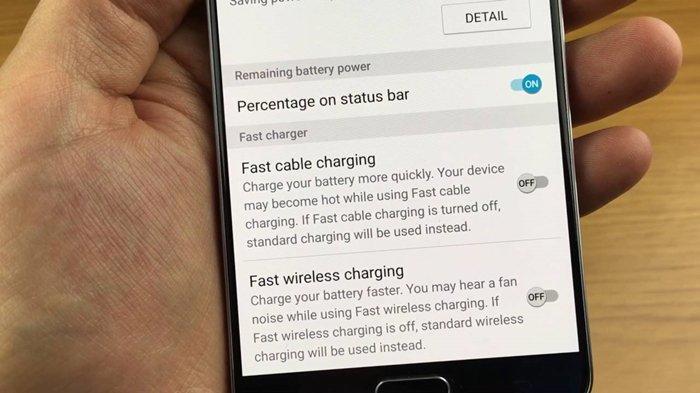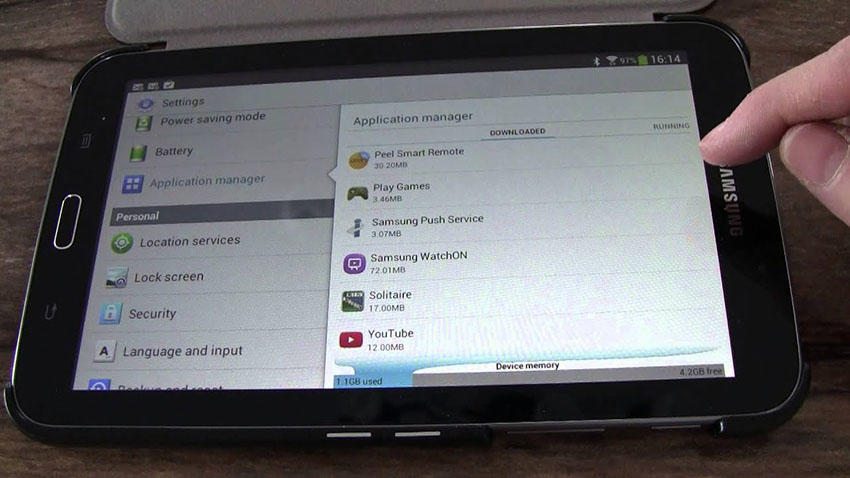How to Fix Samsung Tablet Slow Charging Message Issue
Are you only allowed to use the brick and cable that came with your phone for charging?
Well, that’s a tricky question. But answer to such question depends on the circumstances surround your phone charging issue. Samsung tablet slow charging message issue isn’t a nice experience. Really, it’s one of those challenges Samsung users encounters occasionally. If you’re experiencing such a challenge now, it’s good you’re here. There are proven solution to resolve your tablet slow charge issues on this page. Feel free to get some ideas below.
- Part 1: 5 Traditional Ways to Get Rid Of Samsung Tablet Slow Charging Message
- Part 2: Using ReiBoot for Android to Fix Error Messages 500 Samsung Account
Part 1: 5 Traditional Ways to Get Rid Of Samsung Tablet Slow Charging Message
When you firstly come across problems above, it kind of bothers you without accurate ways to fix. And now, we list some possible and basic methods to exclude the problem.There are several conventional ways to eliminate the Samsung tablet issue. Kindly read further to learn more about them.
- Way 1: Check Whether Fast Charging is On
- Way 2: Try to Charge When Tablet is Off
- Way 3: Change Another Samsung Branded Charger
- Way 4: Uninstall Some Unuseful Apps on Samsung Tablet
- Way 5: Factory Reset Samsung Tablet
Way 1: Check Whether Fast Charging is On
The Samsung tablet slow charging message can be solved by knowing the status of fast charging option on your phone. You need to look into your phone setting to understand whether your phone fast charge option is active or not.
Kindly follow the procedure below to check such option.
- Step 1: Go to Settings.
- Step 2: Swipe to and tap Device care.
- Step 3: Tap Battery and then tap More options.
Step 4 : Tap Settings, and then check the switch next to Fast cable charging option. If it’s off, you need to switch it on and confirm if that’s the cause of the message.

Fig 1.check whether fast charging is on
Way 2: Try to Charge When Tablet is Off
Another way to fix Samsung S9 slow charging message is to try and charge your tablet when it’s off. That’s give you a privilege to understand whether some apps are causing slow charging. At least when your phone is off, no app is working, nothing is consuming your charge. So, if the phone charges quickly, it’s likely that there are heavy power consumption app on your phone.
Here are the steps to follow:
- Insert your charger into the power source.
- Switch off your phone.
- Insert the usb cord to the usb port on your phone.
Wait till your phone is fully charged.

Fig 2.turn off tablet and charge
It’s advisable that you try to know the time it takes your phone to get fully charged. Then, when you drain the battery and charge without switch off the phone, you can know if there is a significant difference.
Way 3: Change Another Samsung Branded Charger
The Samsung S8 slow charging message can be resolved by changing to another Samsung branded charger. It’s likely that your current Samsung charger is faulty. That can cause the slow charging issue. In that case, you need to consider using another original Samsung charge. Some procedures to follow:
- Check if your friends or family members are using Samsung phones.
Getting permission from them to use them charger and once the permission is granted, charge your phone with it. Step 3 : If no one is using Samsung charger around you, try to visit a reliable store around you to get a good and original Samsung new charger.

Fig 3.change another charger
Way 4: Uninstall Some Unuseful Apps on Samsung Tablet
There is no doubt that there are some redundant apps on your phone. Sometimes, those apps can be consuming your phone charge heavily. It’s always good to uninstall such apps on your phone. Try to dedicate time to identify apps you’re not using on your phone and uninstall them. They can help resolve the Samsung slow charging message issue. Here is a list of steps to follow to accomplish the objective:
- On the home screen, select the Apps button.
- Find and open the Settings app.
- Select the General tab on the top right.
- Select Application Manager, Find and select the application to uninstall. Swipe the screen to the right 3 times to view All apps, instead of Downloaded apps.
Select the Uninstall option and tap Uninstall to confirm.

Fig 4.uninstall apps on samsung tablet
Way 5: Factory Reset Samsung Tablet
This is another way to get the slow charging issue resolved. You can turn to factory reset option when it seems alternatives above are not working. That brings your phone to factory settings and wipe off any app that is causing the charging issue.
Follow the steps below to perform a factory reset:
- Create a backup for your vital documents. This is because after you reset your device, you will no longer access the files on the phone.
- Tap the menu key on your Samsung tablet the Menu key on your device. Then go to Settings. Click on Privacy.
Tap on Factory data reset, and choose Reset device and Erase everything. Note: if you are being asked to enter your Samsung password and you have forgotten it, you can reset it here.

Fig 5.samsung tablet factory reset
Part 2: [Quick and Easy]Still Not Working? Using ReiBoot for Android to Solve Samsung Tablet Slow Charging Message
Have you tried all the option above and none is working? Then, the android system glitch is probably the major culprit here. There is a great software Tenorshare ReiBoot for Androidthat solves diverse kinds of android issues ranging from black screen problems, stuck issues, won’t turn on to other android system related questions .It offers automated solution to all Samsung device problem. When you use it, you can quickly solve problems esapecially Android system relative problems within minutes.
Here are quick steps to using the app to solve the slow charging issue.
First of all, you need to download the software. Then, install on your computer and launch it and choose repair Android system.

image 1.main interface Click on the repair Android button. This option allows ReiBoot to do the repair for you.

image 2.click repair now"> Then, hit the repair now option. What you firstly need to do is to fill device information and go ahead to download firmware package.

iamge 3.start to download firmware package After the firmware package is successfully downloaded, repair process starts and for a while, this whole procedure is done.

image 4.repairing process 
image 5.completed repair
Now your Samsung will reboot normally and try to charge phone again. There should be no message popping up on your screen.
Conclusion
Slow charging issue can be solved when you take the right approach to it. Aside from the traditional method, you can use Tenorshare ReiBoot for Android to settle the issue. The tool is quite effective in solving charging related issue that pertains to any model of Samsung phone. The software can ensure charging issue on your phone will become a thing of the past.
Speak Your Mind
Leave a Comment
Create your review for Tenorshare articles