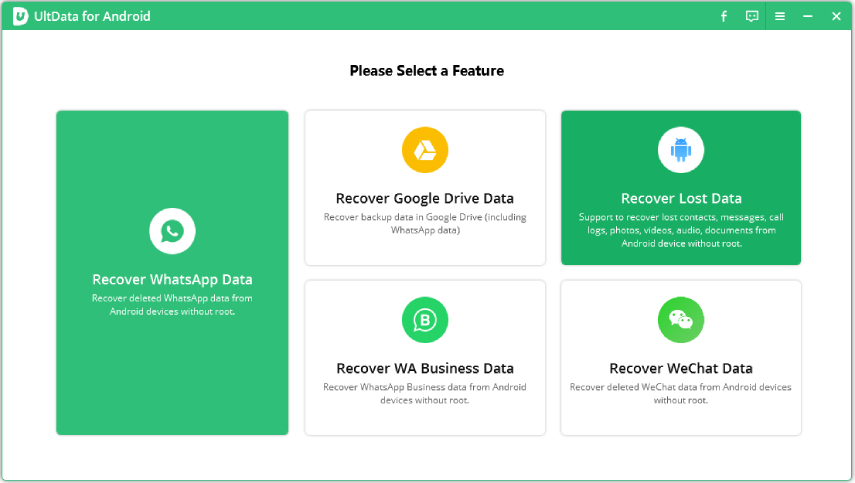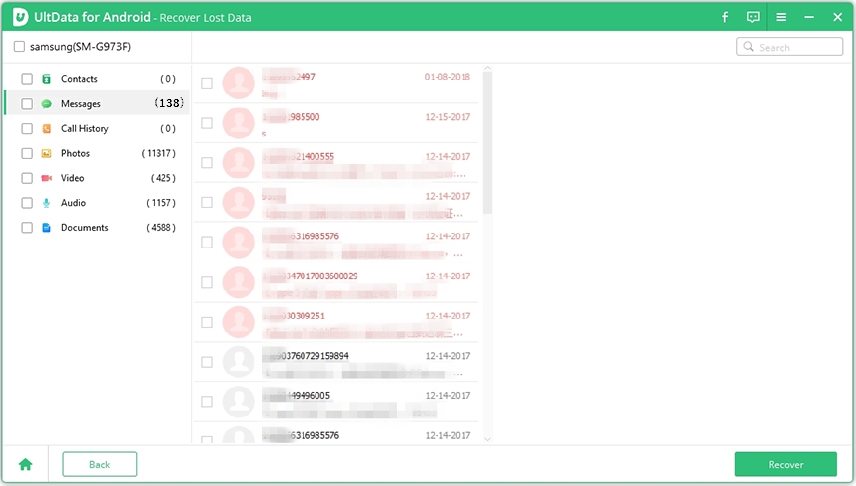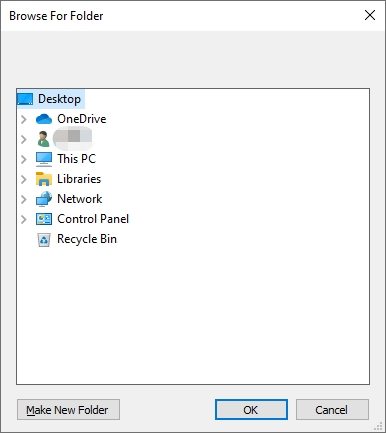Full Solutions on How to Get Photos off a Dead Samsung Phone
How to get photos off a dead Samsung phone? Most of you might have encountered such situation and they want some solutions to retrieve some data especially photos from it. If you don’t want to take a risk of losing data from your dead Samsung phone then the best approach is to double check by yourself before trying to fix it. A common reason that causes a dead Android phone is the operating system or the software is corrupted. If you need some help with rescuing data from a Samsung phone that won’t turn on, here we offer some options to carry out your data recovery attempt.
- Part 1: Is It Possible to Recover Photos from a Dead Samsung Phone
- Part 2: (Best Effective) How to Get Photos Off a Dead Samsung Phone
- Part 3: How to Fix a Dead Samsung Phone If Not Responsive
Part 1: Is It Possible to Recover Photos from a Dead Samsung Phone
That is a good question, and let’s find out what behind that when you indeed have a dead phone. A Samsung phone user usually comes across two situations when a phone couldn’t turn on as below:
If Responsive When Connecting to Computer:
If a phone is responsive when connecting to computer, which indicates charging on your phone then there is chance that the lost data can be recovered easily from a dead Samsung phone. You can access to those lost photos with the third-party tool.
If Not Responsive When Connecting to Computer:
However, if there are any hardware issues in your phone then it is not responsive when connecting to computer. However, if there are any hardware issues in your phone, then it is not responsive when connecting to computer. At that time, appeal to professional technicians for assistance.
Part 2: (Best Effective) How to Get Photos Off a Dead Samsung Phone
How to retrieve photos from a dead Samsung phone? Well, there are a lot of data recovery tools and software’s available in the market that help in retrieving all the important data and pictures from a Samsung phone. Tenorshare UltData for Android is also one of them. It provides you a facility to restore not only your photos but also messages, call history, contacts, documents, and videos from your dead Samsung phone. Below are some easy steps that assist you with getting back images from a dead Samsung phone within minutes. Let’s have a look:
First of all, download Tenorshare UltData for Android and install it on your computer. The program will automatically launch when it is done. Now connect your Samsung device to the computer with the USB cable. Choose “Recover All Data” option on the interface.

Fig 1.recover interface Now what you need to do is usb debugging, in which your phone can be correctly connected to your computer. After your smartphone is detected you will see file types that can be recovered and thenThe software will then start scanning your device.

Fig 2.start scanning Now the program will scan the data from your phone. Now preview and tick the items you want to recover.

Fig 3.preview scanned data Now the program will scan the data from your phone. Now preview and tick the items you want to recover. Select the files which you want to recover. Simply click on "Recover" to restore the photos of your choice and save the lost files on your PC.

Fig 4.recover files
Now try to reboot your Samsung phone with full bar power and check whether those photos are completely restored on your phone.
Part 3: How to Fix a Dead Samsung Phone If Not Responsive
If the touch screen of your smartphone is frozen or completely black, or does not respond to touch that doesn't essentially signify something is wrong with your tablet or smartphone. It could be a little as trouble-free as a misbehaving app causing the smartphone to solidify. This problem can be solved easily by using a few troubleshooting techniques.
Method 1: If Software Problem, Use Tenorshare ReiBoot for Android to Fix Death of Samsung Phone
Tenorshare ReiBoot for Android is a sytem repair tool used for a wide range of Android phones. When the phone gets black screen or brick, the handy software is able to bring dead phone back to life. Also, it saves an Android that is trapped in a boot loop or in revcovery mode. More than 50 system related issues can be resolved within few minutes. Quik and easy, let’s take a look at how does this software functions.
Download Tenorshare ReiBoot for Android and launch it successfully. Then choose the function “Repair Android System”.

Fig 5.main interface Now you go to the interface which informs you to start to fix. Click Repair Now to go ahead.

Fig 6.repair now After that you need to complete device information and then starts to download firmware pakcage.

Fig 7.download firmware package Usually it takes a while to fix glitches or bugs of Android phone and quickly your phone restarts normally.

Fig 8.repairing process 
Fig 9.completed repair
Method 2: If Hardware Problem, Turn to Professional Maintence Center for Help
In most of the cases, the smartphone is not responsive when connecting to computer. This is because of some hardware issue that is present in your device like motherboard problem etc. In order to deal with this problem, look for some professional maintenance center for help. Just remember, don’t try to fix it on your own without correct guide of official tutorial. And most importantly, have a daily or periodical backup in your life.
Conclusion
The use of smartphones has seen a solid and rapid increase over time. People nowadays keep all their data and files on their smartphones. There might be a chance that your phone stops working due to some reason and you are unable to turn it on. How do I recover data from a dead Samsung phone? Some used to perform a hard reset but this will erase data that is stored locally on the phone. For that, a large number of softw Tenorshare UltData for Android helps to retrieve all the data from the phone when it gets dead all of sudden.
Speak Your Mind
Leave a Comment
Create your review for Tenorshare articles