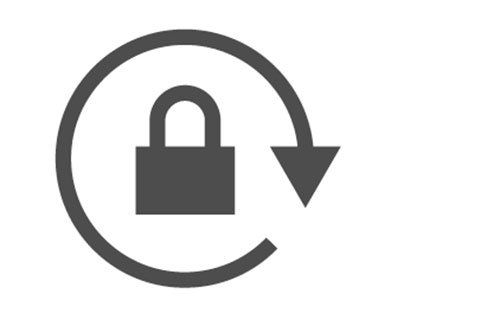Can You Lock Screen on Samsung Tablet While Watching Video
People frequently ask us a question if they could lock the screen on Samsung tablet while watching the video so that the sensitive touch of the screen does not interrupt the streaming. And we decided to answer this question openly. We will discuss every possible way you need to know to lock the screen so that your toddler can’t be distracted by the sensitive touch of Samsung tablets! With no further ado, let’s get into it and learn!
Part 1: Is There A Way to Lock Screen on Samsung Tablet While Watching A Video
It is probably the most frequently asked question by the people who have toddlers and the young kids who keep touching the screen while watching a video. And what if I tell you that it is quite possible to lock the screen while watching a video? So, yes! You can lock it. And let me show you the steps that you have to follow to secure your Samsung tablet screen while watching a video!
- The first thing is to play a video that is stored on your tablet
- The next thing is to push the power button
You will see a padlock icon on the top of the screen, which will indicate that the screen is locked, and now you can’t use the screen until it is locked.

The one thing that you have to keep in mind is that this feature only works on the saved videos on your tablet. It means that you can’t lock the screen while watching videos on YouTube, Netflix, or any other app.
Part 2: What to Do If You Can’t Unlock Screen on Samsung Tablet
Imagine if you just locked the screen, and now it’s not unlocking. Can you feel the trouble in this situation? Of course, it is probably the most frustrating thing ever when you cannot open the screen on a tablet or any other smartphone device. Mostly, it happens when we protect our mobile phones from an unauthentic approach, and later on, we forget the password, and it becomes troublesome for us to unlock the device and use it. If anyone of you is going through the same trouble, here is good news for you! We are here to help you out in unlocking your screen. The following are some straightforward steps that you have to follow to unlock your Samsung tablet screen with Tenorshare 4uKey for Android. Have a look!
Download the program on your laptop or PC. And launch the application.
The next step is to connect your tablet with that laptop through a USB cable.

Then, you will be given two options on the screen from which you have to select “remove screen lock.”
Confirm the unlocking procedure by hitting “start” at the bottom of the window.

The screen will prompt a message bearing that entire your data will be erased on the device if you continue. You have to hit the “yes” option to continue the process.

The software tool will start removing the lock, and you need to wait for a little until the process completes.

A few minutes later, your screen will prompt you that you have successfully removed the screen lock.

Video Guide:
Conclusion
Did you see how simple it is to lock the Samsung screen while watching videos! And there is also no more need to worry about your screen if you locked it to protect it, and now you forgot your password. Tenorshare 4uKey for Android is the best software that will help you in unlocking the screen and will give access back to your tablet.
FAQs:
1. How do I disable the touch screen on my tablet?
Press the power button on your tablet. A padlock icon will appear on the screen anywhere. When you see it, it means that the touch screen is disabled, and now your kids can’t interact with the screen.
2. How can I lock my Android quickly?
- Open the “settings” menu on your phone.
- Scroll down to the “password and security” option.
- Select the “screen lock” option there to set the screen lock.
- You will be given some locks, which may include fingerprint lock, password lock, pin lock, etc.
- Choose the lock that you want to protect your phone with.
- The screen will further guide you by showing some instructions. You can follow those instructions to set up the lock.
- Remove Android password, pattern, PIN, and fingerprint lockin one click
- Bypass FRP for Samsung, Xiaomi, Redmi, Vivo, OPPO, Huawei, etc. (Android 6-14)
- Compatible with 6000+ Android phones and tablets
- The unlocking success rate is up to 99%, in 3 minutes
Speak Your Mind
Leave a Comment
Create your review for Tenorshare articles