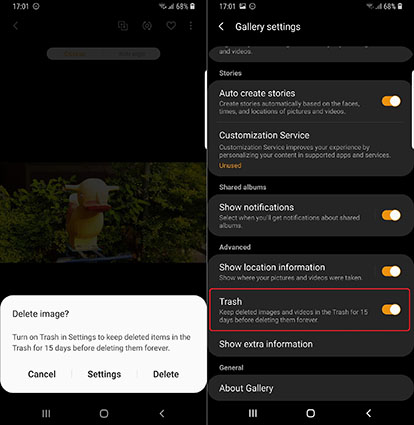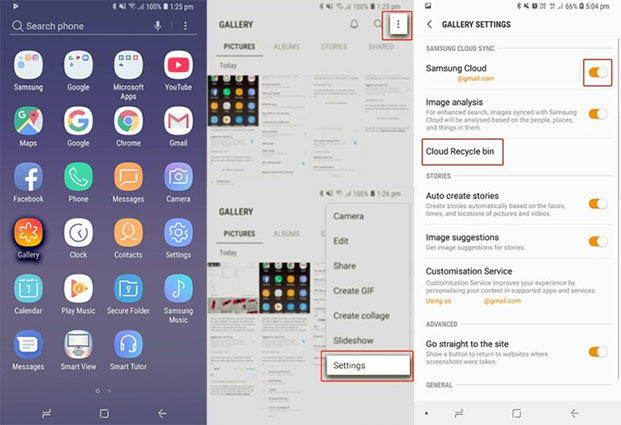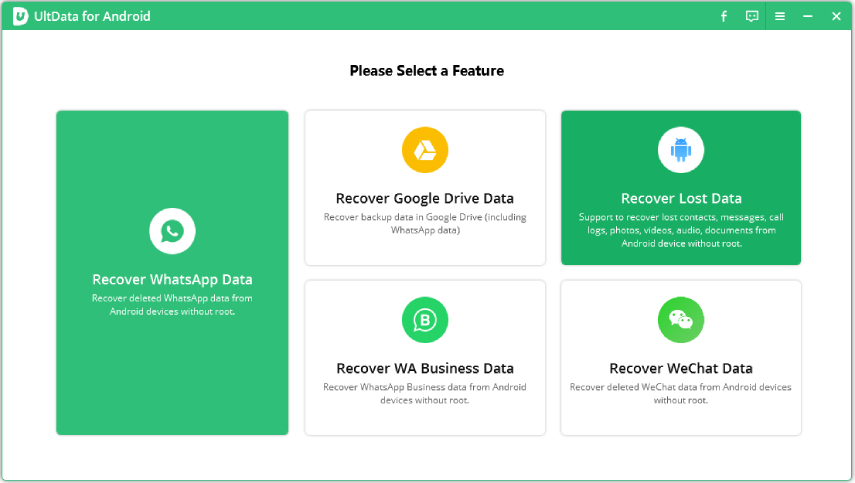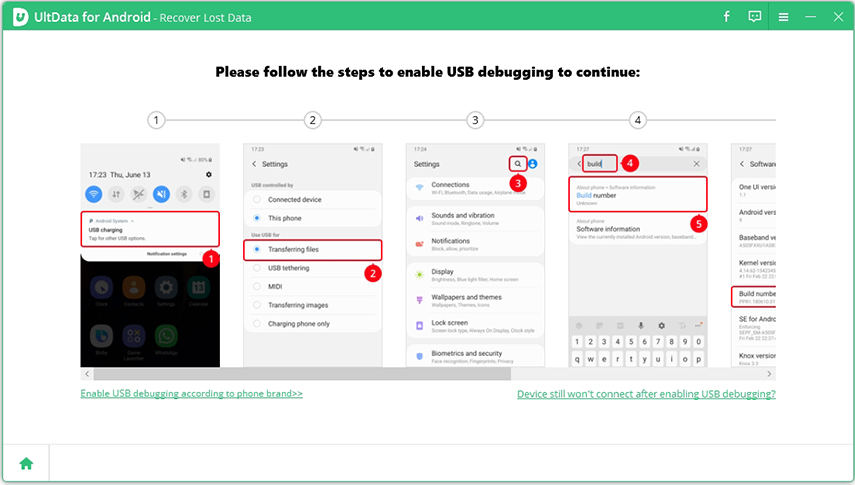[April Guide]How to Recover Deleted Files from Samsung Tablet Free
Would you love to know how to recover deleted files from Samsung Tablet free? Your answer would be yes. That’s because your deleted files are much important to you. So, instead of spending days creating them again, it’s better to devote a few minutes to learn the best means of recovering your files.
- Part 1: [Time Limited] How to Recover Deleted Files from Samsung Tablet Free (from Recycle Bin/Trash)
- Part 2: [Unlimited Time] How to Recover Deleted Files from Samsung Tablet with UltData for Android
Part 1:[Time Limited] How to Recover Deleted Files from Samsung Tablet Free (from Recycle Bin/Trash)
Most times, people stores their files – pictures, songs, movies, contacts as well as messages on their Smartphone. However, all these files can get wiped either by accidental deletion or mandatory phone wiping. If there is a need to recover any of those files, that could lead to a lot of hassles. Perhaps you intend to learn the easiest way to recover files, this post offers powerful techniques to recover your deleted files from trash.
- Way 1: How to Recover Deleted Files from Samsung Tablet Free from Gallery Recycle Bin(within 15 days)
- Way 2: How to Recover Deleted Files from Samsung Tablet Free through Google Drive Trash(within 60 Days)
- Way 3: How Do I Recover Deleted Files on My Samsung Tablet from Samsung Cloud Recycle Bin(within 15 days)
Way 1: How to Recover Deleted Files from Samsung Tablet Free from Gallery Recycle Bin(within 15 days)
If you’re concern about the right answer to this question - How do I recover deleted files on my Samsung tablet? don’t skip this section. Anytime you save your photos and videos on your Samsung tablet, they are directly saved to Samsung cloud. In the cloud, there is a recycle bin that stores all your deleted files. Anytime you delete files from your gallery , the files are store there for 15 days. So,whenever you need to restore them,you can visit the gallery and recover your deleted files.
To recover your deleted files, kindly follow the steps below:
- Step 1 : Tap the three-dot button in the Pictures tab of the Gallery app.
- Step 2 : Click on the trash icon.
- Step 3 : Select the file you intend to recover.
Step 4 : Hit on the restore button and all your files will be fully recovered.

pic 1.recover from recycle bin
Way 2: How to Recover Deleted Files from Samsung Tablet Free through Google Drive Trash(within 60 Days)
If you’ve deleted a photo or video that is backed up on Google drive, you can easily retrieve them from the Google Drive trash. Since most deleted files resides in Trash for 60 days ,it’s possible to recover any of your deleted files as quickly as possible. Follow the guide below to know How do I recover deleted files on my tablet?
- Step 1 : On your Android phone or tablet, open the Google Photos app Photos.
- Step 2 : At the top left, tap Menu Menu and then Trash Trash.
- Step 3 : Touch and hold the photo or video you want to restore.
Step 4 : At the bottom, tap Restore. The photo or video will be back in your phone’s gallery app or your Google Photos library or any albums it was in.

pic 2.google drive trash
Way 3: How Do I Recover Deleted Files on My Samsung Tablet from Samsung Cloud Recycle Bin(within 15 days)
Photos, videos and other files stored in the cloud can be recovered from your device as quickly as possible. If the files that were deleted are still in your Samsung Cloud Recycle Bin for 15 days, you can still recover them. Below are the steps to follow :
- Step 1 : Open the gallery application on your Samsung phone.
- Step 2 : Click the 3-point button at the top right of the screen and select Settings.
Step 3 : Find and select the Cloud Recycle Bin.

pic 3.recover from samsung cloud bin
Part 2: [Unlimited Time] How to Recover Deleted Files from Samsung Tablet with UltData for Android
Tenorshare UltData for Android is an amazing tool that can help you recover data including photos, contacts, files, documents, memos without any hassle. It’s loaded with several features and function. In terms of data recovery, it has great features like – safe recovery, preview before recovery, selective recovery, Device and SD card recovery that makes your recovery process fast and stress-free.
Many times, people have been able to bring back deleted photos, videos, text and lots more to their android phones. It has been a savior for Samsung users and other types of android users. People who had experienced accidental deletion, water damage, factory reset, broken screen, and several related phone issues have acknowledged its power in recovering Deleted Files from Samsung Tablet.
Furthermore, you can recover your files from your android device with UltData for Android without rooting your phone. Perhaps you’re interested in using UltData for Android to recovery your deleted data, kindly follow the procedures below to accomplish your goal.
Download UltData for Android and connect to your Android device. This is the first and foremost step to undergo while planning to recovery your lost data. Then select “recover lost data”.

pic 4.recover interface Ensure you enable USB debugging on your Android phone. Perhap USB debugging isn’t functional on your phone, kindly Open Settings > Switch USB option to 'Transferring files' > Go back to Setting, search 'Build' > Scroll to the bottom to find 'Build Number' and tap it 7 times.

pic 5.enable USB debugging Once your device is connected to this data recovery app, select the file types you want to recover, then click "Start" to scan your device.

pic 6.select file type Preview And Recover Lost Data on Android Phone.Tick the kind of file intend to recover. Hit the "recover" button to save the lost files in your PC.

pic 6.recover your files
Conclusion
By now, you should know exactly how to recover deleted files. It’s much okay for you to use Tenorshare UltData for Android for the entire process. It’s an app that offers you unlimited benefits. When you use it, you won’t have any reason to become bothered with any issues on your android. A single click on the app can fetch you the desired result. Don’t hesitate to use it today!
Speak Your Mind
Leave a Comment
Create your review for Tenorshare articles

Tenorshare UltData for Android
Best Android Data Recovery Software
Highest Data Recovery Rate