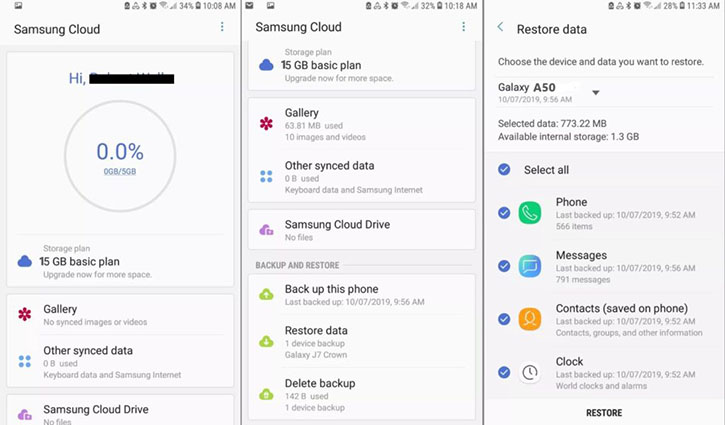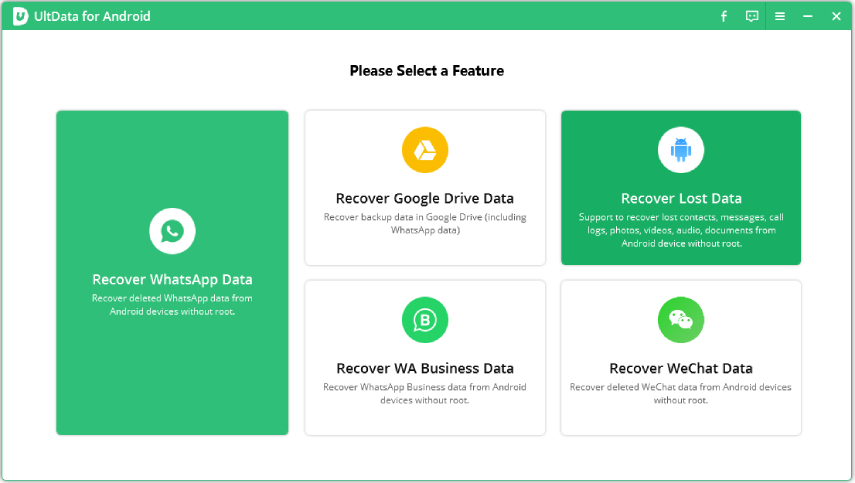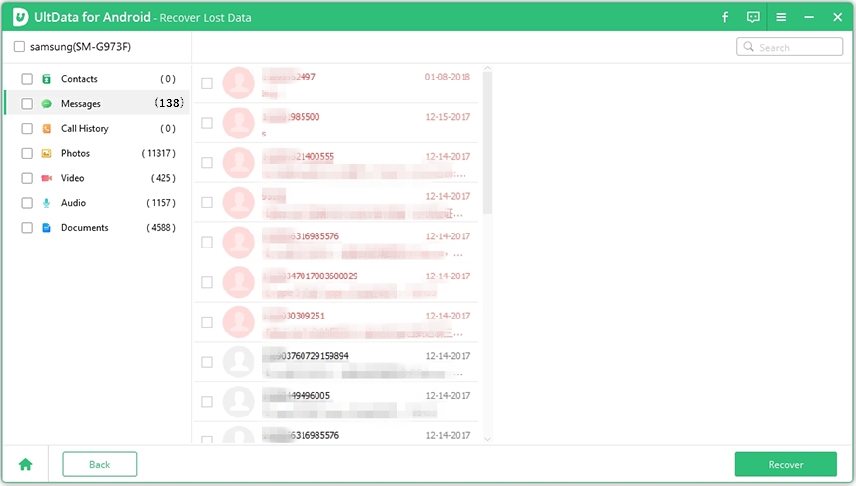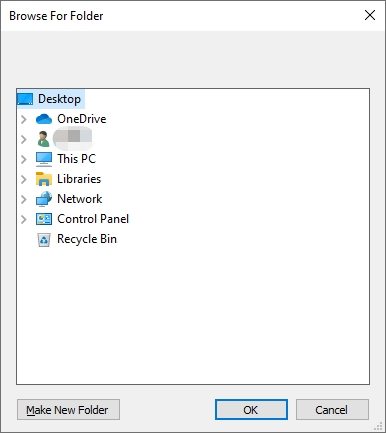How to Recover Files from Samsung Stuck S23/S22/S10/S9 in Start Screen?
Is your phone stuck right now? Oh ! you’re likely to be disturbed about such an incident. If that’s the case, you need to be calm. Since you’re on this page, you will be getting detailed information on how to recover files from Samsung S23/S22/S22 + stuck in start screen. This guide provides you a step by step instruction on how you can easily recover any of your files without much stress. It offers you a sure-fire way of getting back your files when your phone is stuck. So, you need to devote time to this post to solve your current challenge.
- Part 1: Can I Recover Files from Samsung Stuck in Start Screen Directly?
- Part 2: [2 Possible Ways] How to Recover Files from Samsung Stuck in Start Screen
- Part 3: Ultimate Resort to Retrieve Files from Samsung Stuck in Start Screen
Part 1: Can I Recover Deleted Videos from My Samsung
The chances of recovering your files directly are low. It’s nearly impossible for you to directly recover files from Samsung S23/S22/S10 when the start screen is stuck. You need to first ensure the phone gets out of stuck before any recovery.
You can use ReiBoot for Android to achieve your objectives. Yes, Tenorshare ReiBoot for Android is a great tool that helps solve all kinds of android stuck issues without wasting time. To use this app to get Samsungout of stuck in start screen , here are some steps to follow: Download Reiboot for Android to your PC or Mac and follow the screen instruction to get your phone out of stuck.
Part 2: [2 Possible Ways] How to Recover Files from Samsung Stuck in Start Screen
Here is another wonderful solution to recover files from Samsung stuck in start screen. You can do this by recovering your files from the Samsung cloud or Google Drive. The procedures are simple and easy to follow. However, you must ensure your files are already back up in any of those platforms. If you don’t have backups in those servers, it’s unlikely that the process would be successful. If you’ve already back up your files there, then feel free to follow the procedures below.
Way 1: Recover Files from Samsung with Samsung Cloud
Samsung Cloud is a popularly used system for Samsung users. It helps them store and retrieve data they’ve saved in the past. So, if you have a Samsung cloud account , don’t hesitate to follow the steps below to recover files from Samsung stuck in start screen.
- step 1: From your phone Settings icon, tap Accounts and backup.
- Step 2 : Tap Backup and restore.
- Step 3 : Then select your desired device, and then select the content you want to restore.
Step 4 : Next, tap Restore. If needed, follow the on-screen instructions to download your backup data.

pic 1.restore from samsung cloud backup
Way 2: Restore Files on Samsung from Google Drive
If you’re not a user of Samsung cloud, then it’s likely you’ve backed up your data on Google Drive. With it, you can recover files from Samsung stuck in start screen. It’s possible. All you needed to do is to follow the steps below:
- step 1: Go to Google Drive from main screen.
- Step 2: On the left span, click Backups.
Step 3: View details about a backup and restore.

pic 2.recover from google drive backups
Part 3: Ultimate Resort to Retrieve Files from Samsung Stuck in Start Screen
Are you still not getting a headway in recovering your files from Samsung Stuck in Start Screen? You need to exercise some patience further. Though recovering your files is a matter of urgency ,but you need patience to understand the right way to go about the recovery. Yea, you need to understand the right tool to use. That can save you from the trouble of losing your files.
There is a tool that has a high data recovery success rate. It’s called Tenorshare UltData for Android. This software can perform any of your desired file recovery task. It’s proven to be effective in recovering deleted phones, WhatsApp messages, PDF files, text messages and any other important data from your phone. You can trust this app for quicker recovery of your valuable data.
To start using this app, kindly follow the steps below:
You will need to download the app to your computer. You can get the app here Once you completed the download , connect your phone to the computer and follow the instruction of the screen to start the recovery process.

image 1.recover all lost data interface After performing all the basic operation, it’s time for you to scan your phone. Once you get to a column that requests you to select the file type, kindly highlight those files you intend to recover from your phone.

image 2.select file type to recover Then click on the start scanning button. Wait for some minutes to fetch you the needed result.

image 3.preview lost data Finally click on the data you intend to recover and hit the recover button to get those files back.

image 4.start to recover
Conclusion
By now, you must have learned how to recover files from samsung stuck in start screen. The process is simple and easy to follow. More importantly, when you use Tenorshare UltData for Android, you recover your files from Samsung without having to pay any engineer. It’s the best app on the internet today. You can be sure of getting a perfect result when you use it.
Speak Your Mind
Leave a Comment
Create your review for Tenorshare articles

Tenorshare UltData for Android
Best Android Data Recovery Software
Highest Data Recovery Rate