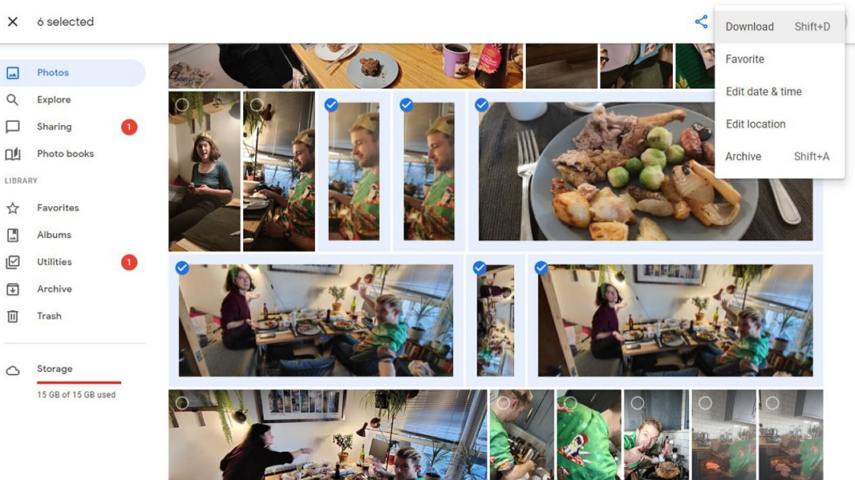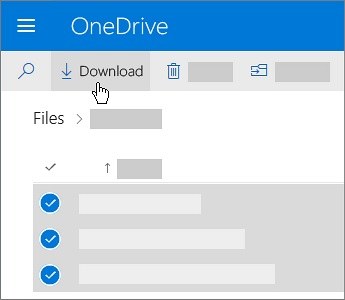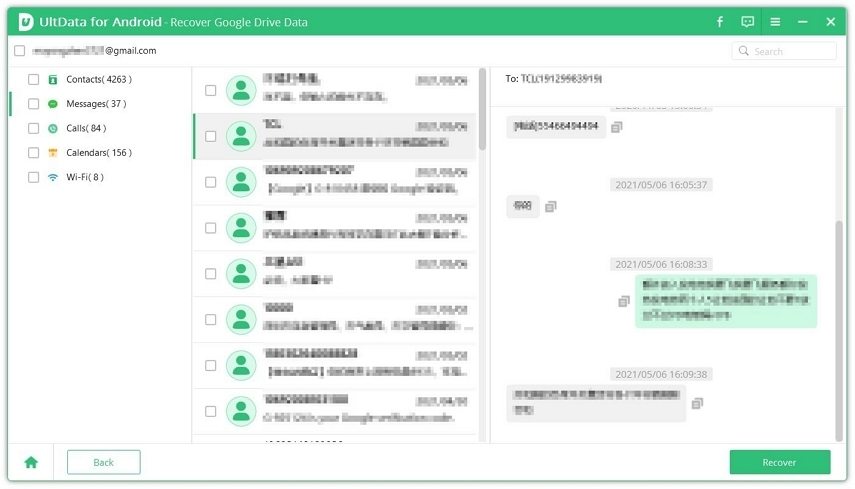Never Miss! How to Recover Photos from Water Damaged Samsung
I have accidentally dropped Samsung Galaxy S6 in water. As expected, the device got flooded with water and wouldn’t turn on. I have important photos on the smartphone and I need to get them back. What do I do?”
Water damage is a disaster faced by many smartphone users. Although the smartphones of this generation come with IP67 certification, the devices are still prone to water damage. But users tend to forget that. As a result, the smartphone gets damaged, and users lose their data.
But, how can I recover data from a water damaged Samsung phone? Yes, you can retrieve the lost data from that damaged device. It is very simple, just check the article below to find out the answer.
- Part 1. Recover Data from Water Damaged Samsung Phone from Google Account
- Part 2. Recover Photos from Water Damaged Samsung Galaxy from Cloud Backup
- Part 3. Get Photos off Water Damaged Samsung Phone Using Find My Mobile
- Part 4. Useful Tips: How to Save Your Samsung Phone from Water Damage
- Bonus Tip. How to Recover Data from Old Google Account?
Part 1. Recover Data from Water Damaged Samsung Phone from Google Account
If you have synced your photos to your Google account, then you can login to Google Photos website and get data off when your Samsung Galaxy water damaged. Here's how to batch download all your photos and videos from Google.
- Go to Google Photos website and click on the tick mark on top left corner on the photos or videos you want to download.
- Hold down Shift and click further down in the photo roll if you want to select multiple photos at once.
Click on the three dots at the top right and click Download (or use Shift + D).

Your download should begin. In this way, you can easily recover data from Google account when Galaxy note 5 dropped in water.
Part 2. Recover Photos from Water Damaged Samsung Galaxy from Cloud Backup
If you have synced your data to cloud service such as OneDrive (Samsung Clooud have been discontinued and replaced by Microsoft OneDrive), you can recover photos from Cloud backup with ease. To download files from OneDrive:
- Sign in to your OneDrive account and choose the file or folder you want to download.
After Selecting your desired files press the Download button on the top.

You can also recover photos from Google photos and other cloud service when you dropped Samsung galaxy s6 in water.
Part 3. Get Photos off Water Damaged Samsung Phone Using Find My Mobile
When the phone drops on water, the data stored on it generally don’t get damaged. For Samsung phone users, you can use “Find My Mobile” feature to get photos of water damaged Samsung phone. But remember that this method will only help you when you have logged into it previously.
- Go and visit https://findmymobile.samsung.com and then login with Samsung account details.
After successfully logged in, click on “Unlock my screen” and then tap on “Unlock” to confirm.

- When the phone is unlocked, connect it to the computer via USB cable.
- Then open “File Explorer” and then go to “This PC”. You will see internal memory and external drive.
- Open the folder and select all the files you want to restore and paste them on a computer as a backup.
So, this can be an available way to recover data from broken Galaxy S6.
Part 4. Useful Tips: How to Save Your Samsung Phone from Water Damage
Once the inside of your smartphone has been invaded by water, there is a pretty low chance of saving it and all the data inside it. But there are steps you can take to keep data loss at its limit.
So, here are the steps you can take to keep the damage at a minimum:
- 1.Take the mobile out of the water as soon as possible, and after that, turn it off.
- 2.Don’t shake the mobile. If you do that, the water inside the device will run around.
- 3.Now, you need to wrap the device with a piece of cloth. If you keep the device like that for a few minutes, then the cloth will absorb the water inside.
- 4.Lastly, if wrapping with a cloth didn’t work, then place the device into a jar filled with rice. You can keep it for a day or more than a day.
These are only the precautions that may help you to keep the damage at a minimum after water damage. But as mentioned earlier, if the hardware was damaged, then take it straight to the Samsung maintenance center to look for methods to recover data from phone that won't turn on.
Bonus Tip. How to Recover Data from Old Google Account?
If you have turn on Google sync on your phone, then Google will save your contacts, messages, etc. Under your account. But the problem is how to recover data from Google account without restoring. Thanks to Tenorshare UltData for Android, you can easily get data off Google account when you dropped Note 5 in water (also works for other Samsung phone.)
Run UltData for Android after installing and select the feature "Recover Google Drive Data". Sign in to your Google account with your account sign-in details and click "Sign in".

Once you logged in, select the file types you want to recover and click "Start" to start scanning Google drive backup data.

After scanning, preview and select the files you want to recover.

As soon as you click on the recover button, the lost pictures will be restored immediately within a few minutes.
Conclusion
Hence, the answer to how to get data off a phone that wont turn on is straightforward. We do recommend using Tenorshare UltData for Android. But those of you who are looking for broken Samsung data recovery can go for other methods. If all the conditions are met, then you will be able to make a successful recovery.
Speak Your Mind
Leave a Comment
Create your review for Tenorshare articles

Tenorshare UltData for Android
Best Android Data Recovery Software
Highest Data Recovery Rate