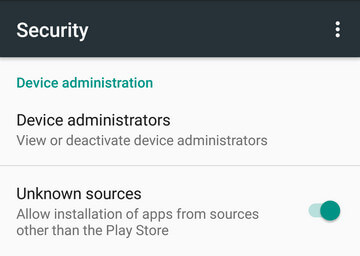Workable Methods to Remove Screen Lock on Samsung Galaxy Tab A
No brainer, Samsung tablets are cheaper than Apple. Most students use tablets as their studying material as they are handy to move around with. Unfortunately, if you change your screen lock and forget the pattern, we have prepared this guide to help you out. There are known five types of screen lock in Samsung Galaxy Tab A: Passcode, PIN, Pattern, Fingerprint, and Irish Scanner. By all the accounts, there are some easy ways to get rid of the lock screen, read throughout the article to learn details.
Method 1. The Quickest Way to Remove Password from Samsung Tablet A
4uKey for Android Unlocker is an exact tool you are looking for if you want to remove the password from Samsung Tablet A. The tool comprises excellent features readily available for free to remove any lock system in Android and iOS devices. The detailed steps on the tool are discussed below.
- First things first, download and install the executable Tenorshare 4uKey on your computer. It will be done in a minute.
After you insert your device to the computer, 4uKey automatically downloads drivers for your device and unlocks the features to work. Now, click on "Remove Screen Lock" on the screen then continue to the next step.

Once you continue, you will see a screen that confirms unlocking your Samsung Galaxy Tab A. Here, click on "Start."

Subsequently, as soon as you click on start, a pop-up box confirms that if you remove the screen lock, the entire data on your device gets erased.

A process begins to remove the screen lock on your Samsung Galaxy Tab A. The process should not take long.

Once the process finishes, you will get a confirmation from Tenorshare 4uKey that the screen lock has been successfully removed. By the time you will have any screen unlocked.

Method 2. Unlock A Samsung Tablet with 'Find My Mobile'
If you owe Samsung Tablet A and got stuck in the lock screen, there is nothing to worry about. Samsung has a built-in feature known as "Find My Mobile" to help you unlock any screen lock. The keynote to consider is; the method works only for the Samsung brand, and it needs to have remote unlock activated. Follow the detailed steps below to begin.
- Visit the "Find My Mobile" website on your computer and sign in to the Samsung account. Make sure the account you are signing in with should be similar to what you have signed in your Samsung Galaxy Tab A.

- On your Tablet, you need to activate the remote control feature.
- Go back to your computer. On Find My Mobile window, you can see a list of devices you have logged in with the Samsung account. Select the exact device you would like to remove the screen lock.
- Next, go to the right panel of the screen and select the "Unlock" option from the list. A confirmation appears on the screen to unlock, click on "Unlock" again then continue.
After you completely follow the steps, your Tablet will be unlocked.
Method 3. How to Remove Password from Samsung Tablet via Android Device Manager
Android Device Manager is a helpful tool embedded in any Android phone that helps to remotely access your device. If you get stuck in the lock screen and cannot bypass, Android Device Manager will help you effortlessly.
Primarily, you need to have Android Device Manager turned on. To do so, go to "Settings" and find "Security." On security, find "Android Device Manager" and turn it on. Most Android devices these days come with pre-enabled ADM.

- Secondly, go to the Android Device Manager Website on your computer. There Sign-in with the Google account you have logged in on your Samsung Galaxy Tab A. Once you have logged in with the exact Google account, your device will be automatically recognized on the screen.
- You will see options to Play sound, Secure device and Erase device. Simply click on "Erase device".
Check your Tablet after that. Now, this should unlock your Galaxy Tab A.
- Remove Android password, pattern, PIN, and fingerprint lockin one click
- Bypass FRP for Samsung, Xiaomi, Redmi, Vivo, OPPO, Huawei, etc. (Android 6-14)
- Compatible with 6000+ Android phones and tablets
- The unlocking success rate is up to 99%, in 3 minutes
Speak Your Mind
Leave a Comment
Create your review for Tenorshare articles