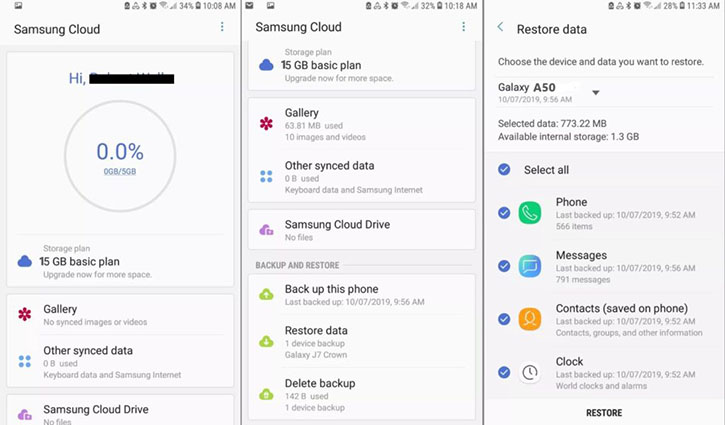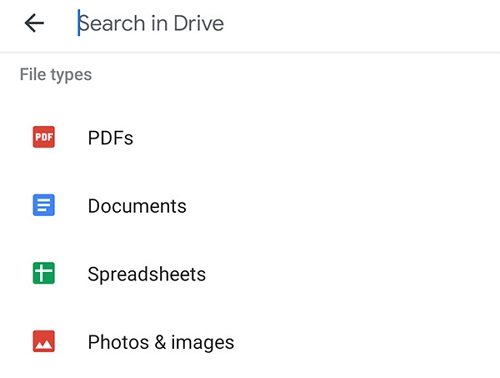[No Root] How to Retrieve Deleted Photos on Samsung/Android Phone
One of the precious things you can lose on your Android phone is your photos. When this happens, not only do you lose your files but you lose all of the memories that you had with them. This puts many people into panic mode, and it is natural to look for methods for how to retrieve deleted photos on Samsung.
Luckily, there are a few ways to recover lost photos on Samsung and Android devices. All you need to do is follow these easy methods, and one of these will get all your lost photos back on your device.
The following lists out some of the effective ways for how to retrieve deleted photos on Android without requiring you to root your device.
- Part 1. How to Recover Deleted Photos on Android without Backup or Root?
- Part 2. How to Recover Deleted Photos on Samsung Phone from Backup?
Part 1. How to Recover Deleted Photos on Android without Backup or Root?
If you are looking for a straightforward and easy way for how to retrieve deleted photos on Android phone, a professional Android photo recovery software - Tenorshare UltData for Android is your answer. With this tool, you only need to make a few clicks and all your deleted photos will be recovered on your device. There is not much manual interaction required as the software does the majority of the task by itself.
If you have never used a photo recovery tool before, the following step-by-step instructions will help you restore deleted photos on your phone with this software.
- Grab the software off of its site and install it on your computer.
Fire-up the software and click on Recover Lost Data.

Plug your phone into your computer using a cable. Turn on the USB debugging option using the on-screen instructions on your device.

Select the File type on the left sidebar, and click on the Start button in the software to scan your device for lost photos.

The software will display a preview of your photos. Click on the photos that you want to restore and hit Recover at the bottom.

- You will get a notification when your photos are recovered.
As you can see, you only need to click a few options and the software can recover deleted photos from Samsung and other Android phones for you.
Part 2. How to Recover Deleted Photos on Samsung Phone from Backup?
Another way for how to retrieve deleted photos on Samsung phone is to use a backup. If you made a backup of your device prior to deleting the photos, your backup should have all your photos in it. You can restore this backup to get access to all your deleted photos.
There are multiple types of backups you may have on your phone and the following teaches how to restore each type of backup on your Android device.
1. From Samsung Cloud Backup
Since you are a Samsung user, there is a high probability that you have used Samsung cloud as your backup storage. If this is indeed the case, you can quickly and easily restore your backup from Samsung cloud and that will restore all your photos as well.
Restoring a Samsung cloud backup is as easy as follows.
- On your device, head into Settings > Accounts and backup > Backup and restore.
Tap the option that says Restore data, select the content to be restored which is your photos, and tap Restore.

- Your Samsung cloud backup will be restored on your phone.
2. From Google Photos
Google Photos is an excellent tool to back up and restore photos on your smartphones. If you synced your deleted photos with this service, you can get them back on your phone in a few easy taps. Here we show how to do just that.
- Install the Google Photos app on your phone if you have not already done that.
- Open the Google Photos app, tap on the Menu button and then ‘Trash’. Here, you will find the deleted pictures.
Select your deleted photos and tap Restore to recover your deleted videos.

Select the desired photos and tap on the Restore button.
Google photos keeps your deleted photos for 30 days. Deleted the photos more than 30/60 days? Read about how to recover deleted Google photos after 60 days/30 days.
3. From Google Drive
If you backed up your photos to Google Drive, you can use the Google Drive app on your phone to search for and find your deleted photos. This is as easy as searching for any other file in your Google Drive account. The following shows how to do that.
- Open the Google Drive app on your phone.
Tap the search box at the top, type the name for your photo, and select Photos & images.

- You should find your photos in the search results.
That is a pretty neat way for how to retrieve deleted photos on Samsung S5.
Summary
If you have accidentally deleted photos on your Samsung Android phone, there are methods to get back your lost photos as outlined above. If nothing else works, a professional Android photo recovery tool like Tenorshare UltData for Android mentioned in the above guide should help you recover your photos on your device.
Speak Your Mind
Leave a Comment
Create your review for Tenorshare articles

Tenorshare UltData for Android
Best Android Data Recovery Software
Highest Data Recovery Rate