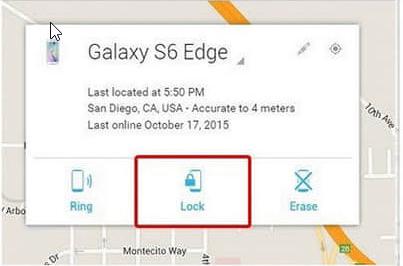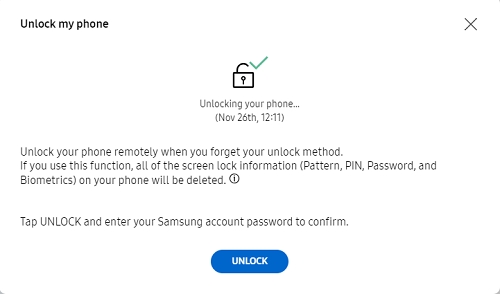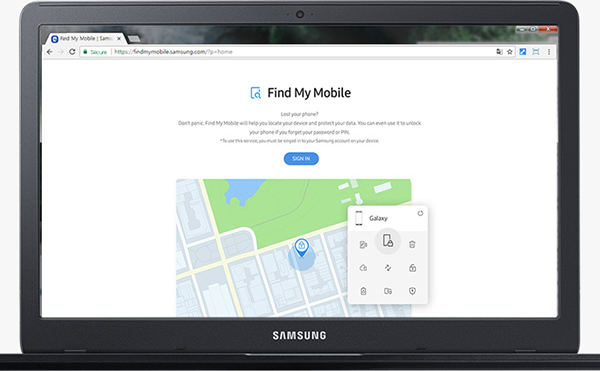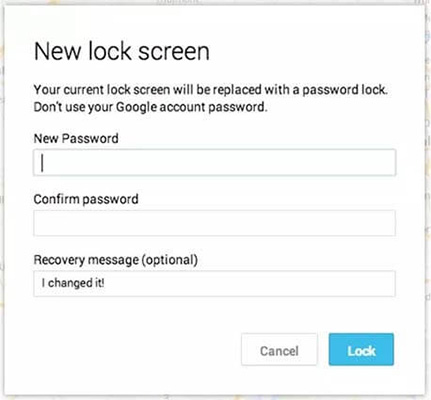Samsung j7 Prime Pattern Unlock without Data Loss (5 Methods)
Sometimes people do face some issues while unlocking their mobile phones, that's why it is essential to know that how to open Samsung j7 pattern lock without losing data. As sometimes they do forget their pattern lock, or because of the continuous attempt, the mobile phone gets locked for some time. So, here are some methods that will help us to know how to unlock Samsung j7 pattern lock without losing data.
- Method 1: The Simplest Method to Unlock Samsung j7 Pattern Lock
- Method 2: Remove Pattern Lock Samsung j7 with Alternative Password
- Method 3: Unlock Samsung j7 with Google Account (Only Suitable for Android 4.4 and Below)
- Method 4: Unlocking a Samsung j7/j5/j2 with Android Device Manager
- Method 5: Remote Unlock Samsung j7 Through Find My Mobile
Method 1: The Simplest Method to Unlock Samsung j7 Pattern Lock
The fastest way to unlock Samsung j7 pattern lock is to use professional Android unlock software. Take Tenorshare 4uKey for Android as an example, this software has a high ranking on Google search engines. It is capable of removing any formats of screen lock on your Samsung device. If you have made a backup of your phone or you don’t care data loss, don’t miss this wonderful tool. Here's a step by step guide to use this tool.
Run the program after installation and then connect your Samsung J7 to the computer. Select "Remove Screen Lock" option.

pic: choose remove screen lock Next, click "Start" button to get rid of the forgotten screen lock of your Samsung j7.

pic: remove lock screen Once the removing process done, you need to enter recovery mode by following the steps on interface.

pic: enter recovery mode Next, 4uKey will auto remove screen lock in a few minutes.

pic: remove lock screen successfully
Video Guide: How to Unlock Samsung j7 Pattern Lock with 4uKey for Android
Method 2: Remove Pattern Lock Samsung j7 with Alternative Password
If you want a Samsung J7 pattern to unlock without data loss, then here is an alternative solution for it. You can use the backup Pin to unlock your Samsung if you forget the password or pattern. This method is very simple, here’s how to do this.
- After entering wrong password or drawing wrong pattern for several times, your Samsung screen will presents the message "Please try again in 30 seconds", click OK.
Click "backup pin" and input the pin you set up before, and click OK.

pic: backup pin
Forgot the backup PIN? It’s OK, let's move on.
Method 3: Unlock Samsung j7 with Google Account (Only Suitable for Android 4.4 and Below)
My android phone display (Samsung Galaxy j7) has currently been broken, so I am not able to unlock the phone. I need to access information (such as text messages, photos, etc.) in the phone. Is there any way to unlock the android phone with its google account using PC?"
If you run Android 4.4 or the previous version and have Google account enrolled on the mobile. You can utilize this function to bypass Samsung Galaxy J7 lock screen. Let’s get it started.
- Enter the wrong passwords on your Samsung j7 screen for several times, wait about 30 seconds and click the option “Forgotten Pattern”. (The same procedure as the method 1.)
- Then, it will switch the interface of Google lock. Enter your Google account and password to login.
Your Samsung J7 phone will be opened. This Google account is the easiest way to remove the pattern lock of Samsung J7.

pic: unlock with google account
Method 4: Unlocking a Samsung j7/j5/j2 with Android Device Manager
Android Device Manager (ADM) is an app developed by Android, which enables you to locate, ring or wipe your Android phone. If you choose “Lock” option, a dialogue box will ask you to reset the new password. Therefore, we can use this feature to unlock your Samsung j7/j5/j2, but the premise is that you have set up the Google account on your device before and have “Find My Device” turned on. Here is the procedure to follow:
- Visit the website Android Device Manager using any browser and login to your Google account.
After login, there are 3 options for you to choose from. Click “Lock” tab to continue.

pic: android device manager Then, a new window will pop up asking you to set up a temporary lock screen. Just enter a new password and confirm it. After that, your Samsung j7 will be unlocked.

pic: confirm to unlock
Method 5: Remote Unlock Samsung j7 Through Find My Mobile
If you have set up your Samsung account on the Samsung j7, you’re lucky because you can use “Find My Mobile” function to unlock your phone remotely when you forget the screen lock information. Once you use this function, the Pattern, Pin, Password you set on your phone will be deleted. But first, make sure you have an active internet connection and have turn on the “Remote Controls” toggle on your device.
Follow the instructions below to unlock Samsung j7.
Go to the website https://findmymobile.samsung.com/ and then sign in your Samsung account which you set up on the Samsung j7. Click the “Unlock” icon.

pic: find my mobile Confirm it again if it pops up the windows to ask you. Once confirmed, your Samsung j7 will be unlocked automatically.

pic: enter a new password
Conclusion
If you have locked your Samsung Galaxy J7 or any other model by the series of the galaxy, you can use these methods mentioned above to unlock. These are the most straightforward methods that can be considered by anyone to solve this Samsung J7 lock pattern problem. Among of then, Tenorshare 4uKey for Android is the fastest way to unlock any Android screen. Also, it is very easy to operate. Hope these elaborated methods will help you !
Speak Your Mind
Leave a Comment
Create your review for Tenorshare articles