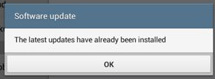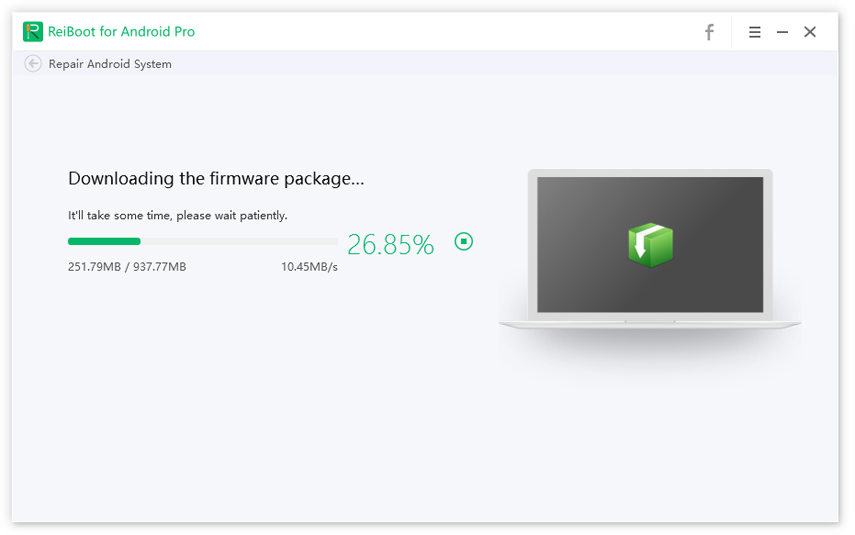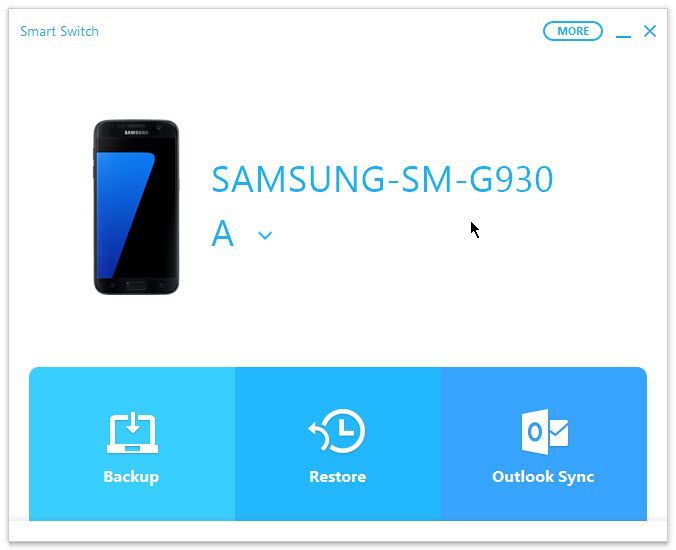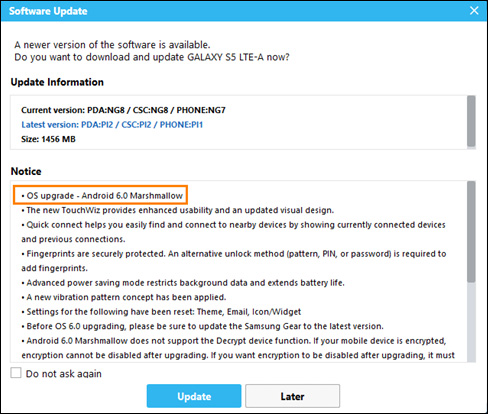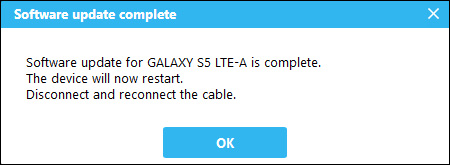3 Ways on How to Update Samsung Tablet
Samsung tablets are probably one of the most popular Android devices in the market today. With frequent and regular updates and improvements, Samsung tablets have excelled in the field of technology.
With new featured being introduced daily, you must understand how you can acquire these features. Well, the answer is that you simply need to update your Samsung tablet often. Honestly, there are several ways you can do this; however, to make this process easier for you, I’ve explained the 3 simplest methods to update your Samsung tablet in this article.
- Do Samsung Tablets Get Android Updates?
- How to Update Samsung Tablet without Computer by Settings?
- How to Update a Samsung Tablet via Best Samsung Repair Tool
- How to Update My Samsung Tablet with Smart Switch
Do Samsung Tablets Get Android Updates?
When it comes to Android updates, Samsung keeps all its devices, including phones and tablets, up to date wherever necessary. However, specific Android updates aren’t supported by all Samsung devices. Nowadays, most Samsung Galaxy tablets are running on Android 10 and are incapable of running Android 11.
It’s also crucial to note that Samsung offers frequent Android updates to enhance the device security, performance, stability, and experience. These updates are available to all Samsung devices including tablets.
How to Update Samsung Tablet without Computer by Settings?
The first and simplest method of updating your Samsung tablet is directly through the Settings. This method is easy to perform and only takes a few minutes. Moreover, this method comes with absolutely no drawbacks. With this solution, you can acquire any system update that your Samsung device is officially supporting.
The steps below illustrate how to update Samsung galaxy tablet without using a computer.
- Go to ‘Settings’.
- Select ‘About Device’.
- Press ‘Software Update’.
- Hit ‘Update’ and the device will automatically search for any available Android updates.
-
If an update is available, it will begin installing the update; otherwise, you’ll encounter the following message.

How to Update a Samsung Tablet via Best Samsung Repair Tool
The second solution of how to update Samsung tablet is with the help of trusted third-party software that allows you to do so. Tenorshare ReiBoot for Android is a well-known Android repair tool that can perform all sorts of functions from system repair to system update.
This method of updating your Samsung tablet is highly recommended as it will not only update your tablet to the latest Android system, but also rid your device of any system issues that might be occurring lately. ReiBoot is simple to use with its highly user-friendly interface. It is sure to complete your task efficiently and effectively.
- To begin, download and install Tenorshare ReiBoot for Android on your computer.
- Launch the software once it is downloaded and connect your computer with your Samsung tablet via a USB cable. Simply wait for ReiBoot to detect the device.
-
Select ‘Repair Operating System’.

-
To proceed, hit ‘Repair Now’.

-
In the next step, you are asked to download the firmware package for your Android update. Press ‘Download’.

-
Once downloaded, select ‘Repair Now’ and wait for ReiBoot to install the downloaded firmware on your Samsung tablet.

How to Update My Samsung Tablet with Smart Switch
The third and last method of how to update Samsung tablet 3 is with the help of Samsung Smart Switch app. Smart Switch is an official management tool designed by Samsung popularly used to transfer data, backup, restore, and update Samsung devices. For this method, you require a computer.
The steps below illustrate how you can update a Samsung tablet with Smart Switch:
- First of all, you must download and install Samsung Smart Switch on your laptop.
- Connect your Samsung tablet to the laptop and launch Smart Switch.
-
Initially, you’ll be directed to the interface shown below.

-
If the software detects an available update, it will automatically pop up the following prompt. Select ‘Update’.

- Hit ‘OK’ to confirm the Android update command.
-
Next, simply wait for the update to complete. Once completed, you should encounter this message.

Conclusion
The Samsung tablet update is essential to ensure the proper functioning and performance of your Samsung device. All three update methods explained above are very likely to do this task for you; however, I’d recommend you to go with Tenorshare ReiBoot for Android as it does much more than simply updating your Samsung tablet. It identifies and resolves any Android issue, thus, ensuring optimum performance for your device.
Speak Your Mind
Leave a Comment
Create your review for Tenorshare articles