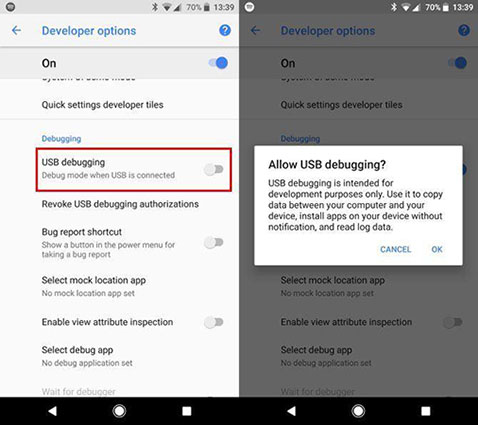[SOLVED] Odin Fail - Complete(Write) Operation Failed
"Need some help to revive my Samsung Note 4. It switched off during an attempt to Factory Reset and wipe out everything. After multiple attempts to flash I see mostly one type of error - Complete(Write) operation failed."
One of the common issues users face with Odin is Odin complete(write) operation failed. It basically tells you that the write operation you wanted to perform on your device has failed. This means that if you were flashing a custom or a stock firmware, the firmware flash has failed and your chosen firmware has not been installed on your Android based device.
There are various reasons as to why the Odin fail complete(write) operation failed error occurs. This post aims at helping you find out the possible reasons of the issue and how you can go about fixing them on your machine.
Once the issue is fixed, you will be able to use Odin to flash any firmware on your device without any issues.
- Part 1. Why Odin Complete (Write) Operation Failed?
- Part 2. Possible Fixes to Complete (Write) Operation Failed Error On S10/S9/S8/S8+/S7/Note 9/Note 8
- Part 3. One Click to Flash/Install the Stock Firmware onto Samsung Device with Odin Alternative
Why Odin Complete (Write) Operation Failed?
In this section of the guide, you are going to find out some of the possible causes of the odin complete(write) operation failed issue.
1. Odin can't write
The main reason why the error comes up is because you have not enabled the USB debugging option on your Android device. As long as the USB debugging option remains disabled on your device, Odin cannot communicate with your device. Your computer may also be lacking drivers to establish a connection with your phone.
2. Odin version outdated
The second reason could be that the version of Odin you are using is outdated. This is a very common reason why the write operations fail in the tool.
3. Issue with USB Cable/USB Port
What helps Odin establish a connection with your phone is your USB cable and the USB port. If these are not in a good condition, Odin will have issues connecting to your device and as a result it may throw the aforementioned error.
4. Wrong/Corrupted firmware
A wrong or corrupted firmware may also be the reason of the complete(write) operation failed. Odin error. Odin simply cannot flash a corrupt firmware as the firmware does not have readable and required files in it.
Possible Fixes to Complete (Write) Operation Failed Error On S10/S9/S8/S8+/S7/Note 9/Note 8
You should now be fully aware of the reasons why you have the Odin error on your computer. Fixing this error is not actually a big issue and there are various methods to do it.
This section of the guide focuses on how to fix Odin complete(write) operation failed so you can get your preferred firmware installed on your device using Odin.
Fix 1. Install Samsung USB Drivers
The very first thing you will want to do is install the Samsung USB drivers on your computer. These drivers will enable your machine to recognize your phone to then establish a connection with Odin.
You can head over to the official Samsung website to get the drivers for your particular phone model.
Fix 2. Enable USB Debugging
The second thing you will want to do is turn on the USB debugging option on your device. It is pretty easy to do as it is just an option available in the Settings menu on your device.
- Head into Settings > About phone > tap on Build number for 7-8 times until it says you are a developer.
Head to Settings > Developer options and turn on the option that says USB debugging.

Your computer and Odin should now recognize your device.
Fix 3. Use the Original USB Cable
If there is an issue with your USB cable, you want to make sure the one you are using is the original one that came with your device. Using any non-branded cables will cause issues with the connection.
Fix 4. Try Different USB Ports
If your computer has multiple ports which many computers do, you can use the other USB port to connect your device. This way, if the first port had any issues, that will not affect now as you are using a secondary and working port.
Fix 5. Use the Latest Version of Odin
You must make sure you are running the latest version of Odin. If you do not, head over to the Odin site and get the latest version of the tool for your computer.
Latest version of Odin brings with it many bug-fixes and improves your experience with the tool.
Fix 6. Try the TWRP Recovery
TWRP Recovery is yet another way to install firmware on your devices. It is an app you can grab off the official Play Store to then replace your current recovery with TWRP Recovery.
Download the TWRP recovery file onto your PC for your device.

- Install the Android Debug Bridge (ADB) onto your PC and use ADB fast boot commands to flash the TWRP recovery file onto your device
Boot into the TWRP menu and use this to flash/recover your device.

Once the recovery is installed, you can use it to flash any firmware on your phone.
One Click to Flash/Install the Stock Firmware onto Samsung Device with Odin Alternative
If you cannot get Odin to work no matter what, you do not need to spend any single more minute trying to fix the tool. There is a great Odin alternative available called ReiBoot for Android that can help you flash the stock firmware on your phone.
The software has a feature called Repair Android System that when used, installs the latest version of the stock firmware on your device. The following shows how you use the software.
-
Download and install the software on your computer. Enable USB debugging on your device and connect it to your computer. Launch the software and click on Repair Android System.

Connect Android Device On the following screen, click on Repair Now on the following screen.

Repair Now Enter your phone details and click on Next to to download the firmware package.

Download Firmware Package Click on Repair Now to start flashing the stock firmware on your device. Wait for it to install the firmware on your device.

Start Repair
Your phone should now be running the latest version of the firmware.
Conclusion
If Odin keeps on saying Odin complete(write) operation failed no matter what methods you use to fix it, using an alternative tool might make more sense to get your task done. ReiBoot for Android is highly recommended to flash the stock firmware on Samsung phone. We hope you now know how to fix a broken Odin tool and what to do in case it refuses to work.
Speak Your Mind
Leave a Comment
Create your review for Tenorshare articles