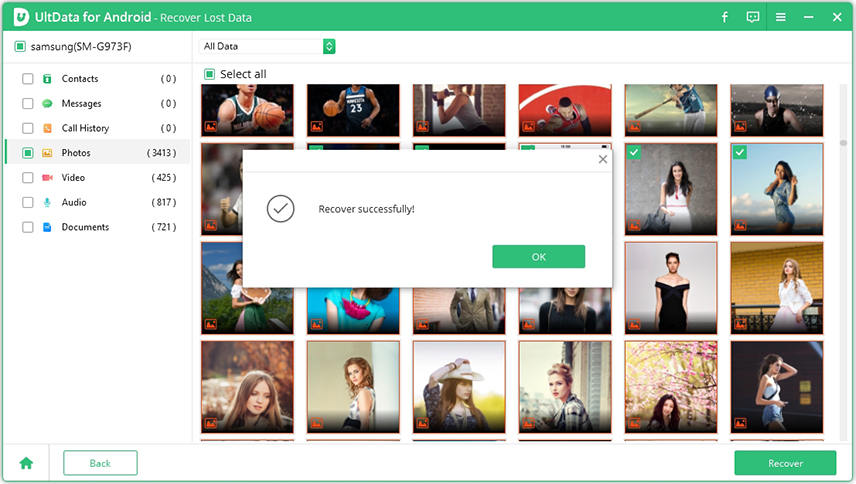How to View Samsung Galaxy S7/S22 Deleted Photos Folder Directly
If you’re trying to seek an alternative to recover your deleted file from Samsung Galaxy S7/S22 deleted photos folder, you need to spend some minutes here. This is an article that contains every steps you needed to access your lost files. It gives quality insights on how you can recover your file in the most effective manner. The benefits this article offers you are numerous. You can only feel them when you spend time in reading every part of the article.
- Part 1: Is There a Deleted Photos Folder on Samsung?
- Part 2: How to Recover Samsung Galaxy S7/S22 Deleted Photos Folder?
Part 1: Is There a Deleted Photos Folder on Samsung?
Samsung Galaxy S7/S22 keeps deleted photos folder. The folder is often referred to as "recycle bin folder".It’s made according to each device specification. Whenever a picture is mistakenly deleted, the Samsung Galaxy S7/S22 saves the files in the recycle bin folder. That’s to ensure that the deleted file can be recovered at the phone user’s will.
Part 2: How to Recover Samsung Galaxy S7/S22 Deleted Photos Folder?
There are a series of techniques you can deploy to recover your deleted pictures. The three major ways are:
Way 1: Get Back Samsung Galaxy S7/S22 Deleted Photos Folder from Recycle Bin
As you’ve known, Samsung Galaxy has a Recycle Bin that helps people recover recycle deleted items. However, it only keeps files for up to 15 days. Once the storage exceeds 15 days, the recycled file will be erased automatically.
You can recover your deleted file from the bin by simply following the procedures below :
- Tap on the Gallery app.
- On the top right corner, tap on the three-dot Settings icon.
- From the dropdown menu, tap Recycle Bin. Here, you’re going to see all your recently deleted photos.
- Long press an image you intend to restore.If the image is more than one, tap each image individually or Select all in the top left to restore everything.
- Select Restore in the top right-hand side to download the images back to your device.
Way 2: Retrieve Samsung Galaxy S7/S22 Deleted Photos Folder from Google Photo Trash
Google photo app is another amazing app for this issue. It ensures you have an option to recover your deleted files. Though it’s a temporary folder that stores your file for 60 days, it still works as a data saver. Perhaps you can recover your files through the earlier option, trying recovery from Google Photo Trash is worth it. Here are some steps to follow for the recovery task :
- Open the Google Photos app Photos.
At the top left, tap Menu Menu and then Trash Trash.

- Touch and hold the photo or video you want to restore.
- At the bottom, tap Restore. You should see the recovered photo in your phone’s gallery app, album, or Google Photos library.
Way 3: Recover Samsung Galaxy S7/S22 Deleted Photos Folder from UltData for Android
If you've lost your favorite pictures on your device and struggling to recover the file, know that UltData for Android is a Windows program is the right software to use for recovery. The UltData for Android software works is quite a simple way. It has a simple and intuitive interface.
Some of its notable features are:
- 1. Ability to recover data without root : This software has a strong capability of recovering your lost data without downloading additional root applications.
- 2. High recovery success rate and quality: UltData for Android software is the best software among the competitors. It’s reputed for a successful recovery.
- 3. Multi-Language supported : The software is made available in different languages. Its text are written in English, German, Spanish, Italian , Arabic, Simplified Chinese , Traditional Chinese etc.
- 4. Improved interface : The software has an easy to operate interface.
Perhaps you’re interested in using the app for your data recovery task, below are the steps to follow :
Launch the Tenorshare software and then select the feature "Recover Lost Photos".

Here , you will have to usb debugging your Android phone before it's successfully connected.

Once the scanning is completed, the program will display all the lost pictures. You can now pick the file you intend to restore.

Now reover the photo you want and export it(them) to computer.

Conclusion
This article has guided you on the best way to recover your lost or deleted photos from Samsung Galaxy S7/S22. All the method described above are cool for you. Meanwhile, the last option – the use of Ultdata for android is the most recommended option. It allows you to recover your files with the peace of mind. You don’t need to undergo any stress before you get the job done with it. It’s recommended to use the software for your file recovery process.
Speak Your Mind
Leave a Comment
Create your review for Tenorshare articles

Tenorshare UltData for Android
Best Android Data Recovery Software
Highest Data Recovery Rate