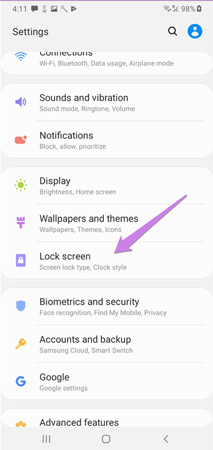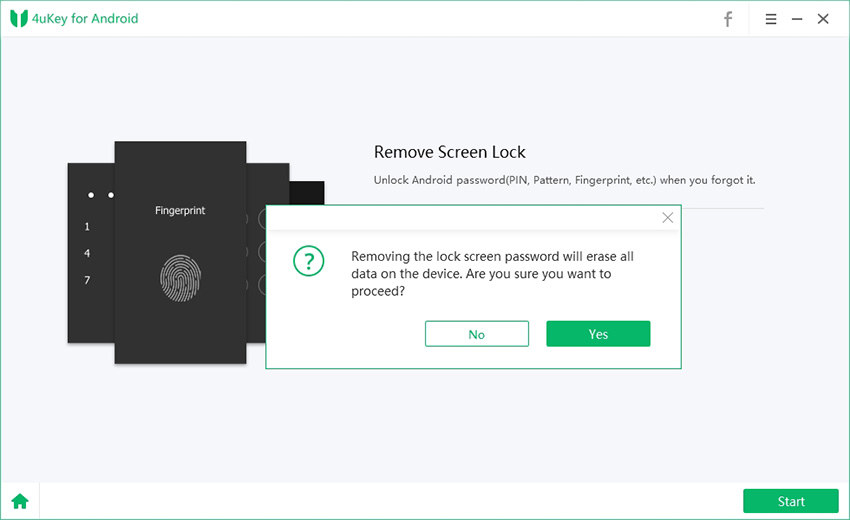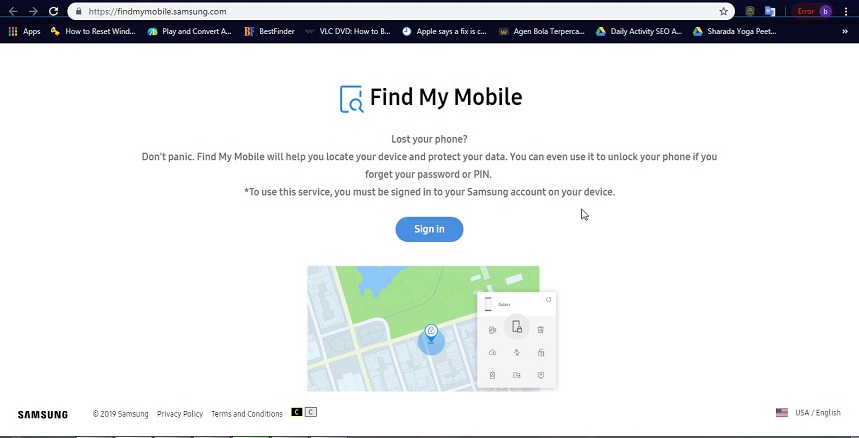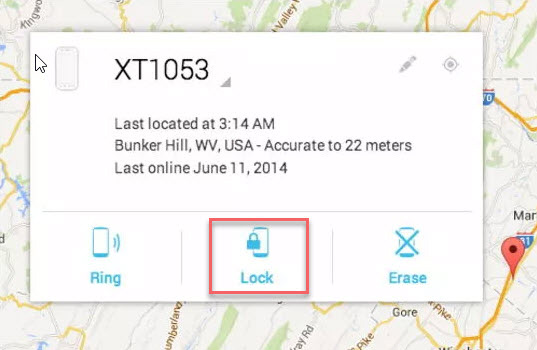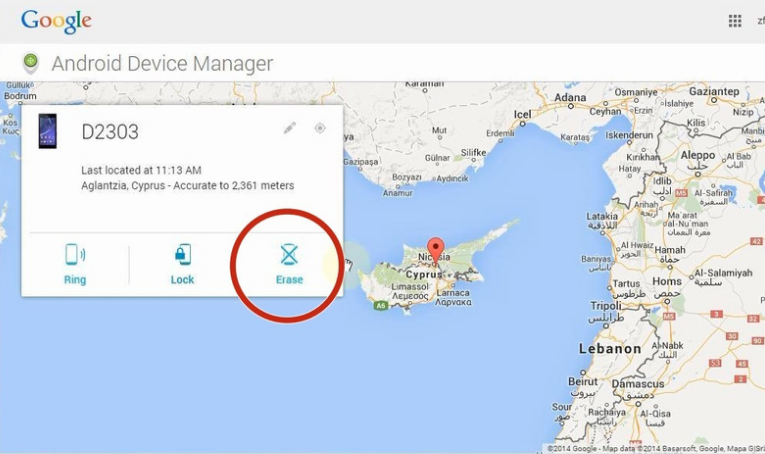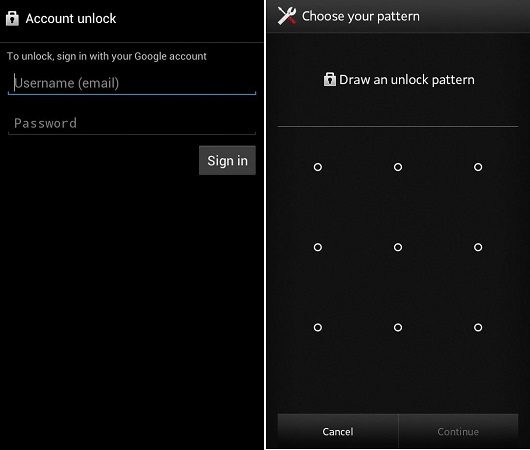Top 7 Methods to Unlock Samsung Galaxy S8 Lock Screen
I forgot my screen lock password on my Samsung Galaxy S8. Is there a way to unlock the lock screen of Samsung Galaxy S8? Please help me.
Most of the time, people set the screen lock to ensure the security and privacy of their mobile phones. It is used to ensure that the data and privacy in the phone will not be stolen when your mobile phone is accidentally lost. However, do you feel frustrated when you forget your screen lock passcode? Don't worry, here are several ways to help you unlock Samsung Galaxy S8 lock screen.
- Part 1: How to Remove Screen Lock Samsung S8 When you Know Passcode
- Part 2: How to Bypass Galaxy S8 Lock Screen When You Forgot the Password
- Part 3: FAQ about Samsung Sreen Lock
Part 1: How to Remove Screen Lock Samsung S8 When you Know Passcode
If you know your existing Password and you're looking to remove the screen lock password of your phone, please follow the next steps.
Click “Settings”, after entering the settings, click “Lock Screen”.

- Open the “Lock Screen” option, then type in your passcode.
- Touch “Next” , then click “None”.
By the time you complete the above steps, the screen lock has been turned off.
But if the password is forgotten, how do we unlock our Samsung Galaxy S8 screen lock? Here are 6 methods you can adopt.
Part 2: How to Bypass Galaxy S8 Lock Screen When You Forgot the Password
Screen lock is a common lock system for privacy and protection of our phone information and data. But sometimes, we forgot the screen lock password and unable to turn on the phone. You will be eager to know how to unlock a locked screen on a Samsung S8. Don’t worry, here are the best ways to bypass the screen lock of Samsung S8 without Password.
Method 1: How to Unlock the Screen of Samsung Galaxy S8 via Professional Tool
When you forgot your Samsung S8 screen lock password and need your phone in urgent, I recommend you to use Tenorshare 4Ukey for Android. This is absolutely the tool you are looking for. It is applicable for any Android phone to unlock any lock systems. It can reset Galaxy S8 quickly and successfully. So, using Tenorshare 4uKey is the quick, easy and best solution for your locked screen.
The functions of the software are listed below.
- Unlock password, pattern, PIN & fingerprint lock of Android devices.
- Remove Google account of Samsung device.
- Support unlock Android screen on Mac and Win computer.
- Unlock devices in a few minutes.
Steps to Unlock Samsung Galaxy S8 with Tenorshare 4Ukey for Android
Download and install the software on your computer.
Launch the software, click on "Remove Screen Lock" and use USB to connect your device to the computer.

Tap on "Start" button, then delete the forgotten lock screen password.

You will get a warning that this operation will delete all your data on the device. Please press on button "Yes", if confirm it.

Please wait for a few minutes, then screen password will be removed successfully.

Pros
- Bypass all sorts of lock systems on android devices.
- One click password removal.
- 100% success rate.
- Lifetime update with technical support.
Method 2: How to Bypass Samsung Galaxy S8 Lock Screen with 'Find My Mobile'
All Samsung devices come with the "Find My Mobile" feature for users in case this kind of situation. This is a easy and quick method to bypass the Samsung lock screen. But you need to have a Samsung account. Follow these steps to get it done.
On your browser, visit “Find my mobile” and sign-in.

- Tap on "Lock My Screen" button.
- Set a new pin in the first field.
- Click "Unlock" button and the lock on your device will be reset.
Cons
You must have a Samsung account logged in to Galaxy S8 before losing the screen lock password.
Method 3: How to Remove Screen Lock Samsung S8 through ‘Android Device Manager’
You can also use “Android Device Manager” to bypass Samsung S8 lock screen, please follow the below detailed steps. Make sure the Android Device Manager is enabled on your device.
- Visit Android device manager on other phones or computers.
- Log in with your locked phone’s Google account.
- Choose the device you want to unlock.
- Click on the “Lock” button.
Type a temporary password on the given space, then click the “Lock” button again.

If it is successful, you would see "Ring, Lock and Erase" buttons. Press on “Erase”, it will erase all the screen locks on Samsung S8.

Cons
- It only works when you have downloaded the service on your phone and enabled necessary settings.
- Android Device Manager will also wipe data and settings on your Samsung phone.
Method 4: How to Unlock a Locked Screen on a Samsung S8 with “Factory Reset”
Another method you can use to unlock Samsung S8 screen lock is “Factory reset”. This will erase the entire data and settings from the phone, so the lock screen will also be removed.
- Hold the “Power” and “Volume Down” button at the same time about ten seconds.
- Hold the “Volume Down” button two times, then press the "Power" button to choose "Recovery Mode”.
Press the “Power” button and tap on "Volume Up", then enter "recovery" mode.

- Select “Wipe Data and Factory Reset” by pressing on the “Power” button.
- Once completed, select "Reboot System Now".
Cons
This method will erase all the cache and memory, thus make sure you have backed up your data before using this method.
Method 5: How to Unlock the Screen of Samsung Galaxy S8 by ADB.
In order to unlock the screen of Samsung Galaxy S8, you can delete the password file in the ADB from the device. But you need to enable the USB debugging feature of the phone.
- Connect your phone with the computer and run CMD in the ADB installation directory.
Type the command "adb shell rm /data/system/gesture.key" to choose “Enter”

- Restart your phone and set a new password.
Cons
It is a temporary solution, so you need set a new password quickly.
Method 6: How do I Unlock my Samsung Galaxy S8 Screen with Google account
Through Google account can also remove the locked screen of Samsung S8, it is very effective. You can follow the steps below.
- Enter the wrong password for five times.
- Choose the "Forgot Pattern".
Enter the Google account, you will be prompted to set a new pattern lock for the device.

Cons
This method only works on devices running on Android 4.4 and lower.
FAQ about Samsung Sreen Lock
Q1: Why can't I disable my lock screen?
The function is by design as part of "Enhanced Security". You can turn off the lock screen security somewhere in Settings>Security>Screen Lock and then change it to none or whatever you want.
Q2: How do I unlock my galaxy s8 without losing data?
I will suggest you Tenorshare 4Ukey for Android. It is an ultimate tool that can unlock Samsung Galaxy PIN, Pattern, password, and fingerprint lock too without losing data. You just use “Remove Screen Lock” function, then you can nlock it in a few minutes. Remember, it has a 100% success rate.
Q3: How do I unlock my galaxy s8 with a broken screen?
You need an OTG adapter.
- Connect the OTG adapter to your phone and mouse.
- Restart your phone and wait for the OTG adapter to recognize your mouse.
- If it is successful , then you can unlock it.
Conclusion
Now, you have knew how to unlock your Samsung screen lock password. And above all the methods I have mentioned, I recommend Tenorshare 4Ukey for Android best. It is fully effective for all brand, models, and Android OS versions. If you want to avoid the complex process and want a quick solution, 4uKey is undoubtedly the best choice.
Speak Your Mind
Leave a Comment
Create your review for Tenorshare articles